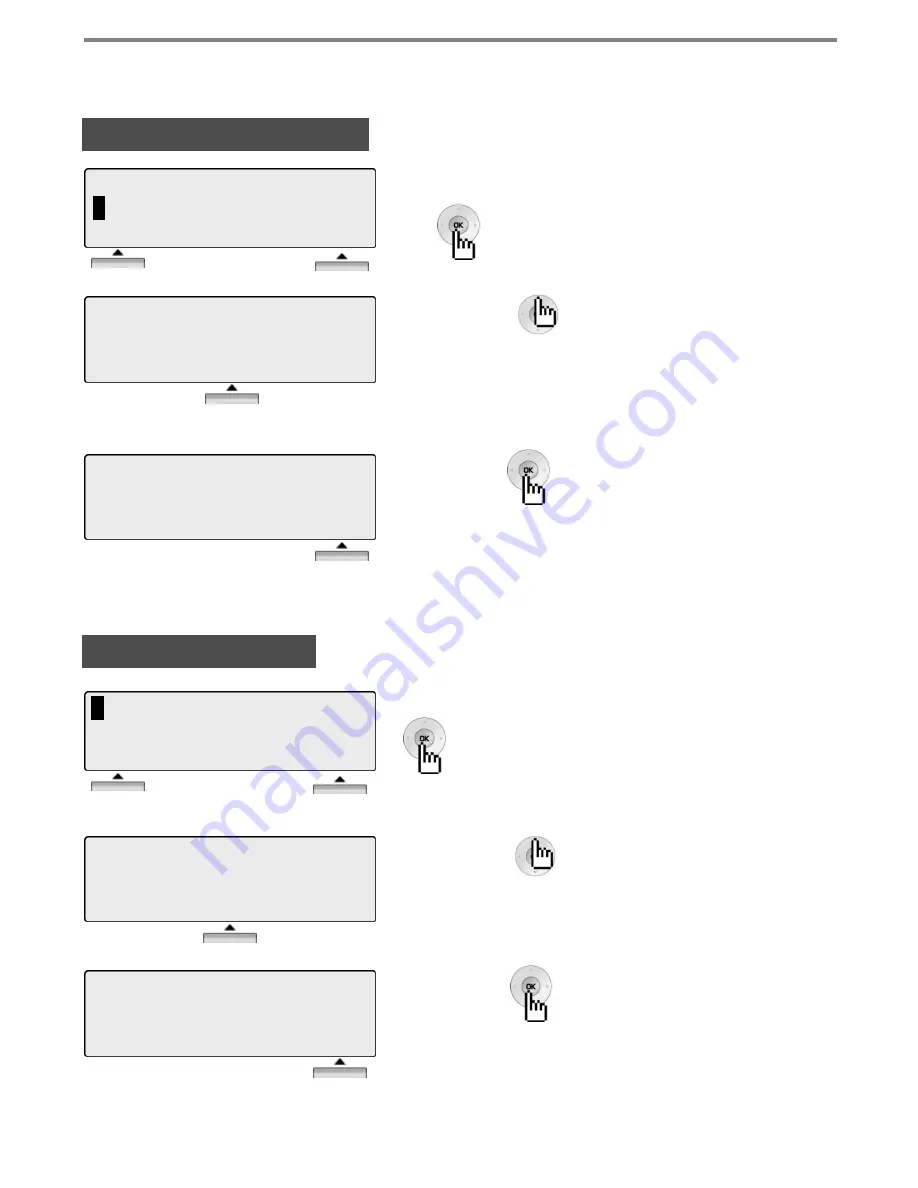
SPEAKER MODE
SELECT BY [NEXT]
BACK NEXT OK
Use the [NEXT] or button to toggle the mode between,
SPEAKER MODE
SELECT BY [NEXT]
BACK NEXT OK
Press the [OK] or button to save selected mode.
- SPEAKER MODE
- HEADSET MODE
1
3. STATION COS PROGRAM
4.
SPK/HEADSET PROGRAM
BACK OK
Press the [OK] or button.
EAR-MIC HEADSET
> OFF
BACK NEXT OK
EAR-MIC HEADSET
> ON
BACK NEXT OK
Use the [NEXT] or button to select the ON/OFF.
1
5.
EAR MIC PROGRAM
∧
BACK OK
To activate or deactivate headset use, press the [OK]
or button.
With the appropriate selection highlighted, press the
[OK] or button.
Menu
36
2.4 SPK/HEADSET PROGRAM
2.5 EAR MIC PROGRAM


























