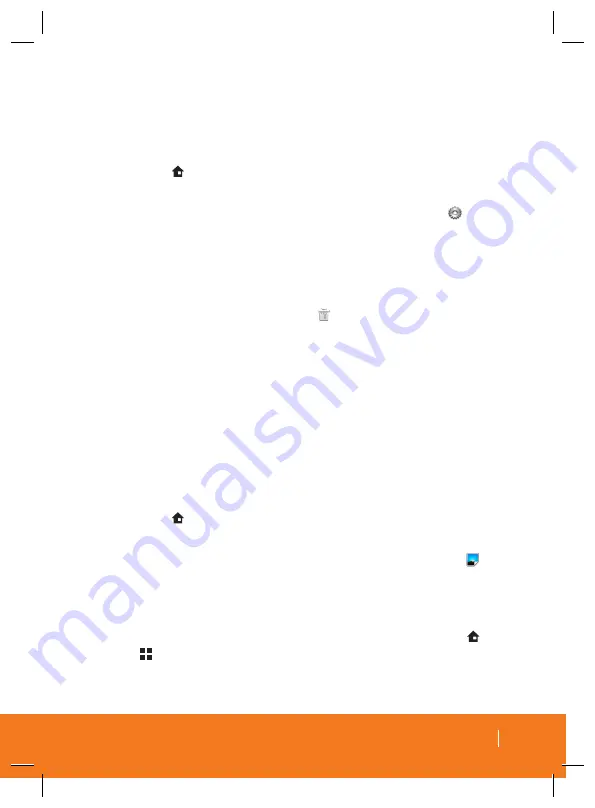
15
BASICS
Adding and Removing Widgets
Widgets are self-contained applications that can be placed on
either the Home screen or an extended screen.
To add a widget:
1
Press to activate the Home screen.
2
Touch and hold on an empty area of the screen.
3
From the
Add to Home screen
window touch
Widgets
.
4
Touch an available widget to place it on your current screen.
To remove a widget:
1
Touch and hold a widget until you can move it around on the
screen.
2
Drag the widget over the
Trash
icon and release it.
•
The widget will turn red as you hover over the Trash can icon.
•
This action does not delete the widget, it just removes it from
the current screen.
To place a widget onto a different screen:
1
Touch and hold the widget until it moves.
2
Drag it to the edge of your screen. Do not lift your finger.
3
Repeat these steps to continue moving it to other adjacent
screens.
To change the wallpaper:
1
Press to activate the Home screen.
2
Touch and hold on an empty area of the screen.
3
From the
Add to Home screen
window touch
Wallpapers
.
4
Scroll through available images and touch a selection to pre-
view it.
5
Touch
Save
to assign a picture as an wallpaper.
Note:
The Settings menu can also be accessed by pressing >
and touching
Wallpaper
.






























