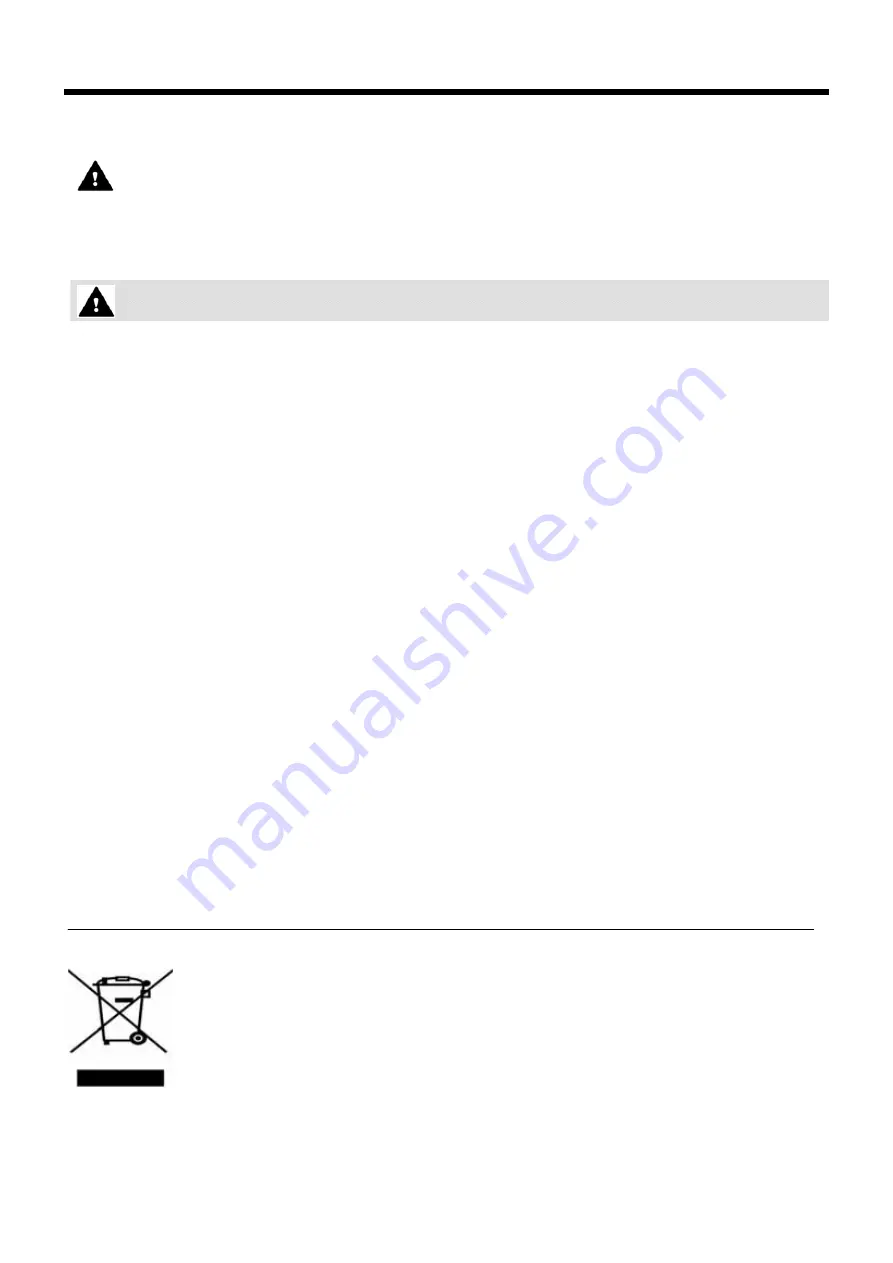
Important Safety Information
To prevent the unexpected danger or damage please read this information before installing and
repairing the phone. There are “
Warning
”, it means as follows;
Warning:
To reduce the possibility of electric shock, do not expose your phone to high humidity areas,
such as a bathroom, swimming area, etc.
1.
Only trained and qualified service personnel shall install, replace or service the phone.
2.
Do not spill liquid like water on the phone.
If so, call for the service center as this may result in
a fire or an electric shock.
3.
If you see smoke or smell something during, unplug the phone line. Call for service centre
immediately.
4.
Do not tug the power cord or the phone line.
This may result in a fire, an electric shock or
equipment damage.
5.
Do not use the phone during a thunderstorm. Lightning strike may result in a fire, severe electrical or
acoustic shock.
6.
Ensure that children do not pull on phone cords. This may injure children or result in equipment
damage.
7.
The ear-piece houses a magnetic device which may attract pins or small metal objects. Keep handset
clear of such objects and check before use.
8.
Avoid placing the phone in an area that is dusty, damp or subject to vibration.
9.
Choose a site that is dry and well ventilated.
10.
Do not put the heavy things on the phone.
11.
Do not drop or throw the phone.
12.
Static electricity discharge will damage electronic components.
13.
Keep out of direct sunlight and away from heat.
14.
No user serviceable parts inside. No not insert a screw driver or any metal objects into the phone.
This may cause electric shock or damage the equipment and will render the warranty void.
15.
Clean the phone with a soft, dry cloth only. Do not use volatile liquids such as petrol, alcohol or
acetone as this may cause a fire or result in discoloration or damage to plastics. Do not clean with
wax or silicon products as these may enter the equipment and cause operation to become unreliable.
Disposal of your old appliance
1.
When this crossed-out wheeled bin symbol is attached to a product it means the product
is covered by the European Directive 2002/96/EC.
2.
All electrical and electronic products should be disposed of separately from the municipal
waste stream via designated collection facilities appointed by the government or the local
authorities.
3.
The correct disposal of your old appliance will help prevent potential negative
consequences for the environment and human health.
4.
For more detailed information about disposal of your old appliance, please contact your
city office, waste disposal service or the shop where you purchased the product.
Warning

































