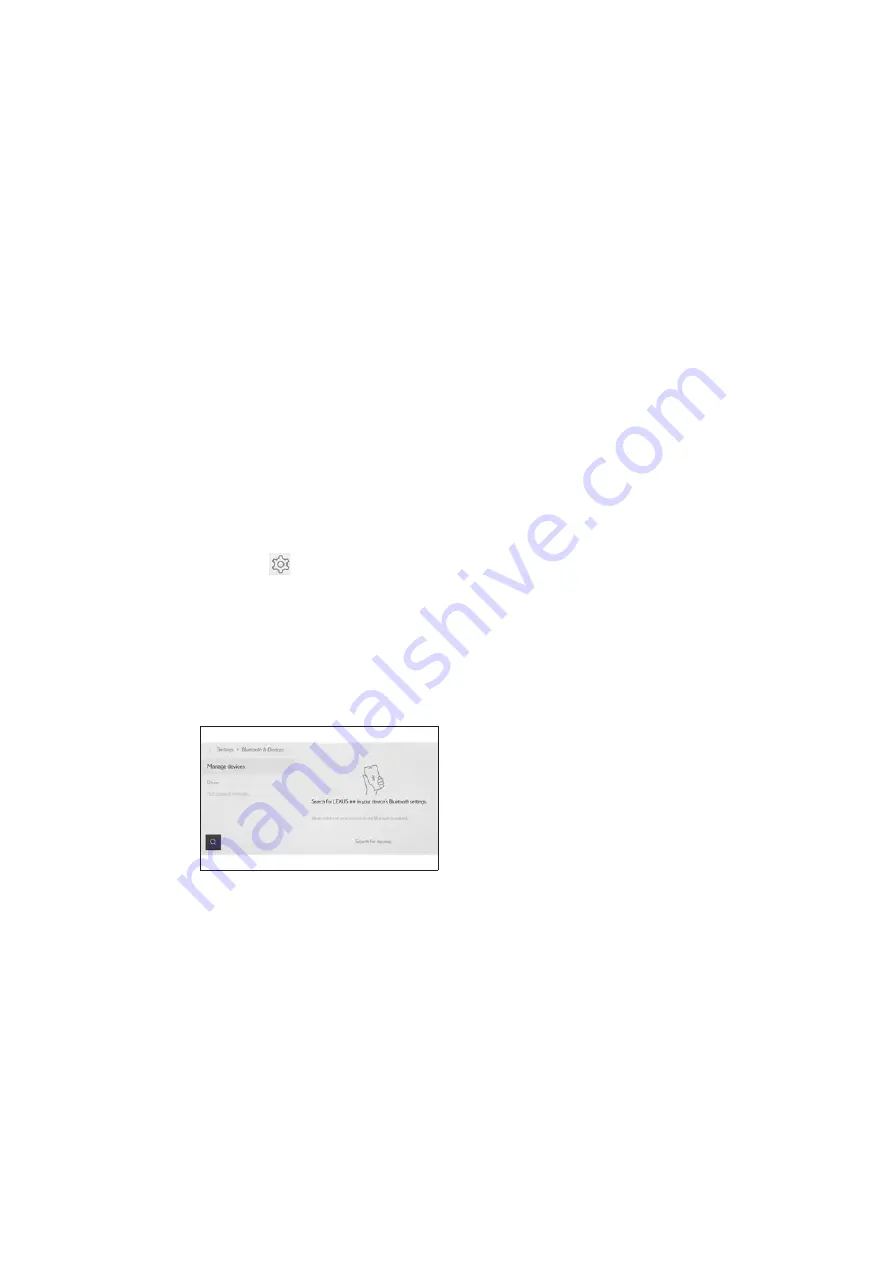
56
RX500h/RX350h_QG_U
6
Check that the displayed PIN code matches the PIN code displayed on the
Bluetooth
®
device, and then touch [OK].
●
Some Bluetooth
®
devices may need to be operated to complete registration.
●
You may be prompted to install the Lexus Application on your phone. Please follow
the displayed instruction.
●
Primary device settings may be displayed. Perform the operation according to the
screen guidance.
●
The Apple CarPlay or Android Auto settings may be displayed. The Apple CarPlay
or Android Auto screen will be displayed if the use of either is enabled.
●
A message indicating that connection is complete is displayed, and the name of the
registered Bluetooth
®
device is displayed in the submenu.
●
If an operation failed screen is displayed, follow the operation instructions on the
screen.
■
Registering from a Bluetooth
®
device
If the Bluetooth
®
device cannot be found by searching with the multimedia system, register
by searching for the multimedia system from the Bluetooth
®
device.
1
Touch [
] from the main menu.
2
Touch [Bluetooth & Devices] on the submenu.
If no device is registered, proceed to Procedure 4.
3
Touch [Add another device].
While a device is connected to the multimedia system, the confirmation screen for dis-
connecting the device may be displayed. Disconnect the device to perform registra-
tion.
4
Register the multimedia system from
the Bluetooth
®
device to be used.
●
Perform the operation according to
the operating procedure of the
Bluetooth
®
device.
●
Be sure to display this Bluetooth
®
connection screen before perform-
ing registration on the Bluetooth
®
device.






























