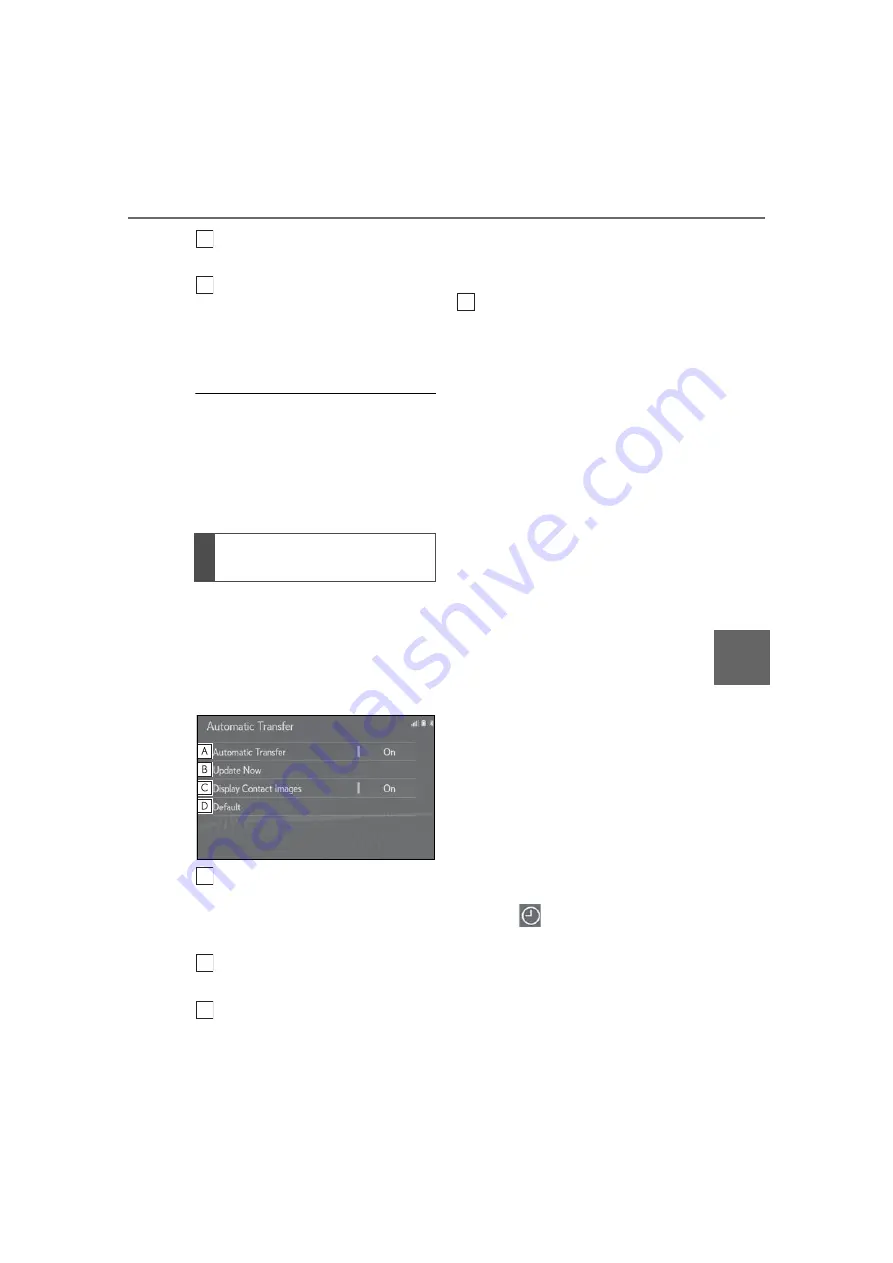
271
8-2. Setup
8
Phone
Select to set the voice tags.
(
Select to reset all setup items.
*
: For PBAP compatible Bluetooth
®
phones, this function is available when
“Automatic Transfer” is set to off.
(
●
Depending on the type of Bluetooth
®
phone, certain functions may not be avail-
able.
●
Contact data is managed independently
for every registered phone. When one
phone is connected, another phone’s
registered data cannot be read.
The automatic contact/history function
is available for PBAP compatible Blue-
tooth
®
phones only.
1
Select “Automatic Transfer”.
2
Select the desired item to be set.
Select to set automatic contact/his-
tory transfer on/off. When set to on,
the phone’s contact data and his-
tory are automatically transferred.
Select to update contacts from the
connected phone. (
Select to set the transferred con-
tact image display on/off.
Only when the vehicle is not mov-
ing, the contact image can be dis-
played.
Select to reset all setup items.
■
Updating contacts from phone
1
Select “Update Now”.
Contacts are transferred automati-
cally.
2
Check that a confirmation screen is
displayed when the operation is
complete.
This operation may be unnecessary
depending on the type of Blue-
tooth
®
phone.
If another Bluetooth
®
device is con-
nected when transferring contact
data, depending on the phone, the
connected Bluetooth
®
device may
need to be disconnected.
Depending on the type of Blue-
tooth
®
phone being connected, it
may be necessary to perform addi-
tional steps on the phone.
■
Updating the contacts in a differ-
ent way (from the call history
screen)
*
1
Press the “MENU” button on the
Remote Touch.
2
Select “Phone”.
3
Select
“History” on the sub
menu and select a contact not yet
registered in the contact list.
4
Select “Update Contact”.
5
Select the desired contact.
Setting automatic contact/his-
tory transfer
J
K
A
B
C
D
Summary of Contents for RX 350
Page 10: ...10...
Page 26: ...26 1 2 Navigation operation...
Page 78: ...78 2 4 Other settings...
Page 124: ...124 3 5 Tips forthenavigation system...
Page 180: ...180 4 6 Tips for operating the audio visual system...
Page 249: ...249 7 2 Panoramic view monitor 7 Peripheral monitoring system Productlicense...
Page 250: ...250 7 2 Panoramic view monitor...
Page 281: ...281 8 3 What to do if 8 Phone...
Page 282: ...282 8 3 What to do if...
Page 292: ...292 9 1 LexusEnformoverview...
Page 293: ...293 9 1 Lexus Enform overview 9 Lexus Enform...
Page 300: ...300 9 2 LexusEnformoperation Select to call the registered num ber C...
Page 302: ...302 9 3 Setup...
Page 303: ...303 Index Alphabetical Index 304...
Page 309: ...309 Alphabetical Index...
Page 310: ...310 Map database information and updates...
Page 311: ...311...
Page 312: ...312...
Page 313: ...313...
Page 314: ...314...
Page 315: ...315...
Page 316: ...316...
Page 317: ...317 Certain business data provided by Infogroup 2019 All Rights Reserved...
Page 318: ...318 For vehicles sold in the U S A Hawaii Guam Saipan and Puerto Rico Certification...
Page 319: ...319...
Page 320: ...320...
Page 321: ...321...
Page 322: ...322 For vehicles sold in Canada...
Page 323: ...323...
Page 325: ...325...
Page 326: ...326...
Page 327: ...327 For vehicles sold in Canada Rovi MPEG LA...
Page 328: ...328...






























