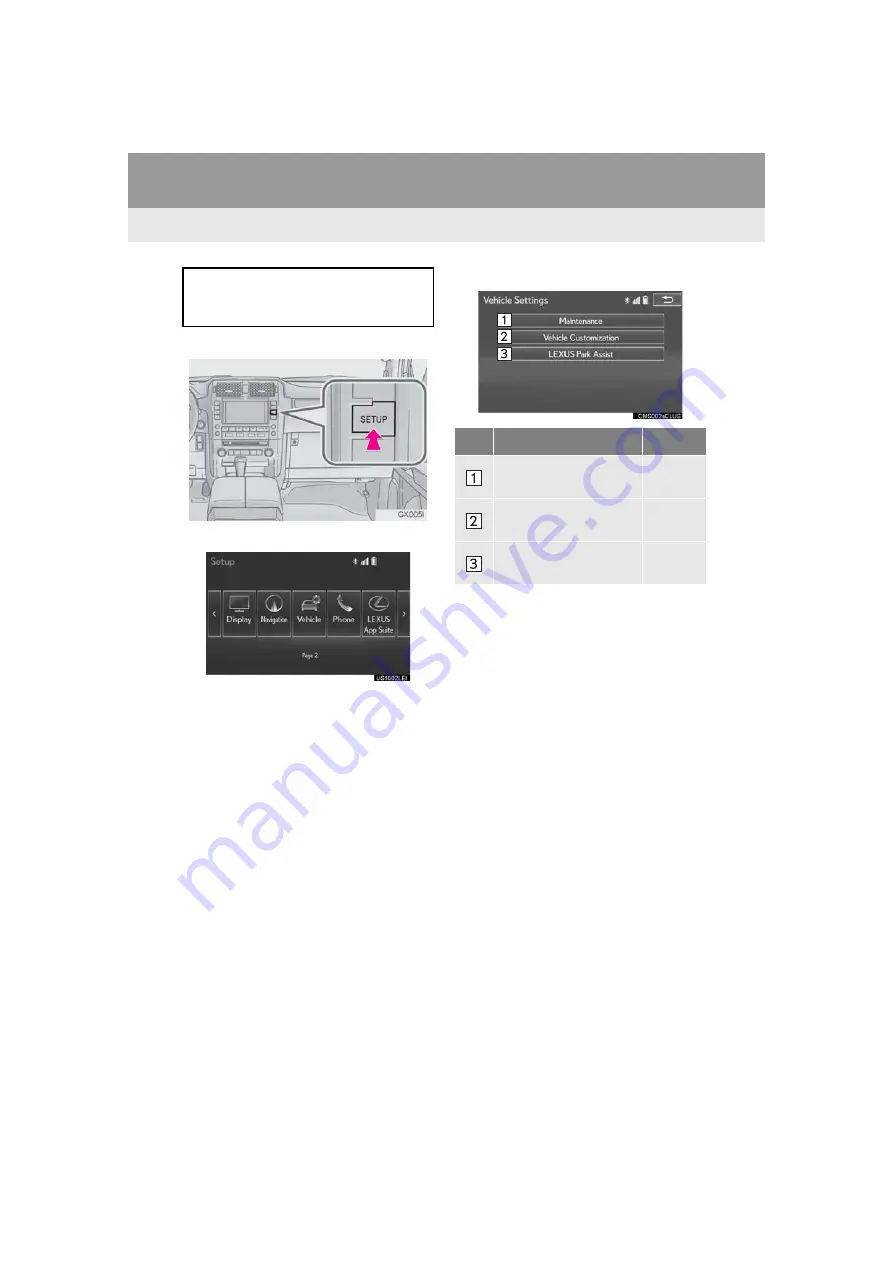
64
3. OTHER SETTINGS
GX_EMVN_OM60K84U_(U)
13.07.02 13:05
3. VEHICLE SETTINGS
1
Press the
“SETUP”
button.
2
Select
“Vehicle”
.
3
Select the desired item to be set.
Settings are available for maintenance,
vehicle customization and intuitive park-
ing assist-sensor.
No.
Function
Page
Select to set mainte-
nance.
Select to set vehicle cus-
tomization.
Owner’s
Manual
Select to set intuitive
parking assist.
Owner’s
Manual
Summary of Contents for OM60K84U
Page 10: ...10 GX_EMVN_OM60K84U_ U 13 07 02 13 05 1 BASIC FUNCTION 1 BUTTONS OVERVIEW ...
Page 154: ...154 6 TIPSFORTHENAVIGATION SYSTEM GX_EMVN_OM60K84U_ U 13 07 02 13 05 ...
Page 181: ...181 2 RADIOOPERATION GX_EMVN_OM60K84U_ U 13 07 10 11 14 4 AUDIO VIDEO SYSTEM CONTROLPANEL ...
Page 190: ...190 3 MEDIA OPERATION GX_EMVN_OM60K84U_ U 13 07 02 13 05 CONTROLPANEL ...
Page 196: ...196 3 MEDIA OPERATION GX_EMVN_OM60K84U_ U 13 07 02 13 05 CONTROLSCREEN CONTROLPANEL ...
Page 203: ...203 3 MEDIA OPERATION GX_EMVN_OM60K84U_ U 13 07 02 13 05 4 AUDIO VIDEO SYSTEM CONTROLPANEL ...
Page 208: ...208 3 MEDIA OPERATION GX_EMVN_OM60K84U_ U 13 07 02 13 05 CONTROLPANEL ...
Page 278: ...278 7 TIPSFOROPERATING THE AUDIO VISUAL SYSTEM GX_EMVN_OM60K84U_ U 13 07 02 13 05 ...
Page 292: ...292 1 VOICECOMMAND SYSTEMOPERATION GX_EMVN_OM60K84U_ U 13 07 02 13 05 ...
Page 377: ...377 1 2 3 4 5 6 7 8 GX_EMVN_OM60K84U_ U 13 06 28 17 22 INDEX ...
Page 384: ...384 GX_EMVN_OM60K84U_ U 13 06 28 17 22 Map database information and updates ...
Page 385: ...385 GX_EMVN_OM60K84U_ U 13 06 28 17 22 ...
Page 386: ...386 GX_EMVN_OM60K84U_ U 13 06 28 17 22 ...
Page 387: ...387 GX_EMVN_OM60K84U_ U 13 06 28 17 22 ...
Page 388: ...388 GX_EMVN_OM60K84U_ U 13 06 28 17 22 ...
Page 389: ...389 GX_EMVN_OM60K84U_ U 13 06 28 17 22 ...
















































