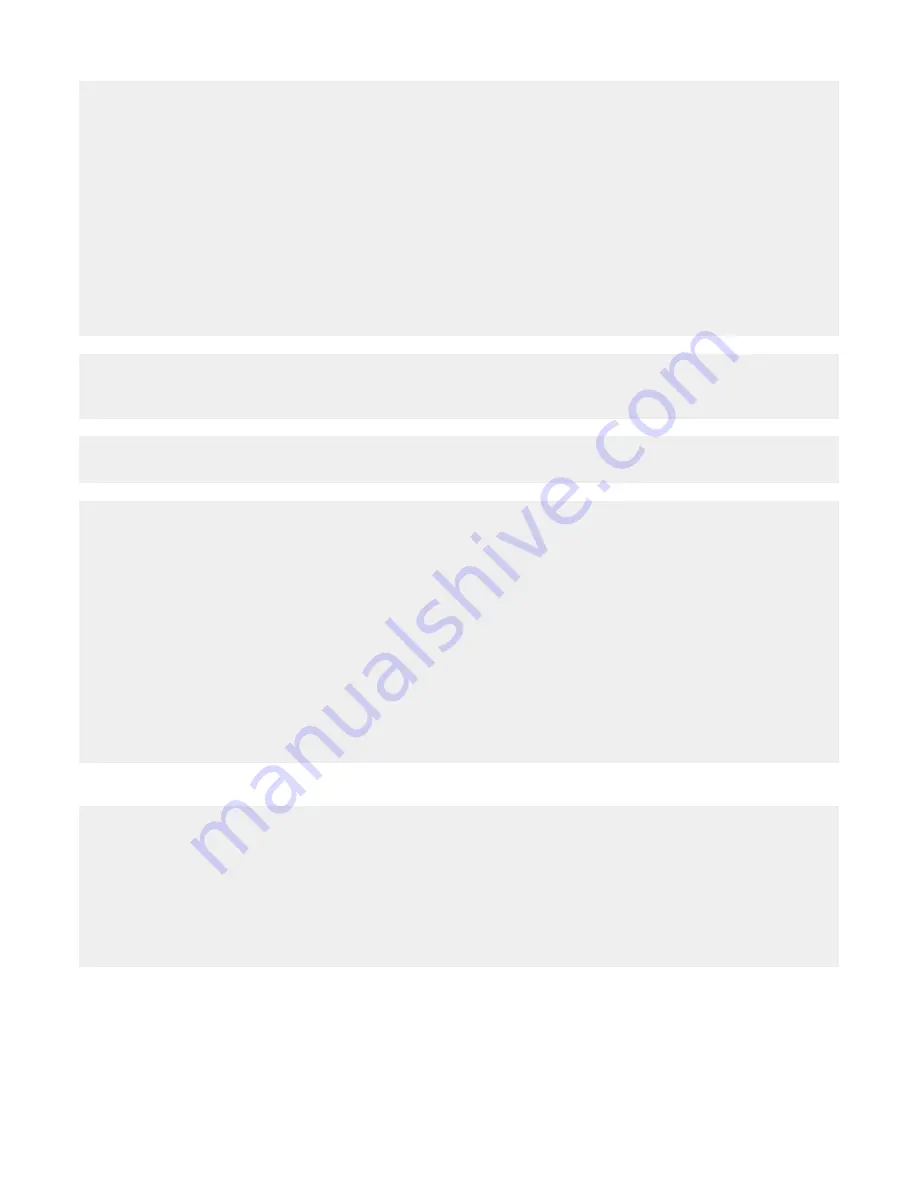
Solution 3
To avoid ink smudging when you are working with the following media, remove each sheet as it exits, and allow it
to dry:
•
Documents with graphics or images
•
Photo paper
•
Heavyweight matte or glossy paper
•
Transparencies
•
Labels
•
Envelopes
•
Iron-on transfers
Note: Transparencies may take up to 15 minutes to dry.
Solution 4
Use a different brand of paper. Each paper brand accepts ink differently and prints with color variations. Use Lexmark
Premium Photo Paper if you are printing photos or other high-quality images.
Solution 5
Use only new, unwrinkled paper.
Solution 6
1
Uninstall the printer software, and then reinstall it. For more information, see “Removing and reinstalling the
software” on page 38.
2
If the software still does not install correctly, visit our Web site at www.lexmark.com to check for the latest
software.
a
In all countries or regions except the United States, select your country or region.
b
Click the links for drivers and downloads.
c
Select your printer family.
d
Select your printer model.
e
Select your operating system.
f
Select the file you want to download, and follow the directions on the computer screen.
Poor quality at the edges of the page
Solution 1
Unless you are using the borderless feature, use these minimum print margin settings:
•
Left and right margins:
–
6.35 mm (0.25 in.) for letter size paper
–
3.37 mm (0.133 in.) for all paper sizes except letter
•
Top margin: 1.7 mm (0.067 in.)
•
Bottom margin: 12.7 mm (0.5 in.)
Troubleshooting
33
Summary of Contents for Z845 - Printer - Color
Page 5: ...Notices 39 Power consumption 41 Index 43 Contents 5 ...
Page 6: ...6 ...


























