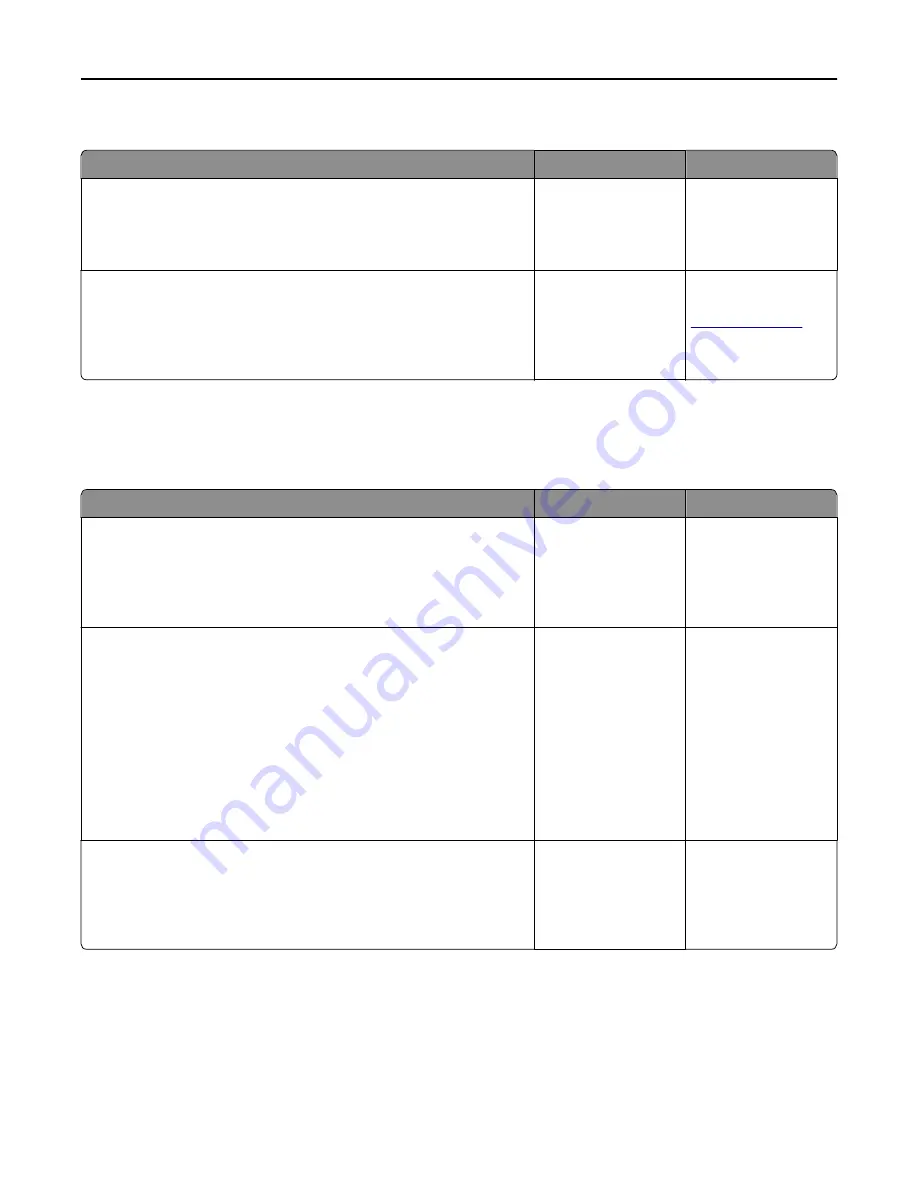
Printer display is blank
Action
Yes
No
Step 1
Press the Sleep button on the printer control panel.
Does
Ready
appear on the printer display?
The problem is solved. Go to step 2.
Step 2
Turn off the printer, then wait for about 10 seconds, and then turn the
printer back on.
Do
Please wait
and
Ready
appear on the printer display?
The problem is solved. Turn off the printer,
and then contact
Hardware and internal option problems
Cannot detect internal option
Action
Yes
No
Step 1
Turn off the printer, then wait for about 10 seconds, and then turn on the
printer.
Does the internal option operate correctly?
The problem is solved. Go to step 2.
Step 2
Check if the internal option is properly installed in the controller board.
a
Turn off the printer using the power switch, and then unplug the power
cord from the electrical outlet.
b
Make sure the internal option is installed in the appropriate connector
in the controller board.
c
Connect the power cord to the printer, then to a properly grounded
electrical outlet, and then turn on the printer.
Is the internal option properly installed in the controller board?
Go to step 3.
Connect the internal
option to the controller
board.
Step 3
Print a menu settings page, and then check to see if the internal option is
listed in the Installed Features list.
Is the internal option listed in the menu settings page?
Go to step 4.
Reinstall the internal
option.
Troubleshooting
289
Summary of Contents for XM9100 Series
Page 1: ...XM9100 Series User s Guide June 2014 www lexmark com Machine type s 7421 Model s 039 239 439...
Page 246: ...Fuser area Below the fuser area Duplex area Above the duplex area Clearing jams 246...
Page 267: ...Area H8 Area H9 Clearing jams 267...
Page 270: ...7 Close the door 8 Close the scanner cover Clearing jams 270...
















































