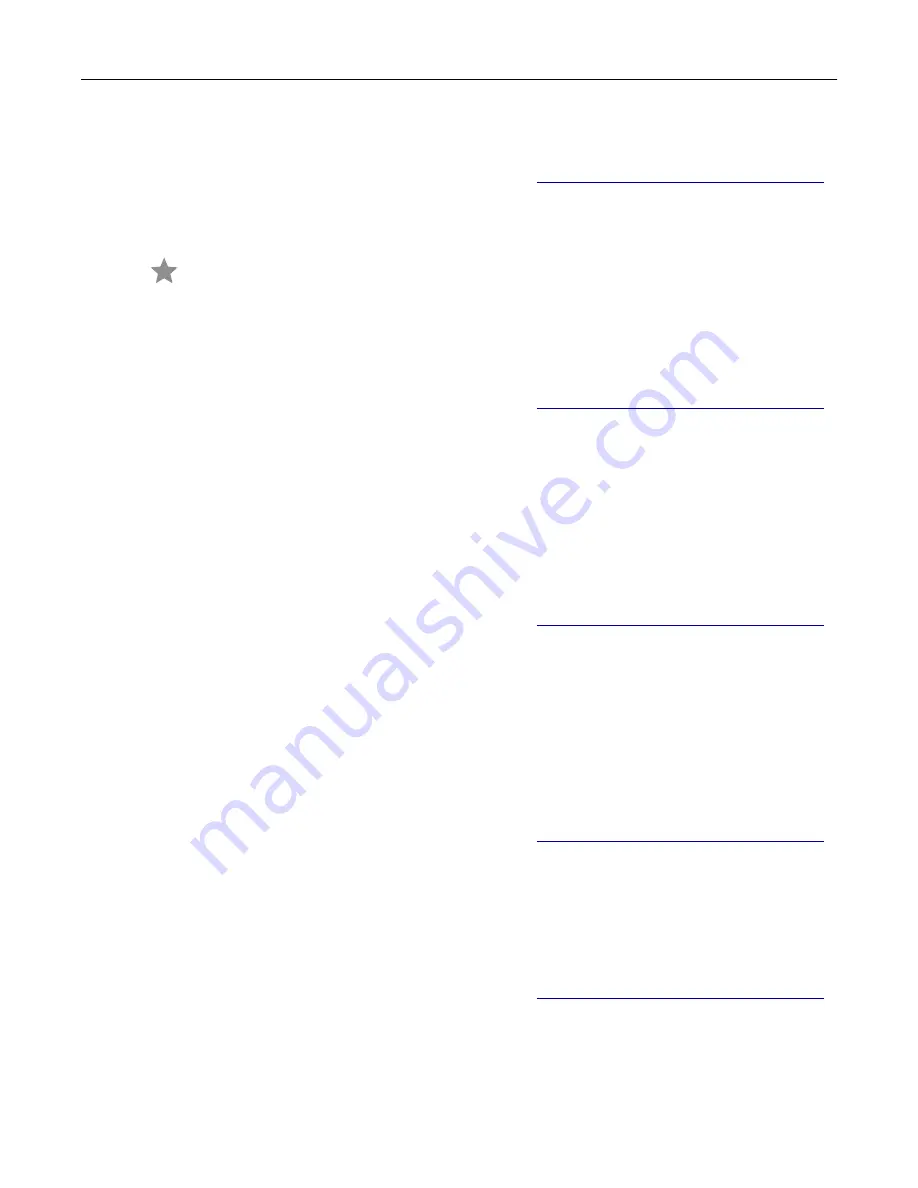
Creating a fax destination shortcut
Note:
Make sure that fax is configured. For more information, see
“Setting up the printer to fax” on page 55
1
From the home screen, touch
Fax
>
To
.
2
Enter the recipient number, and then touch
Done
.
3
Touch
.
4
Create a shortcut.
Changing the fax resolution
Note:
Make sure that fax is configured. For more information, see
“Setting up the printer to fax” on page 55
1
Load an original document into the ADF tray or on the scanner glass.
2
From the home screen, touch
Fax
, and then enter the needed information.
3
Touch
Resolution
, and then adjust the setting.
4
Send the fax.
Adjusting the fax darkness
Note:
Make sure that fax is configured. For more information, see
“Setting up the printer to fax” on page 55
1
Load an original document into the ADF tray or on the scanner glass.
2
From the home screen, touch
Fax
, and then enter the needed information.
3
Touch
Darkness
, and then adjust the setting.
4
Send the fax.
Printing a fax log
Note:
Make sure that fax is configured. For more information, see
“Setting up the printer to fax” on page 55
1
From the home screen, touch
Settings
>
Reports
>
Fax
.
2
Touch
Fax Job Log
or
Fax Call Log
.
Blocking junk faxes
Note:
Make sure that fax is configured. For more information, see
“Setting up the printer to fax” on page 55
1
From the home screen, touch
Settings
>
Fax
>
Fax Setup
>
Fax Receive Settings
>
Admin Controls
.
2
Set Block No Name Fax to
On
.
Faxing
65
Summary of Contents for XM3250
Page 171: ...2 Remove the staple cartridge 3 Remove the spare staple cartridge Maintaining the printer 171 ...
Page 175: ...Maintaining the printer 175 ...
Page 189: ...6 Insert the imaging unit Note Use the arrows inside the printer as guides Clearing jams 189 ...
Page 262: ...b Connect the ISP extended cable to the ISP connector Upgrading and migrating 262 ...
Page 263: ...c Install the hard disk Upgrading and migrating 263 ...






























