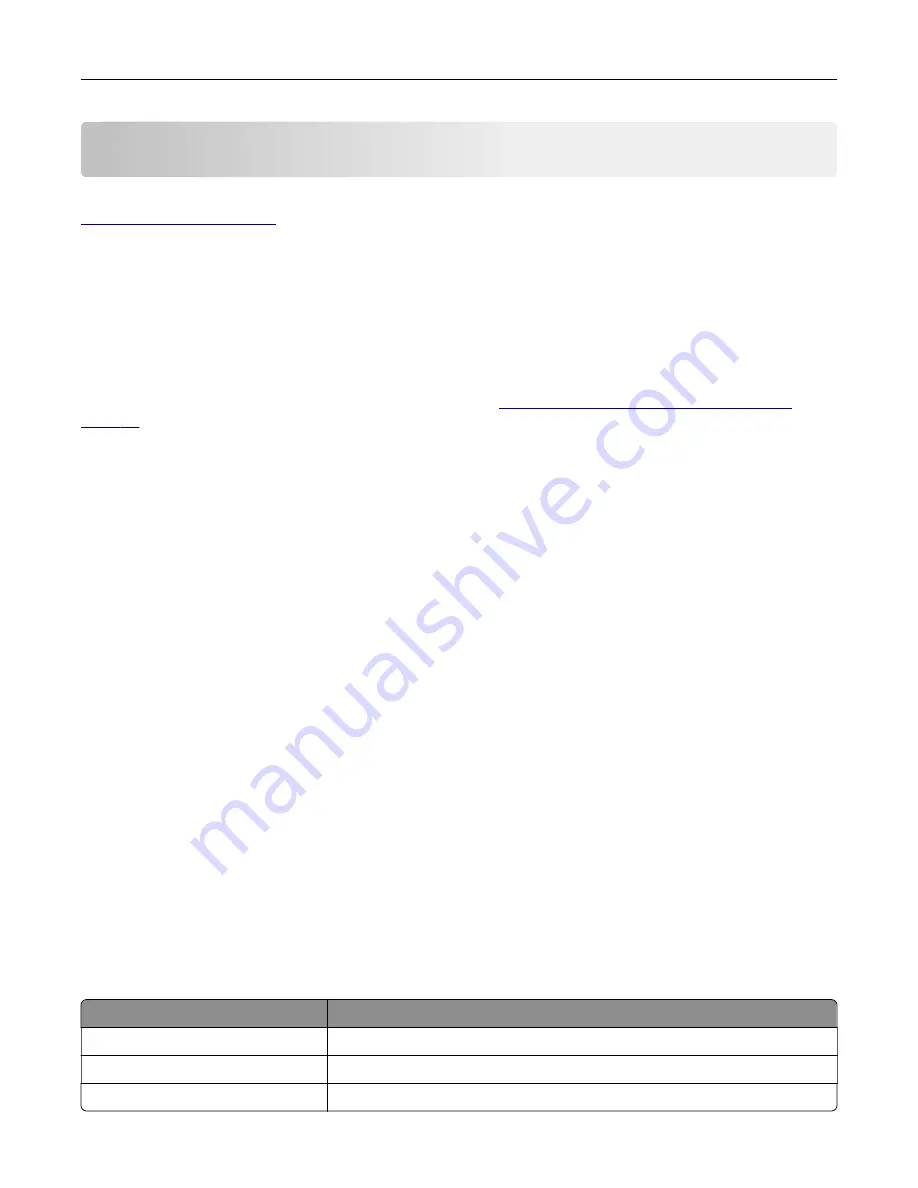
Setting up and using the accessibility features
Note:
For more information on the accessibility features of your printer model, see the Accessibility Guide at
.
Enabling Magnification mode
1
From the control panel, press and hold the
5
key until you hear a voice message.
2
Select
Magnification mode
.
3
Select
OK
.
For more information on navigating a magnified screen, see
“Navigating the screen using gestures” on
Activating Voice Guidance
From the control panel
1
Press and hold the
5
key until you hear a voice message.
2
Select
OK
.
From the keyboard
1
Press and hold the
5
key until you hear a voice message.
2
Press
Tab
to navigate the focus cursor to the OK button, and then press
Enter
.
Notes:
•
Voice Guidance is also activated when you insert headphones into the headphone jack.
•
To adjust the volume, use the volume buttons at the bottom part of the control panel.
•
Voice Guidance has limited language support in some printer models.
Navigating the screen using gestures
Notes:
•
The gestures are applicable only when Voice Guidance is activated.
•
Enable Magnification to use the zoom and pan gestures.
•
Use a physical keyboard to type characters and adjust certain settings.
Gesture
Function
Double
‑
tap
Select an option or item on the screen.
Triple
‑
tap
Zoom in or zoom out text and images.
Swipe right or swipe down
Move to the next item on the screen.
Setting up and using the accessibility features
26
Summary of Contents for XM3250
Page 171: ...2 Remove the staple cartridge 3 Remove the spare staple cartridge Maintaining the printer 171 ...
Page 175: ...Maintaining the printer 175 ...
Page 189: ...6 Insert the imaging unit Note Use the arrows inside the printer as guides Clearing jams 189 ...
Page 262: ...b Connect the ISP extended cable to the ISP connector Upgrading and migrating 262 ...
Page 263: ...c Install the hard disk Upgrading and migrating 263 ...






























