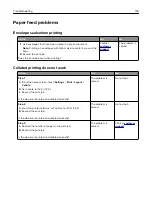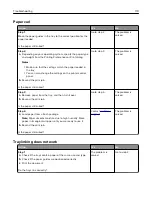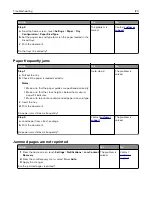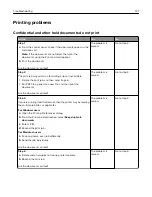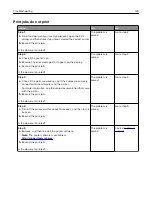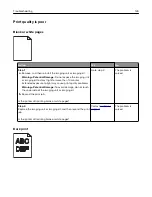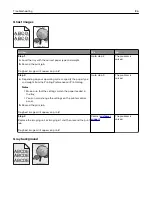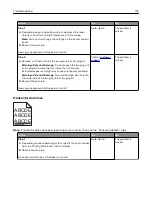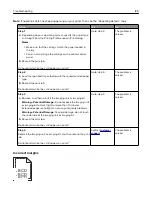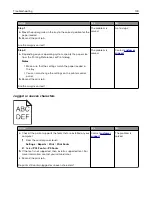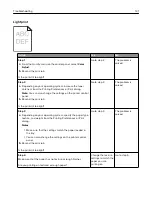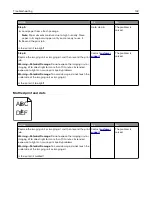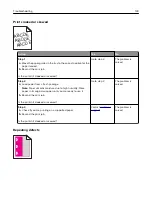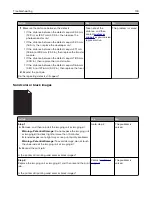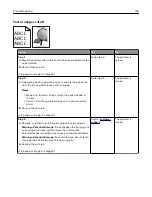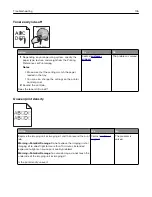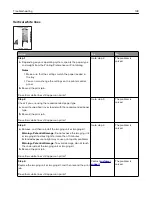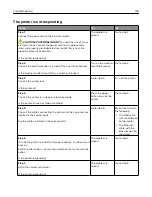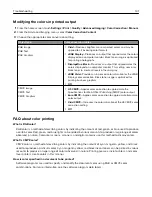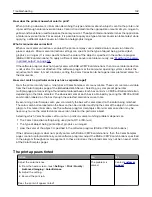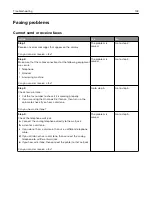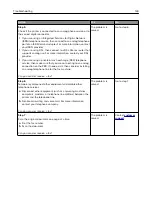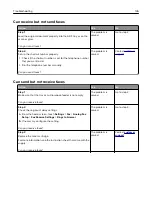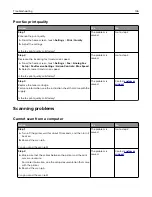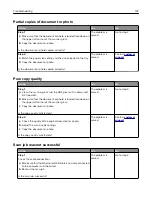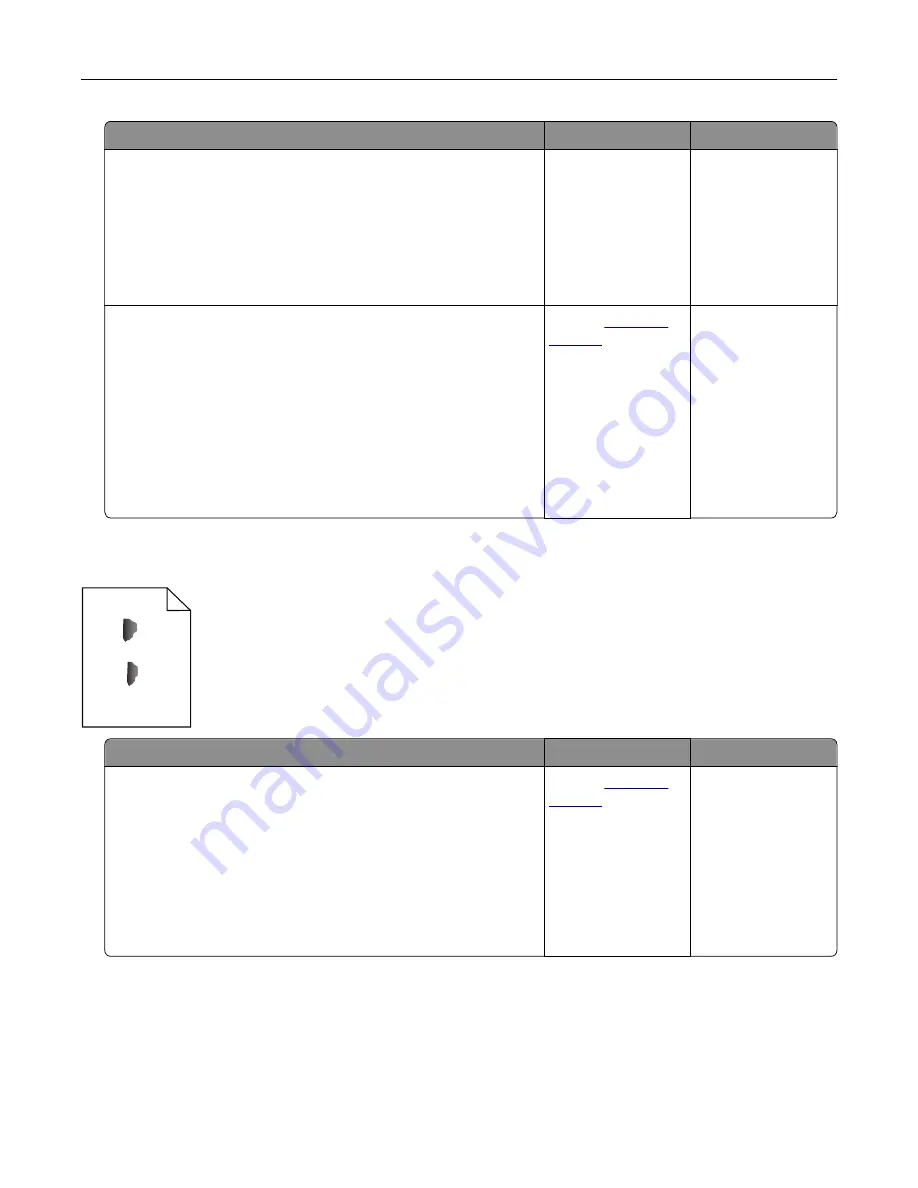
Action
Yes
No
Step 5
a
Load paper from a fresh package.
Note:
Paper absorbs moisture due to high humidity. Store
paper in its original wrapper until you are ready to use it.
b
Resend the print job.
Is the print still too light?
Go to step 6.
The problem is
solved.
Step 6
Replace the imaging unit or imaging kit, and then resend the print
job.
Warning—Potential Damage:
Do not expose the imaging unit or
imaging kit to direct light for more than 10 minutes. Extended
exposure to light can cause print quality problems.
Warning—Potential Damage:
To avoid damage, do not touch the
underside of the imaging unit or imaging kit.
Is the print still too light?
Contact
The problem is
solved.
Mottled print and dots
ABC
DEF
Action
Yes
No
Replace the imaging unit or imaging kit, and then resend the print
job.
Warning—Potential Damage:
Do not expose the imaging unit or
imaging kit to direct light for more than 10 minutes. Extended
exposure to light can cause print quality problems.
Warning—Potential Damage:
To avoid damage, do not touch the
underside of the imaging unit or imaging kit.
Is the print still mottled?
Contact
The problem is
solved.
Troubleshooting
132
Summary of Contents for XC6100 Series
Page 1: ...XC6100 Series User s Guide January 2016 www lexmark com Machine type s 7563 Model s 196 197 ...
Page 66: ...2 Open door A 3 Remove the waste toner bottle Maintaining the printer 66 ...
Page 69: ...2 Open door A 3 Remove the waste toner bottle Maintaining the printer 69 ...
Page 73: ...3 Remove the pick roller 4 Unpack the new pick roller Maintaining the printer 73 ...
Page 92: ...2 Open door G 3 Pull out the staple cartridge holder Maintaining the printer 92 ...
Page 111: ...2 Open door G 3 Pull out the staple cartridge holder Clearing jams 111 ...
Page 162: ...4 Remove the paper bail 5 Remove the standard bin insert Upgrading and migrating 162 ...