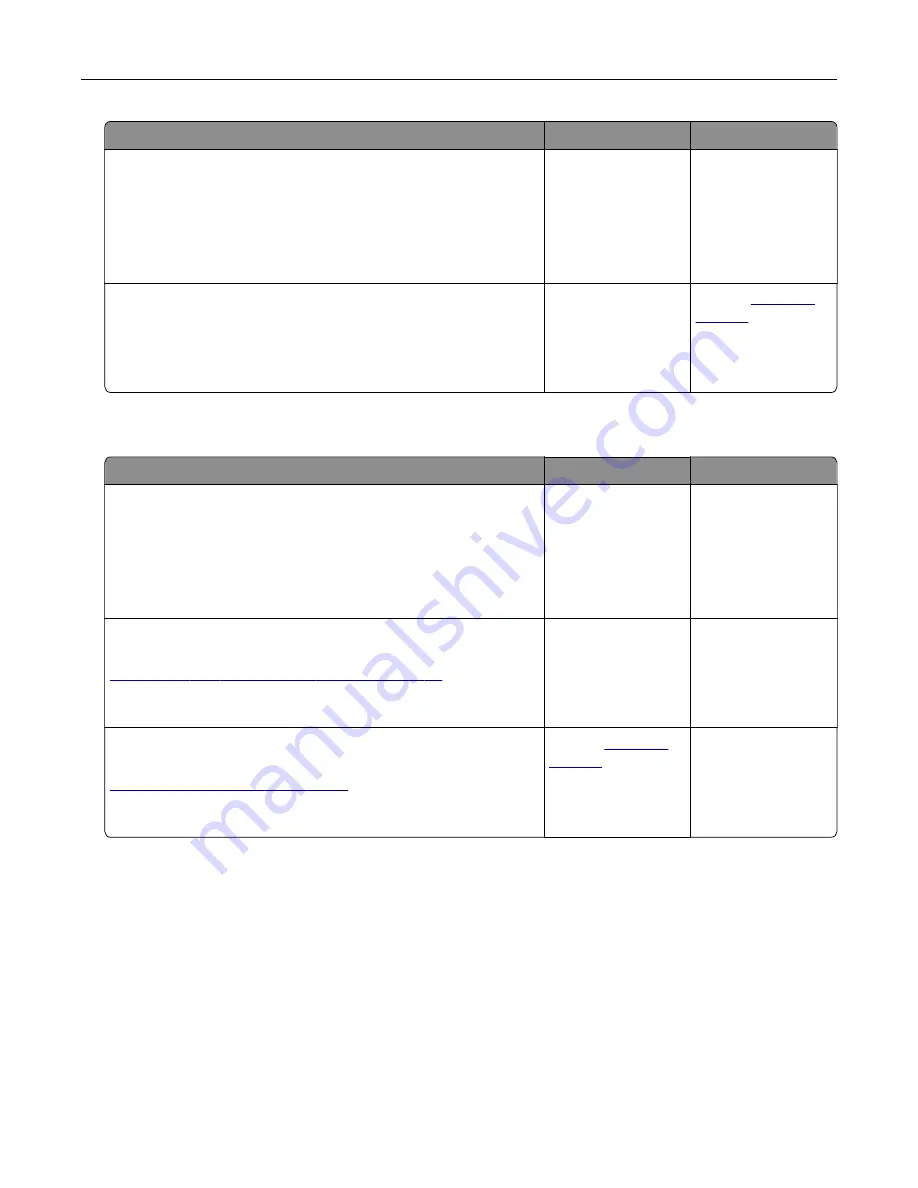
Action
Yes
No
Step 6
Temporarily disable the Web proxy servers.
Note:
Proxy servers may block or restrict you from accessing
certain Web sites including the Embedded Web Server.
Are the Web proxy servers disabled?
Go to step 7.
Contact your
administrator.
Step 7
Access the Embedded Web Server again by typing the correct IP
address in the address field.
Did the Embedded Web Server open?
The problem is
solved.
Contact
Unable to read flash drive
Action
Yes
No
Step 1
Check if the flash drive is inserted into the front USB port.
Note:
The flash drive does not work when it is inserted into the
rear USB port.
Is the flash drive inserted into the front USB port?
Go to step 2.
The problem is
solved.
Step 2
Check if the flash drive is supported. For more information, see
“Supported flash drives and file types” on page 29
Does the error message still appear?
Go to step 3.
The problem is
solved.
Step 3
Check if the front USB port is disabled. For more information, see
“Enabling the USB port” on page 99
Does the error message still appear?
Contact
The problem is
solved.
Enabling the USB port
From the home screen, touch
Settings
>
Network/Ports
>
USB
>
Enable USB Port
.
Checking the printer connectivity
1
From the home screen, touch
Settings
>
Reports
>
Network
>
Network Setup Page
.
2
Check the first section of the network setup page, and confirm that the status is connected.
If the status is not connected, then the LAN drop may be inactive, or the network cable may be unplugged
or malfunctioning. Contact your administrator for assistance.
Troubleshooting
99
Summary of Contents for XC4100 Series
Page 1: ...XC4100 Series User s Guide January 2016 www lexmark com Machine type s 7528 Model s 598 196 ...
Page 62: ...2 Remove the waste toner bottle 3 Remove the imaging kit Maintaining the printer 62 ...
Page 64: ...8 Insert the black toner cartridge 9 Insert the imaging kit Maintaining the printer 64 ...
Page 66: ...2 Remove the waste toner bottle 3 Remove the imaging kit Maintaining the printer 66 ...
Page 68: ...8 Insert the toner cartridges 9 Insert the new imaging kit Maintaining the printer 68 ...
Page 97: ...4 Close the duplex cover and door A Clearing jams 97 ...
Page 137: ...5 ISP extended cable 4 Install the ISP into its housing Upgrading and migrating 137 ...
Page 138: ...5 Attach the housing to the controller board access cover Upgrading and migrating 138 ...
Page 144: ...5 Open door B 6 Open door C Upgrading and migrating 144 ...
Page 158: ...wireless network Wi Fi Protected Setup 55 Wi Fi Protected Setup wireless network 55 Index 158 ...






























