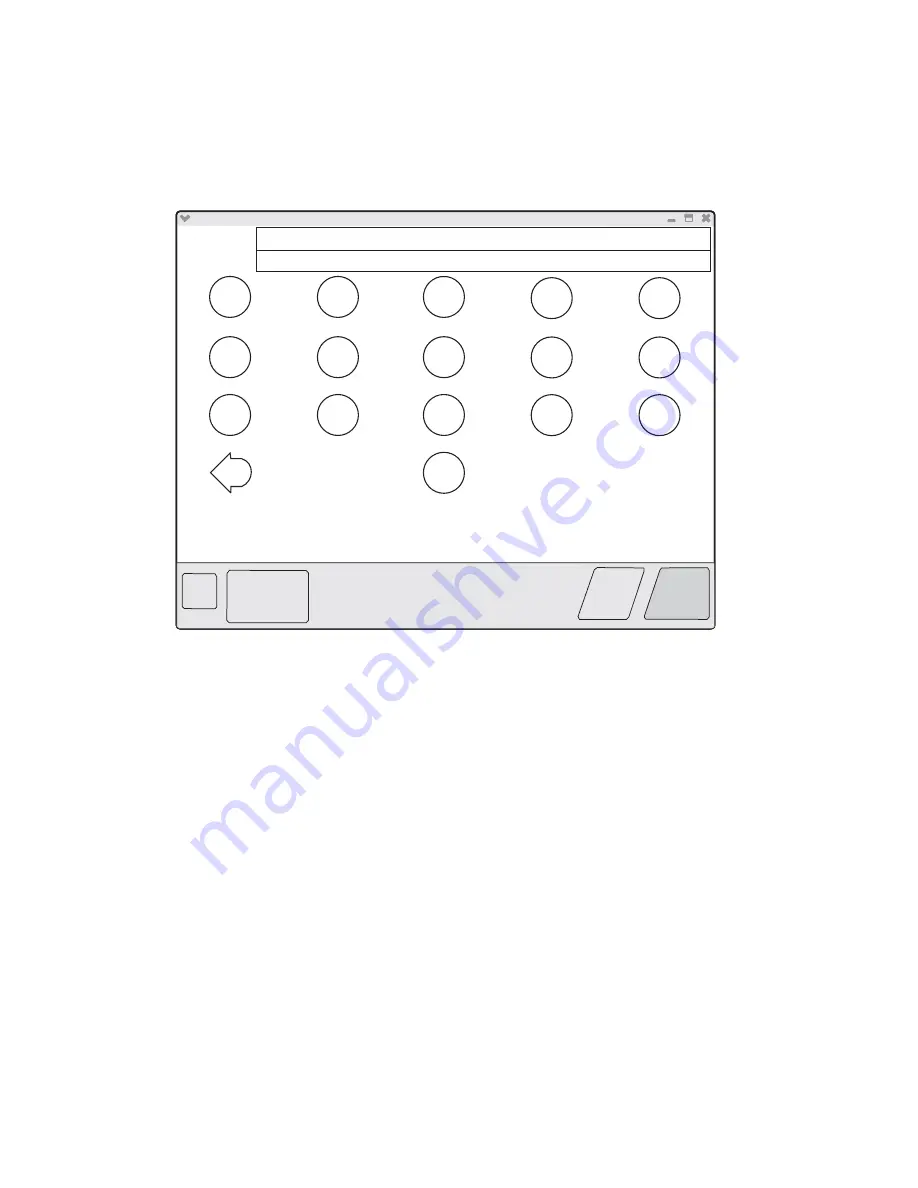
3-20
Service Manual
7510
The Configuration ID setting allows you to set both Configuration IDs simultaneously. To set one or both
Configuration IDs:
1.
From the PRINTER SETUP menu, touch the icon to the right of the Configuration ID menu item. The
screen displays the value of both Configuration IDs. By default, the cursor appears on the Configuration
ID 1 line.
2.
To change the value of Configuration ID 1, touch the
Backspace
key to erase any of the existing
characters. Then enter the correct ID using the number and letter keys that appear on the screen.
3.
To edit the value of Configuration ID 2, touch a section of the display screen that appears inside of the text
box containing the current value of Configuration ID 2. The cursor appears in the text box containing the
current value of Configuration ID 2.
4.
To change the value of Configuration ID 2, touch the
Backspace
key to erase any of the existing
characters. Then enter the correct ID using the number and letter keys that appear on the screen.
Note:
To exit the Configuration ID screen and return to the PRINTER SETUP menu, touch
Back
.
Note:
Although it is recommended that all unused and reserved bits be set to zero, the code will not validate or
enforce this condition.
5.
To save the values of both Configuration IDs, touch
Submit
. The printer validates both IDs. If either ID is
invalid, the printer posts
Invalid ID
, discards any changes, and displays the original Configuration IDs.
If both IDs are valid, the printer automatically returns to the PRINTER SETUP menu.
EVENT LOG
The exact number of events recorded in the Event Log will vary since each event requires a different amount of
storage space. When the Event Log requires more space to record an event, it overwrites the oldest currently
logged event(s) and inserts the new event into the first log position. Consecutive log entries may be identical if
the same event occurred twice in a row.
The Event Log records the following types of events:
•
All 9xx Service Errors
•
2xx Paper Jams
vga
?
Back
Submit
CC 00 01 81
B0 55 70 0C
Config ID1
Config ID2
1
2
3
4
5
6
7
8
9
0
a
b
c
d
e
f
Summary of Contents for X940E
Page 20: ...xx Service Manual 7510 ...
Page 25: ...Notices and safety information xxv 7510 ...
Page 26: ...xxvi Service Manual 7510 ...
Page 45: ...General information 1 15 7510 Conceptual diagram of an image created by scanning Printhead ...
Page 86: ...1 56 Service Manual 7510 TTM theory ...
Page 95: ...General information 1 65 7510 3TM theory ...
Page 102: ...1 72 Service Manual 7510 1TM theory ...
Page 109: ...General information 1 79 7510 Duplex ...
Page 408: ...3 52 Service Manual 7510 ...
Page 431: ...Repair information 4 23 7510 4 Remove the media out actuator A Front Bosses Lower view A ...
Page 441: ...Repair information 4 33 7510 E F ...
Page 449: ...Repair information 4 41 7510 Connectors A ...
Page 471: ...Repair information 4 63 7510 9 Remove the transfer belt lift latch assembly A A ...
Page 492: ...4 84 Service Manual 7510 7 Remove the laser diode power card assembly A ...
Page 506: ...4 98 Service Manual 7510 Connector ...
Page 536: ...4 128 Service Manual 7510 7 Remove the scanner PS cooling fan assembly A Connector A ...
Page 577: ...Repair information 4 169 7510 8 Remove the shafts D 9 Remove the tray support rolls B ...
Page 592: ...4 184 Service Manual 7510 ...
Page 595: ...Repair information 4 187 7510 8 Remove the media feed lift motor B A B Connector Rear ...
Page 612: ...4 204 Service Manual 7510 4 Remove the tray module drive motor A A Connector ...
Page 622: ...4 214 Service Manual 7510 ...
Page 680: ...4 272 Service Manual 7510 B D C ...
Page 681: ...Repair information 4 273 7510 Mark Mark Cap gear Left mechanism Right mechanism Cap gear ...
Page 682: ...4 274 Service Manual 7510 ...
Page 683: ...Connector locations 5 1 7510 5 Connector locations Locations ...
Page 688: ...5 6 Service Manual 7510 Printhead Polygon mirror motor ...
Page 693: ...Connector locations 5 11 7510 ...
Page 694: ...5 12 Service Manual 7510 ...
Page 697: ...Connector locations 5 15 7510 Switch media size Switch TTM media size ...
Page 698: ...5 16 Service Manual 7510 Media feed unit assembly Sensor tray 4 feed out ...
Page 711: ...Parts catalog 7 9 7510 Assembly 8 Media feed unit 3 11 13 5 9 2 10 6 4 12 1 8 6 7 14 ...
Page 733: ...Parts catalog 7 31 7510 Assembly 29 Electrical 1 3 5 9 2 10 6 4 8 1 7 ...
Page 736: ...7 34 MFP Service Manual 7510 Assembly 31 Electrical 3 8 9 2 3 7 10 1 5 6 4 ...
Page 738: ...7 36 MFP Service Manual 7510 Assembly 32 Electrical 4 2 1 4 3 5 7 6 8 9 ...
Page 742: ...7 40 MFP Service Manual 7510 Assembly 35 ADF base 10 1 3 7 5 9 2 6 4 8 Front ...
Page 744: ...7 42 MFP Service Manual 7510 Assembly 36 ADF feeder 3 13 7 5 2 12 6 4 8 1 11 10 9 ...
Page 748: ...7 46 MFP Service Manual 7510 Assembly 38 ADF media guide 3 10 5 9 2 6 8 1 4 7 10 11 12 ...
Page 755: ...Parts catalog 7 53 7510 Assembly 43 CCD lens assembly 3 12 5 9 2 10 6 4 8 1 7 11 ...
Page 757: ...Parts catalog 7 55 7510 Assembly 44 Control panel and platen glass ...
Page 760: ...7 58 MFP Service Manual 7510 Assembly 46 Scanner optics 3 7 5 2 6 4 1 2 2 2 1 2 2 ...
Page 765: ...Parts catalog 7 63 7510 Assembly 50 1TM feed unit assembly 4 3 5 4 1 2 ...
Page 767: ...Parts catalog 7 65 7510 Assembly 51 1TM media feed unit 3 11 13 5 9 2 10 6 4 12 1 8 6 7 14 ...
Page 770: ...7 68 MFP Service Manual 7510 Assembly 53 1TM drive and electrical ...
Page 772: ...7 70 MFP Service Manual 7510 Assembly 54 3TM covers 3 5 2 4 1 ...
Page 774: ...7 72 MFP Service Manual 7510 Assembly 55 3TM feed unit assembly 4 3 5 4 1 2 4 4 ...
Page 778: ...7 76 MFP Service Manual 7510 Assembly 57 3TM left door 5 8 6 1 2 3 7 4 8 4 9 9 9 ...
Page 780: ...7 78 MFP Service Manual 7510 Assembly 58 3TM drive and electrical ...
Page 783: ...Parts catalog 7 81 7510 Assembly 60 TTM media trays 3 5 4 3 7 2 6 8 1 ...
Page 785: ...Parts catalog 7 83 7510 Assembly 61 TTM media tray 3 3 7 5 2 6 1 5 9 8 4 4 3 ...
Page 792: ...7 90 MFP Service Manual 7510 Assembly 67 TTM drive and electrical ...
Page 796: ...7 94 MFP Service Manual 7510 ...
Page 804: ...I 8 Service Manual 7510 ...
Page 812: ...I 16 Service Manual 7510 ...






























