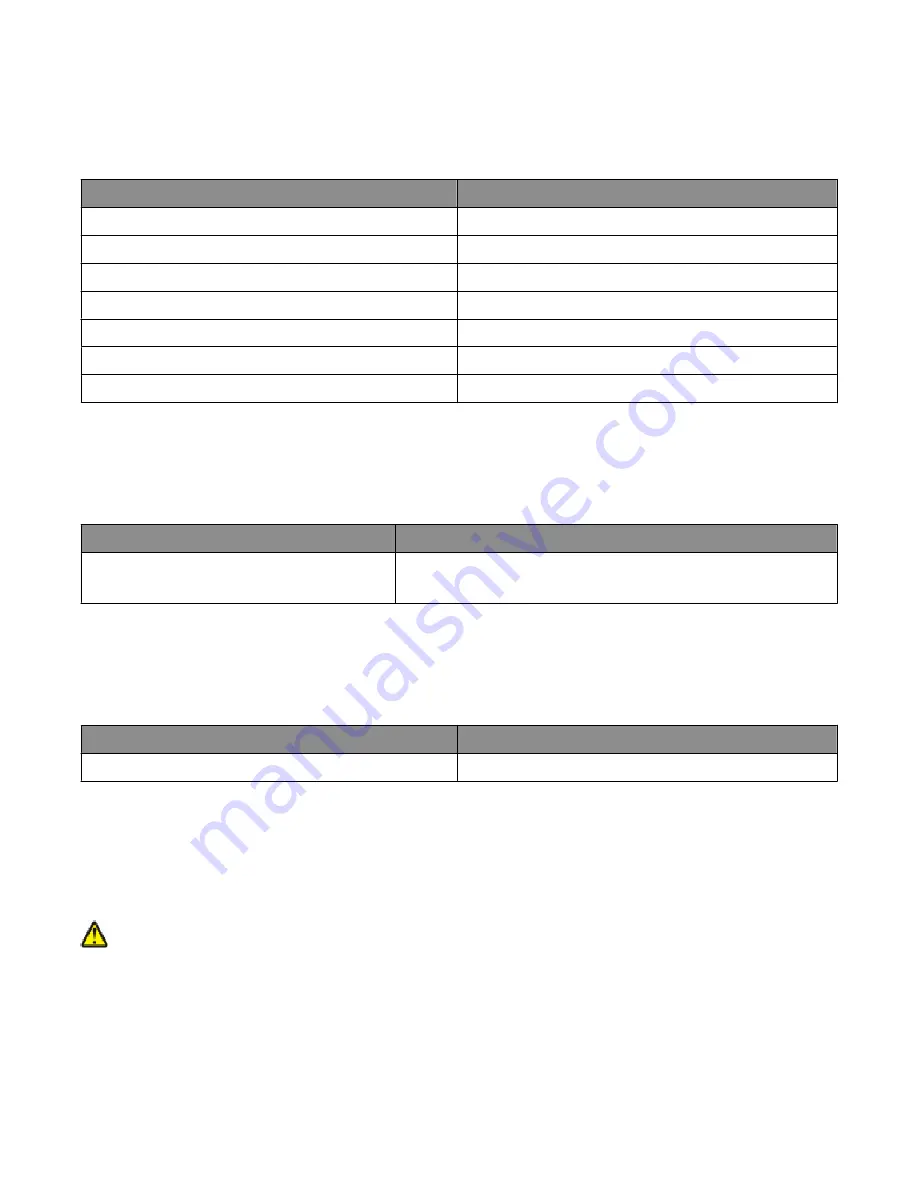
3
Reinsert the print cartridge and continue printing.
Note: Repeat this procedure multiple times until the print remains faded, and then replace the cartridge(s).
The recommended toner cartridges specifically designed for your printer are:
Part name
Part number
Cyan High Yield Toner Cartridge
X560H2CG
Magenta High Yield Toner Cartridge
X560H2MG
Yellow High Yield Toner Cartridge
X560H2YG
Black High Yield Toner Cartridge
X560H2KG
Cyan Toner Cartridge
X560A2CG
Magenta Toner Cartridge
X560A2MG
Yellow Toner Cartridge
X560A2YG
Ordering a fuser
When
Replace Fuser Soon
appears, replace the fuser immediately. For installation information, see the
documentation that came with the fuser.
Part name
Part number
Fuser
40X4860 (120 V/50–60 Hz)
40X4861 (220–240 V/50–60 Hz)
Ordering a transfer belt
When
Replace Transfer Unit Soon
appears, replace the transfer belt immediately. For installation
information, see the documentation that came with the transfer belt.
Part name
Part number
Transfer belt
40X4868
Moving the printer
Before moving the printer
CAUTION—POTENTIAL INJURY: The printer weighs 41 kg (97 lb); therefore, it requires at least three people to lift
it safely. Use the handholds on the sides of the printer to lift it, and make sure your fingers are not under the
printer when you set it down.
Maintaining the printer
5












