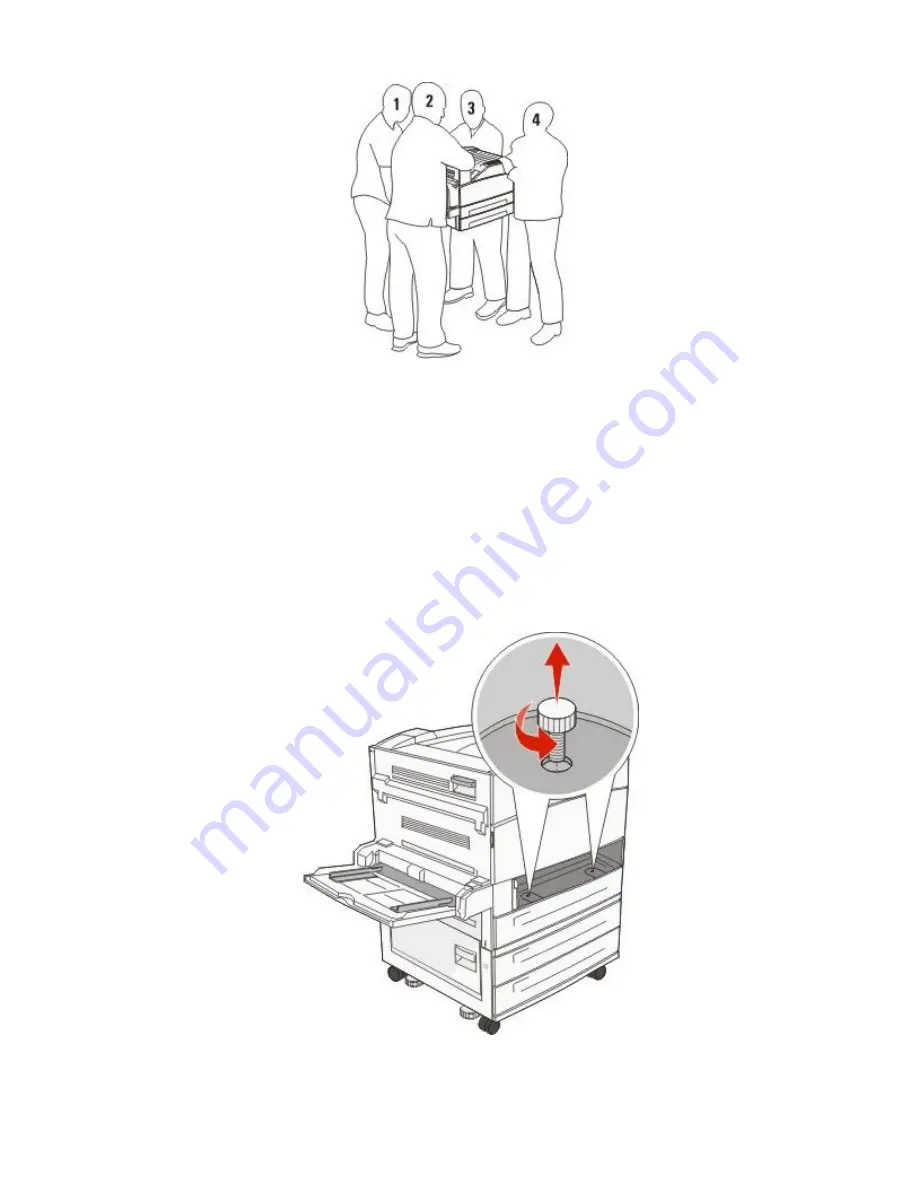
Follow these guidelines to avoid personal injury or printer damage:
•
Use at least four people or a properly rated mechanical handling system to lift the printer.
•
Turn the printer off using the power switch, and then unplug the power cord from the wall outlet.
•
Disconnect all cords and cables from the printer before moving it.
•
Remove all printer options before moving the printer.
Warning—Potential Damage: Damage to the printer caused by improper moving is not covered by the printer warranty.
Removing the optional trays
1
Remove the printer tray.
2
Remove the two thumbscrews and save them.
Maintaining the printer
12

































