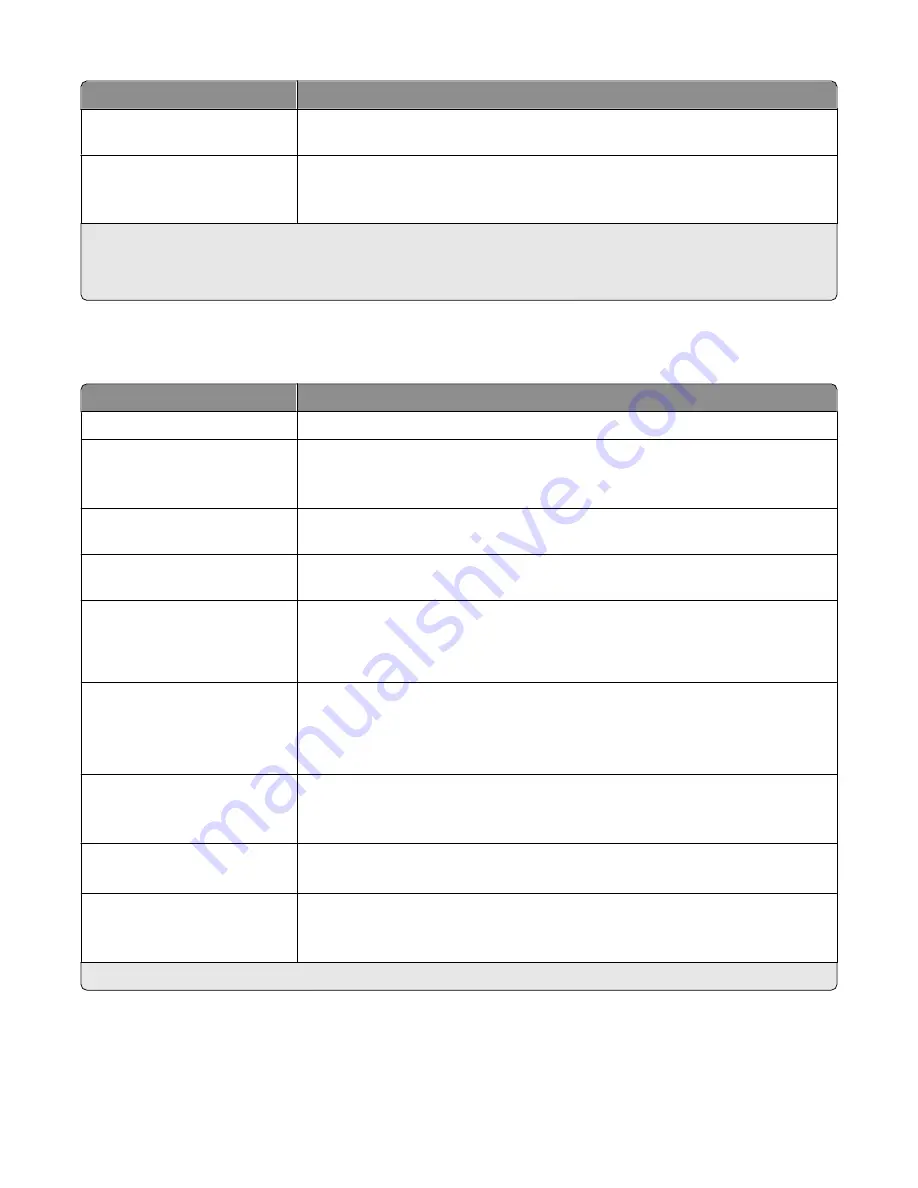
Select
To
Pages per sheet (N-up)
Specify the number of page images to print on one sheet. By default, the printer prints
one page image per sheet. To print two page images per sheet, select 2-up, and so on.
Print last page first
Print the document in sequential order.
The feature ensures that the pages of the print job are in the correct order when
retrieved from the exit bin.
1
PS emulation compatible only. PCL emulation is not available.
2
Not enabled by default if bidirectional communication is unavailable.
3
Supported in printer models with duplex capability.
Print Quality options
Select
To
Color Printing
Print in color, if color printing is supported by the printer model.
Print in black and white*
Switch between color printing and monochrome printing to save color toner and
decrease the amount of time necessary to print the document.
For color images, this feature substitutes black and white grayscale for color.
Color correction*
Adjust the printed color to better match the colors of other output devices or standard
color systems.
Color balance*
Adjust color by individually increasing or decreasing the amount of toner used for each
color plane.
ColorSaver
TM
*
Conserve toner in graphics and images while maintaining high-quality text. The
amount of toner used to print graphics and images is reduced, however, if text is
printed with factory default toner usage. If selected, this setting overrides Toner
darkness settings.
RGB correction*
Set the color quality controls.
•
Use printer settings
—The printer driver applies the brightness, contrast, and
saturation settings to the print job. This is the default setting.
•
Manual
—This setting lets the user set each control separately.
Brightness
Adjust the darkness of the document.
A negative value will darken text, images, and graphics, while a positive value will
lighten text, images, and graphics in the document.
Contrast
Adjust the degree of difference between levels of gray in the document.
A higher setting shows more difference between levels of gray.
Saturation
Increase the intensity of all color levels in the document.
A higher saturation setting will intensify all colors but will not increase detail in the
document.
* Supported when Color Printing is available.
Understanding the Universal Print Driver
11
Summary of Contents for Universal Driver
Page 1: ......
































