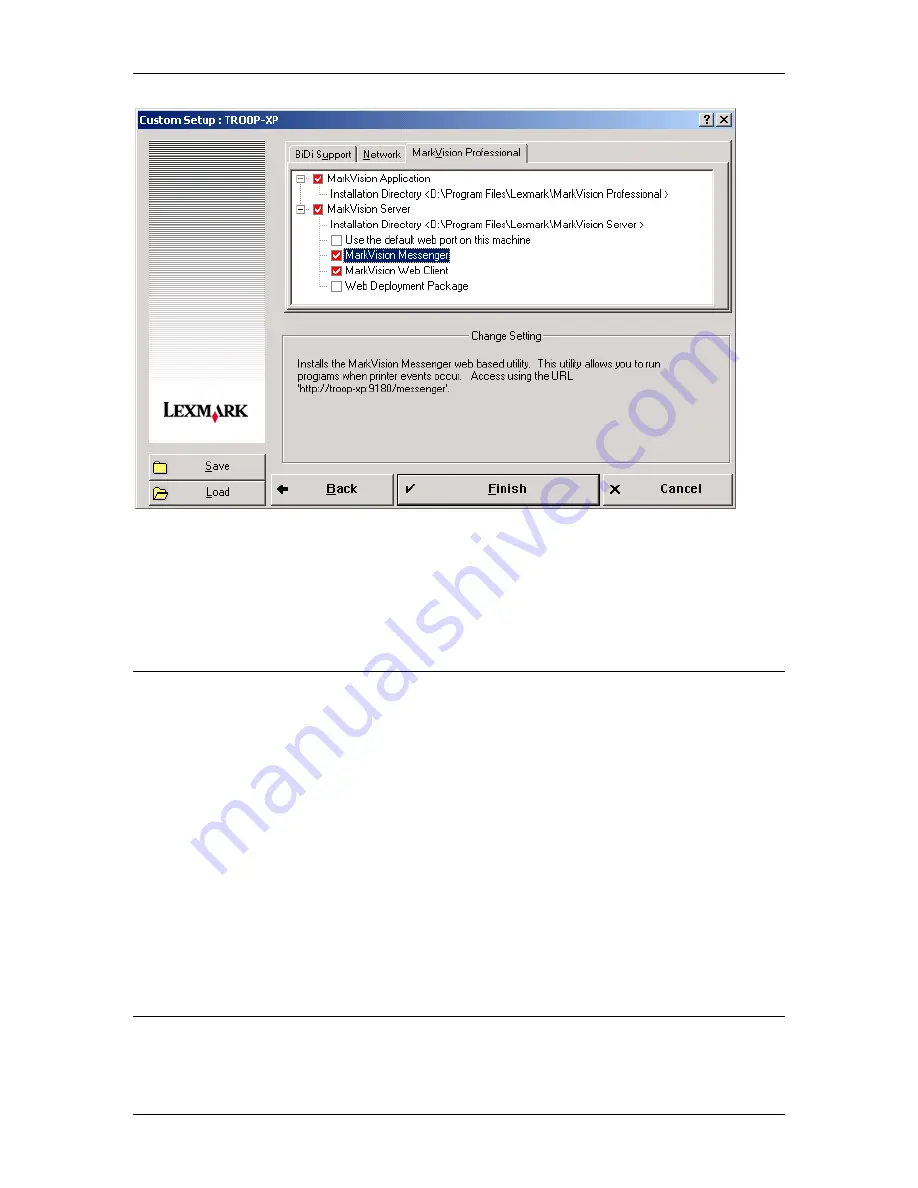
Tivoli Event Integration
December 11, 2002
Tivoli Event Integration
Page 8
Once the installation has completed, the event adapter must be created and configured using
MarkVision Messenger. The following section shows the steps necessary to configure the Tivoli
Event Adapter in MarkVision Messenger.
2.3
Using MarkVision Messenger’s Integrated Tivoli Event Adapter
2.3.1
Overview of MarkVision Messenger
MarkVision Messenger is a tool that provides a mechanism for automating responses to printer
conditions. The heart of MarkVision Messenger is a “service” that runs inside of the MarkVision
Server. To use this service, the user creates “actions” using a browser-based interface, either by
selecting “MarkVision Messenger Launch” from the actions menu, or utilizing the URL. If your
MVP web server is set as the default server on the machine, use
http://<yourserver>/messenger
within your browser, otherwise you must include the port in the
URL,
http://<yourserver>:9180/messenger.
Once an action is created and enabled, the
browser can be closed because the action will be enforced by the messenger service running
inside the MarkVision Server.
An “action” created in MarkVision Messenger contains several key pieces of information. Using
MarkVision Messenger’s intuitive wizard based interface the action is defined according to the
following parameters:
•
The printer conditions or folder changes for which the user would like notification
•
The printers or folders in which the user is interested
•
The function to perform when a printer event occurs
2.3.2
Creating and Configuring a Tivoli Event Adapter in MarkVision Messenger
Open the MarkVision Messenger browser-based interface, either by selecting “MarkVision
Messenger Launch” from the actions menu in MarkVision Professional, or by utilizing the URL
described in the previous section.























