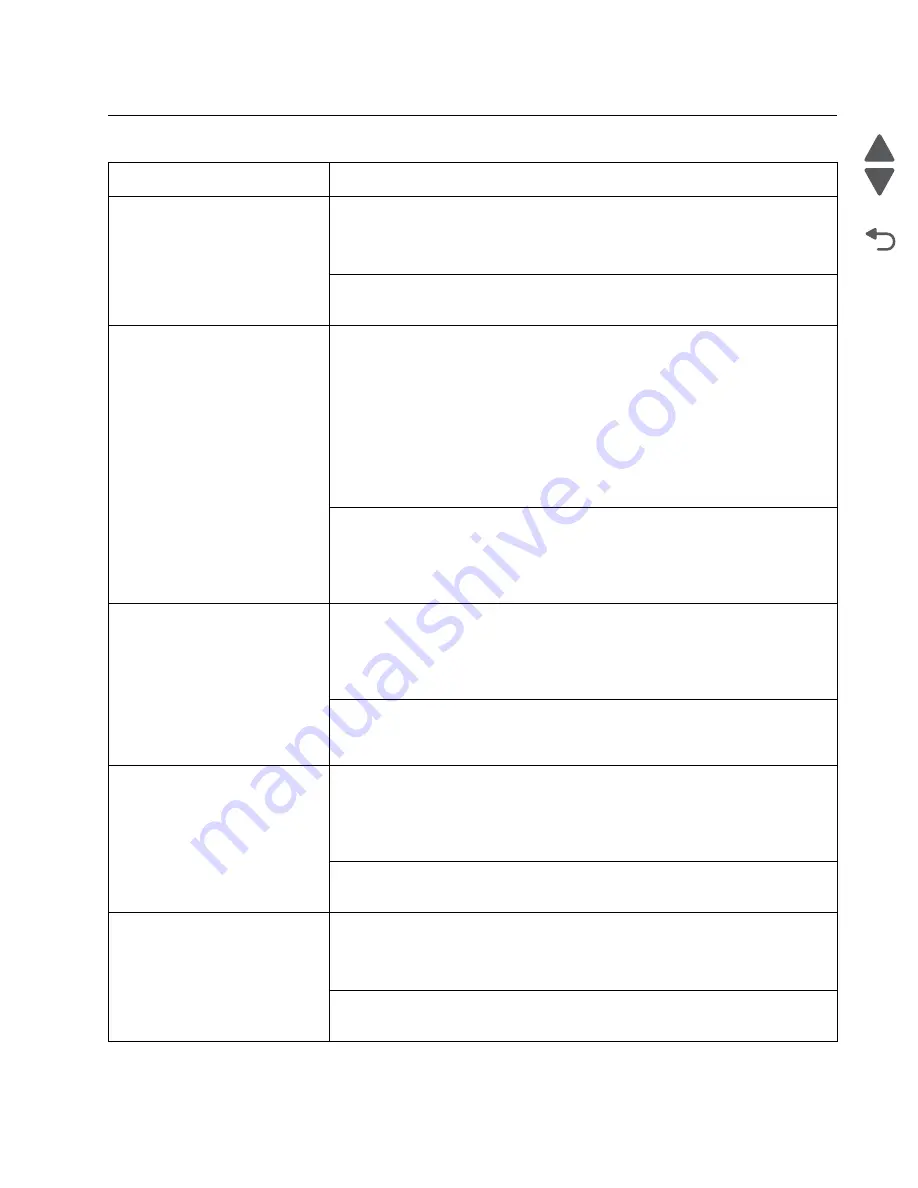
Diagnostic information
2-54
Marketing Name
Go Back
Previous
Next
Symptoms
Symptom
Action
ADF malfunction/ADF will not feed
Technical Support Center:
Turn off the printer by unplugging the power cord. Wait for 10 seconds, and turn on
the printer. Insert paper in the ADF input tray properly. Resend the scan/copy job. If
the problem remains, then replace the printer.
Service:
“ADF malfunction/ADF will not feed service check” on page 2-66
.
Card reader will not read
Technical Support Center:
Check the memory card for the following:
• If it is supported by the printer.
• If it needs an adapter.
• If it is in the correct orientation when installed.
• If it is inserted properly to the card reader slot.
• If it is still working.
Turn off the printer by unplugging the power cord. Wait for 10 seconds, and turn on
the printer. Reinsert the memory card. If the problem remains, then replace the
printer.
Service:
Check the pins on the card reader for any damage. If damaged, then replace the
card reader board. See
“Card reader removal” on page 4-40
. If the problem
remains, then replace the system board. See
Dog ears
Technical Support Center:
Check if the media on the tray is placed properly. Check for curls and folds in the
media. Replace the media if necessary. Check if the media inserted matches the
paper type and paper size settings in the printer. If the problem remains, then
replace the printer.
Service:
Check the wall rib housing, pick tires, and paper tray for any wear and damage.
Check the paper path for any obstruction.
Double feeds
Technical Support Center:
Check if the media on the tray is placed properly. Check for curls and folds in the
media. Replace the media if necessary. Check if the media inserted matches the
paper type and paper size settings in the printer. If the problem remains, then
replace the printer.
Service:
Go to
“Double feed service check” on page 2-73
.
Hang up
Technical Support Center:
Turn off the printer for 10 seconds by unplugging the power cord. Remove the
network and fax connections, and any attached memory cards. Turn on the printer.
If the problem remains, then replace the printer.
Service:
Go to
“Hang up service check” on page 2-75
.
Summary of Contents for Pro5500 Series
Page 11: ...Safety information xi 4447 20x Go Back Previous Next 012 3456789...
Page 254: ...4 85 Service Manual 4447 20x Go Back Previous Next Disassembly Flow chart...
Page 260: ...5 6 Service Manual 4447 20x Go Back Previous Next Wireless card Card reader JP3...
Page 261: ...Connector locations 5 7 4447 20x Go Back Previous Next Carrier card J1 J2 J3...
Page 262: ...5 8 Service Manual 4447 20x Go Back Previous Next...
Page 268: ...7 4 Service Manual 4447 20x Go Back Previous Next Assembly 2 Engine 1 2 3 5 4...
Page 270: ...7 6 Service Manual 4447 20x Go Back Previous Next Assembly 3 Fluid system assembly 1 3 2 5 4...
Page 274: ...7 10 Service Manual 4447 20x Go Back Previous Next...
Page 277: ...I 3 Service Manual 4447 20x Go Back Previous Next...















































