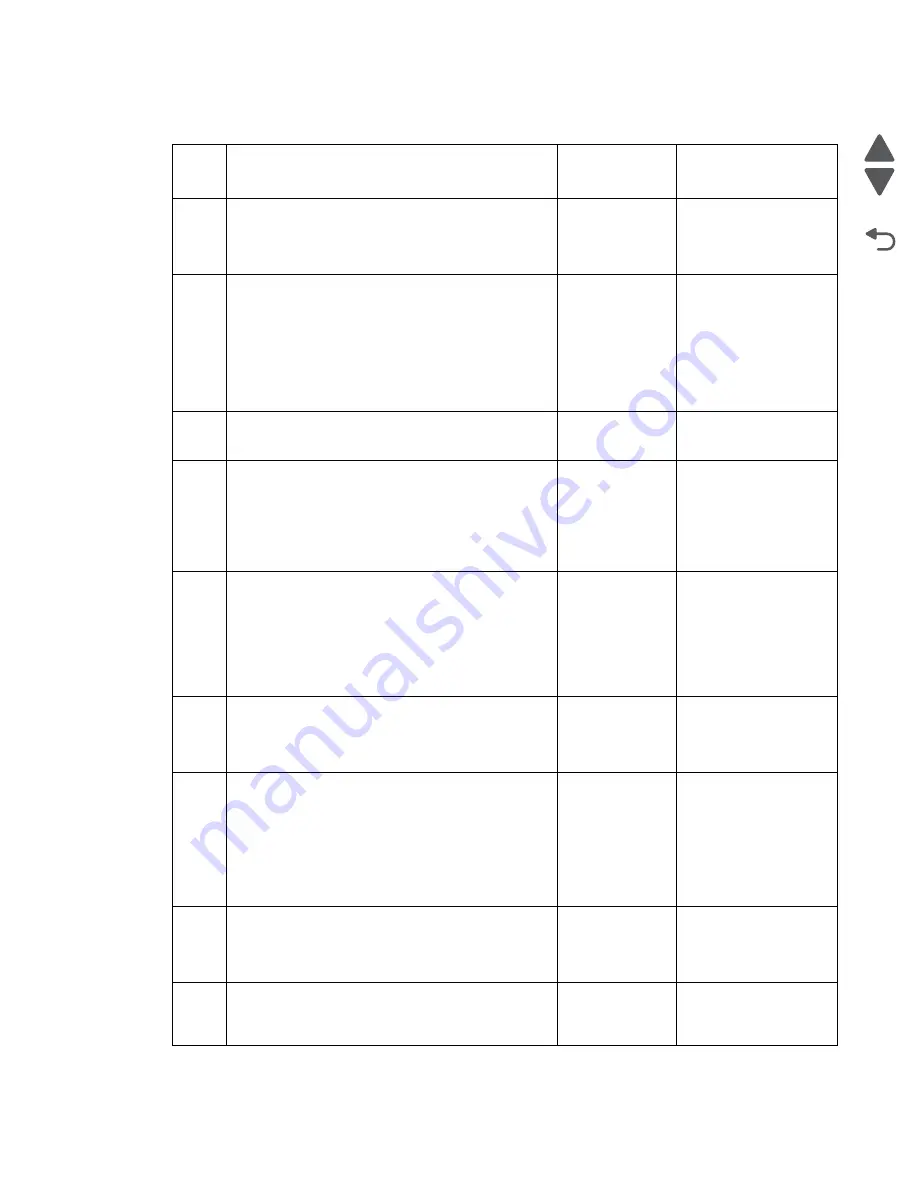
Diagnostic information
2-66
Marketing Name
Go Back
Previous
Next
ADF malfunction/ADF will not feed service check
Step
Check
Yes
No
1
Check if the ADF pick assembly is not worn out and
free from any damage. Check if the separation pad
is correctly installed.
Is the ADF pick assembly worn and damaged?
Go to step 8.
Go to step 2.
2
Open the ADF cover, and check if the paper
stopper can swing freely.
Is the paper stopper free from any damage?
Go to step 3.
Reinstall the ADF pick
assembly, and make
sure that the paper
stopper is positioned
correctly. See
pick assembly and
separation pad
removal” on
page 4-16
3
Check if the ADF door can close properly.
Can the ADF door close properly?
Go to step 4.
Go to step 9.
4
Check if the motors will initialize every time the ADF
door is closed.
Manually trigger the ADF door sensor, and check if
the motor will initialize.
Does the motor initialize every time the ADF
door sensor is triggered?
Go to step 5.
Go to step 10.
5
Check if the motors will initialize every time a paper
is inserted in the ADF input tray.
Check if the ADF paper load sensor is free from any
damage and can swing back every time it is
triggered.
Is the ADF paper load sensor free from any
damage?
Go to step 6.
Go to step 10.
6
Check if the ADF pick assembly can go down to its
pick position when picking media.
Does the ADF pick assembly go down to its pick
position when picking media?
Go to step 7.
Go to step 10.
7
Check the cables on the interconnect card for any
damage and for proper installation.Reseat the
cables. Check for any damage on the interconnect
card.
Are the cables and interconnect card free from
any damage?
Go to step 8.
Do any of the
following:
• If the cables are
damaged, then go
to step 10.
• If the interconnect
card, then go to
step 11.
8
Replace the ADF pick assembly and separation
pad. See
“ADF pick assembly and separation
Does the problem remain?
Go to step 9.
Problem resolved
9
Replace the ADF door. See
Does the problem remain?
Go to step 10.
Problem resolved
Summary of Contents for Pro5500 Series
Page 11: ...Safety information xi 4447 20x Go Back Previous Next 012 3456789...
Page 254: ...4 85 Service Manual 4447 20x Go Back Previous Next Disassembly Flow chart...
Page 260: ...5 6 Service Manual 4447 20x Go Back Previous Next Wireless card Card reader JP3...
Page 261: ...Connector locations 5 7 4447 20x Go Back Previous Next Carrier card J1 J2 J3...
Page 262: ...5 8 Service Manual 4447 20x Go Back Previous Next...
Page 268: ...7 4 Service Manual 4447 20x Go Back Previous Next Assembly 2 Engine 1 2 3 5 4...
Page 270: ...7 6 Service Manual 4447 20x Go Back Previous Next Assembly 3 Fluid system assembly 1 3 2 5 4...
Page 274: ...7 10 Service Manual 4447 20x Go Back Previous Next...
Page 277: ...I 3 Service Manual 4447 20x Go Back Previous Next...
















































