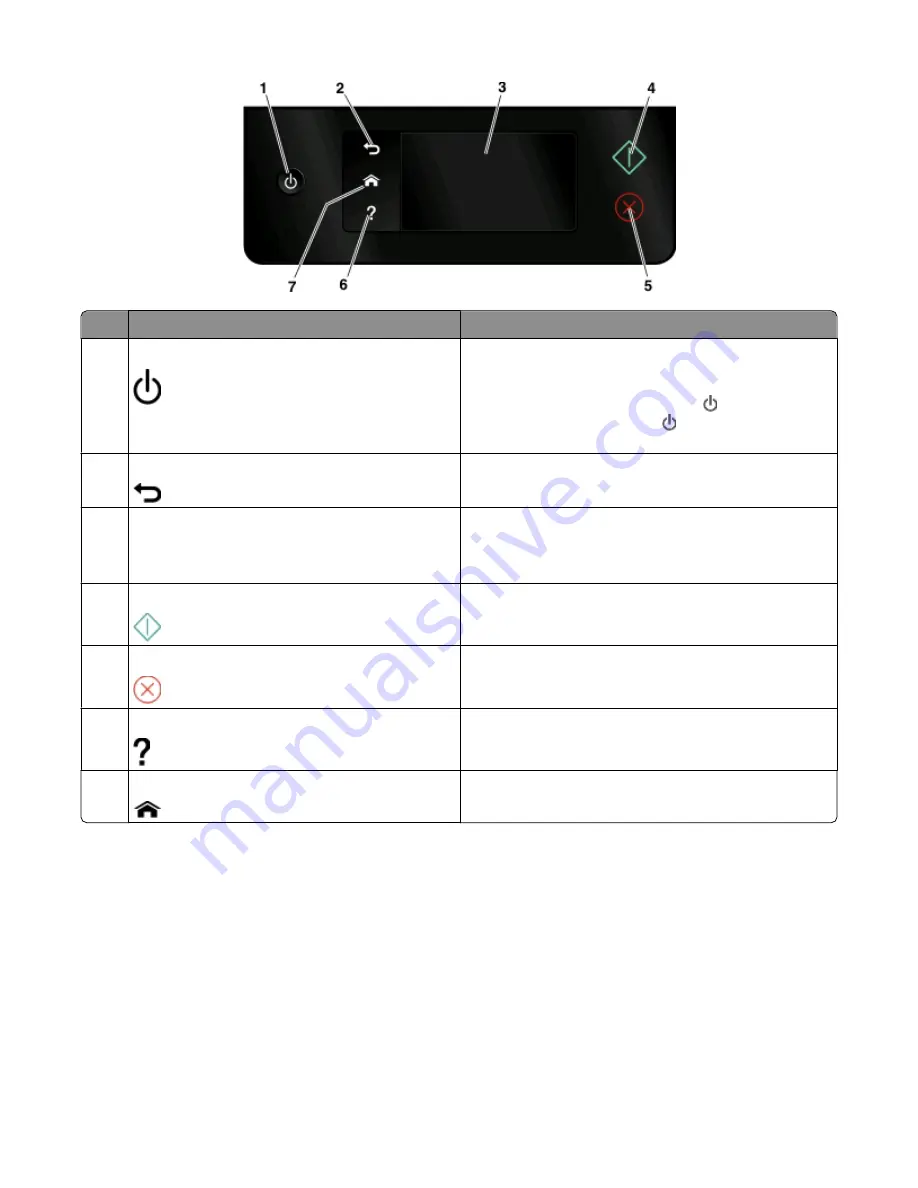
Use
To
1
Power
•
Turn the printer on and off.
•
Switch to Power Saver mode.
Note:
When the printer is on, press to switch to Power
Saver mode. Press and hold for three seconds to turn
off the printer.
2
Back
•
Return to the previous screen.
•
Exit from one menu level to a higher one.
3
Touch screen display
Note:
The display is turned off in Power Saver mode.
•
Navigate the printer menus.
•
Change settings.
•
View printer messages and animation.
4
Start
Start a job, depending on which mode is selected.
5
Cancel
Cancel the current job or task.
6
Help
Display Help text and animation.
7
Home
Return to the home screen.
Understanding the home screen
After the printer is turned on and a short warm-up period occurs, the display shows the following basic screen which
is referred to as the home screen. Use the home screen selections to initiate an action, such as copying or scanning,
or to change printer settings.
About your printer
10

























