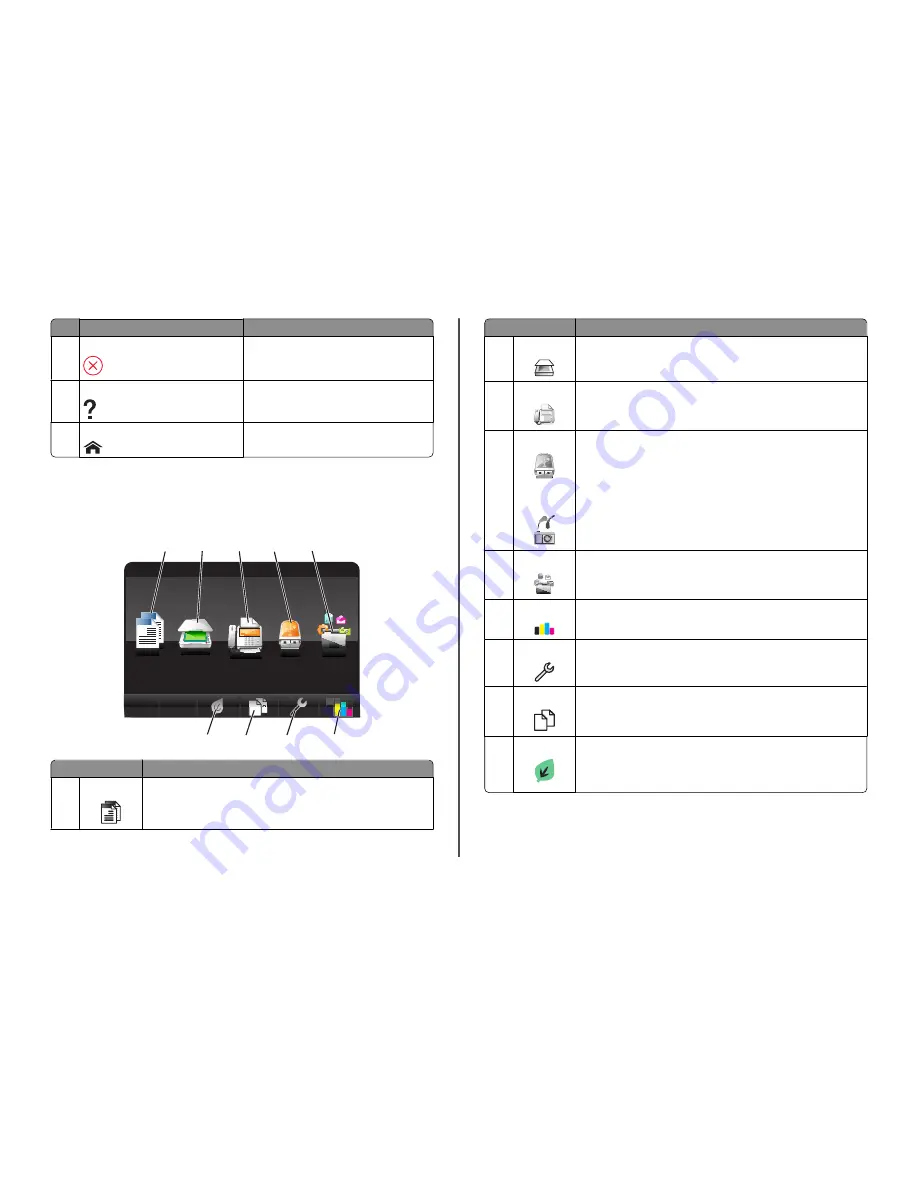
Use
To
5
Cancel
Cancel the current job or task.
6
Help
Display Help text and animation.
7
Home
Return to the home screen.
Understanding the home screen
After the printer is turned on and a short warm-up period occurs, the display shows the following basic
screen which is referred to as the home screen. Use the home screen selections to initiate an action, such
as copying or faxing, or to change printer settings.
2
1
A
Copy
Scan
Smart
Solutions
1
2
3
5
6
7
8
9
Fax
Memory
Device
4
Display item
Description
1
Copy
A
A
Access the copy menu and make copies.
Display item
Description
2
Scan
Access the scan menu and scan documents.
3
Fax
Access the fax menu and send faxes.
4
Memory Device
or
PictBridge
View, select, print, or attach photos and documents to e-mail.
Note:
This icon appears only when you return to the home screen while a memory
card, flash drive, or PictBridge-enabled camera is connected to the printer.
5
SmartSolutions
Open the SmartSolutions menu.
6
Ink levels icon
•
Display the current ink levels of the installed cartridges.
•
Access cartridge maintenance and information functions.
7
Setup icon
Access the setup menu and change printer settings.
8
2-Sided icon
2
1
Print on both sides of a sheet of paper.
9
Eco-Mode icon
Activate Eco-Mode to select the following options:
•
Print on both sides of the paper (duplex).
•
Change to Power Saver mode after the printer is left idle for 10 minutes.
•
Set screen brightness to low.
7






















