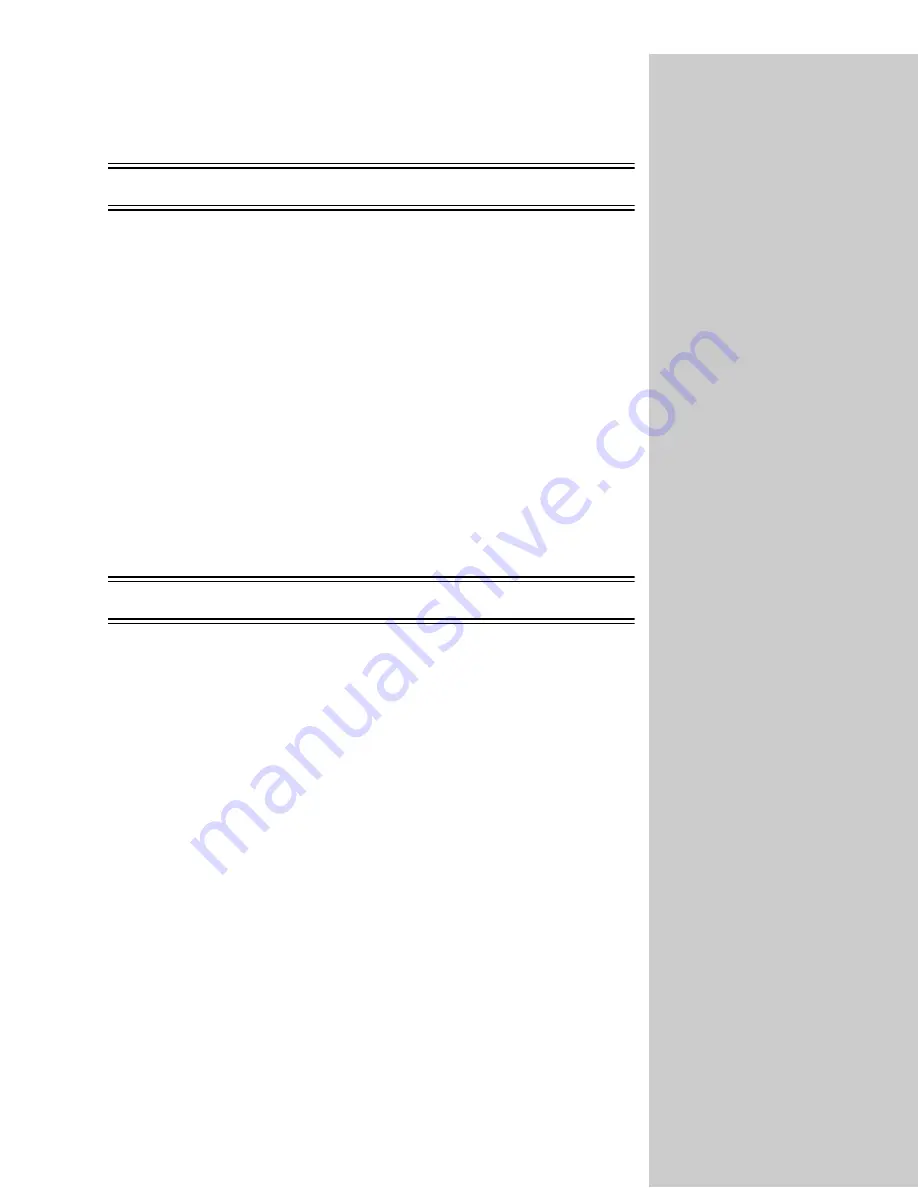
72
AppleTalk
1
Make sure the AppleTalk protocol is turned on (activated) in the print
server. To find out, print a network setup page and look under AppleTalk.
2
Make sure the status of the MarkNet print server is “connected”. To find
out, look on the network setup page for Status.
3
Do you see the printer in the Chooser? If not, restart the Macintosh
workstation and look again.
If you’re on a non-routed
network, you can only see the
printer if your workstation
connection (LocalTalk,
Ethernet or Token-Ring)
matches the connection on the
printer. For example, if the
Macintosh workstation is on
LocalTalk, you cannot see a
printer on Ethernet unless
there is a router on the
network.
4
If you still don’t see the printer in the Chooser, make sure AppleTalk is
active on the workstation (look in the AppleTalk control panel).
5
If the job prints but the print quality is poor, refer to the printing tips
provided on the CD. These tips can save you a lot of time. To download the
document to your workstation, launch the CD, click Lexmark Installer,
select Documentation, and then click Install. Look in the Lexmark Extras
folder for the document titled Optimize Lexmark Printer Output.
6
If you are still having trouble, contact Lexmark for help. See “Customer
Support” on page 107.
Other network environments
For troubleshooting information about other network environments, look on
the Drivers, MarkVision and Utilities CD. Click View Documentation and look
for the MarkNet link.
















































