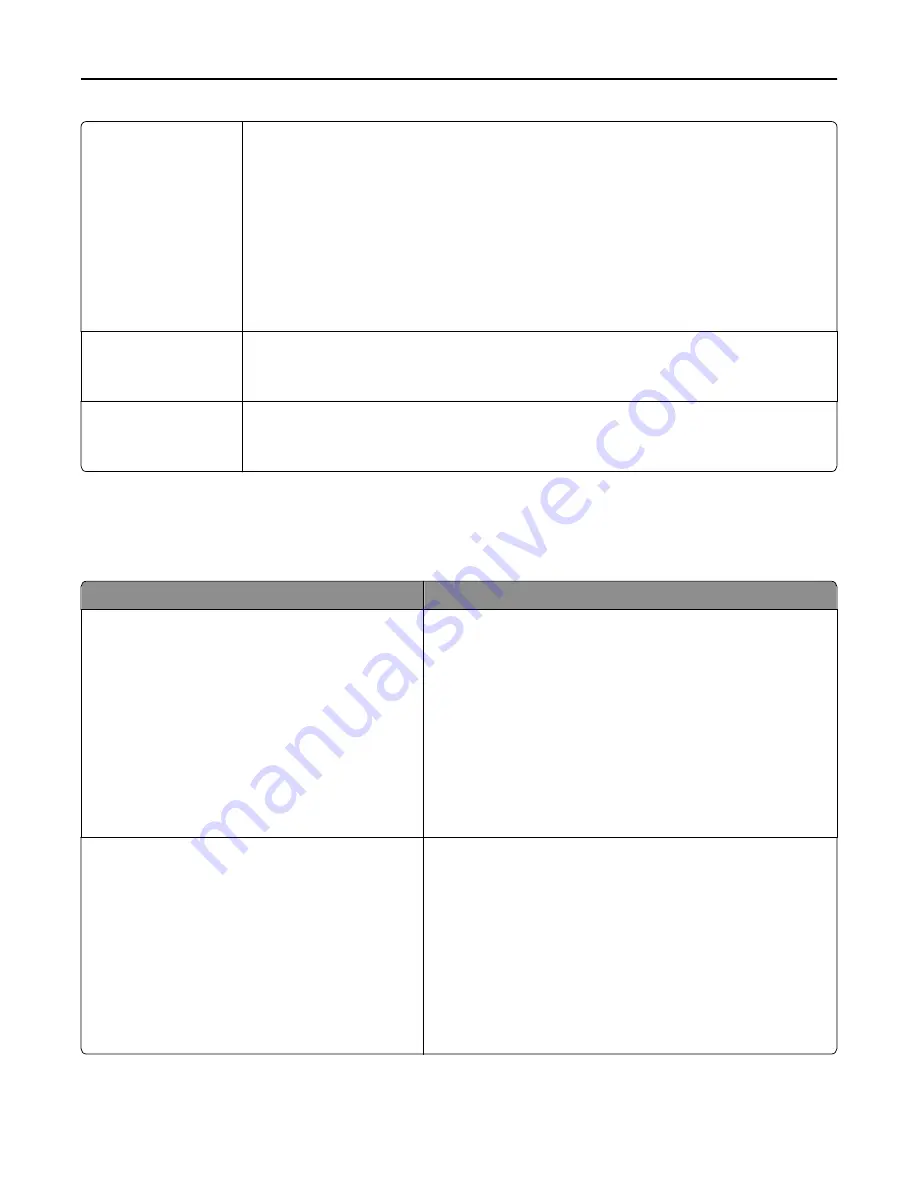
Separator Sheets
Off
Between Copies
Between Jobs
Between Pages
Specify whether blank separator sheets are inserted.
Notes:
•
Off is the factory default setting.
•
Between Copies inserts a blank sheet between each copy of a print job if Collate is set to
(1,2,3) (1,2,3). If Collate is set to (1,1,1) (2,2,2), then a blank page is inserted between each
set of printed pages, such as after all page 1's and after all page 2's.
•
Between Jobs inserts a blank sheet between print jobs.
•
Between Pages inserts a blank sheet between each page of the print job. This setting is
useful when printing transparencies or when inserting blank pages in a document .
Separator Sheet Source
Tray [x]
Multipurpose Feeder
Specify the paper source for the separator sheet.
Note:
Tray 1 is the factory default setting.
Blank Pages
Do Not Print
Print
Specify whether blank pages are inserted in a print job.
Note:
Do Not Print is the factory default setting.
Print Settings
Setup menu
Use
To
Printer Language
PCL Emulation
PS Emulation
Set the default printer language.
Notes:
•
PCL Emulation is the factory default setting.
•
PostScript emulation uses a PostScript interpreter for
processing print jobs.
•
PCL Emulation uses a PCL interpreter for processing print
jobs.
•
Setting a printer language default does not prevent a
software program from sending print jobs that use another
printer language.
Job Waiting
On
Off
Determine if print jobs are removed from the print queue when
they require unavailable printer options or custom settings. These
print jobs are stored in a separate print queue, so other jobs print
normally. When the missing information or options, or both are
obtained, the stored jobs print.
Notes:
•
Off is the factory default setting.
•
This menu appears only if a non-read
‑
only printer hard disk
is installed. This requirement ensures that stored jobs are
not deleted if the printer loses power.
Understanding the printer menus
184
Summary of Contents for MX910 Series
Page 1: ...MX910 Series User s Guide June 2014 www lexmark com Machine type s 7421 Model s 036 236 436...
Page 230: ...5 Locate the rollers Maintaining the printer 230...
Page 246: ...Fuser area Below the fuser area Duplex area Above the duplex area Clearing jams 246...
Page 267: ...Area H8 Area H9 Clearing jams 267...
Page 270: ...7 Close the door 8 Close the scanner cover Clearing jams 270...
















































