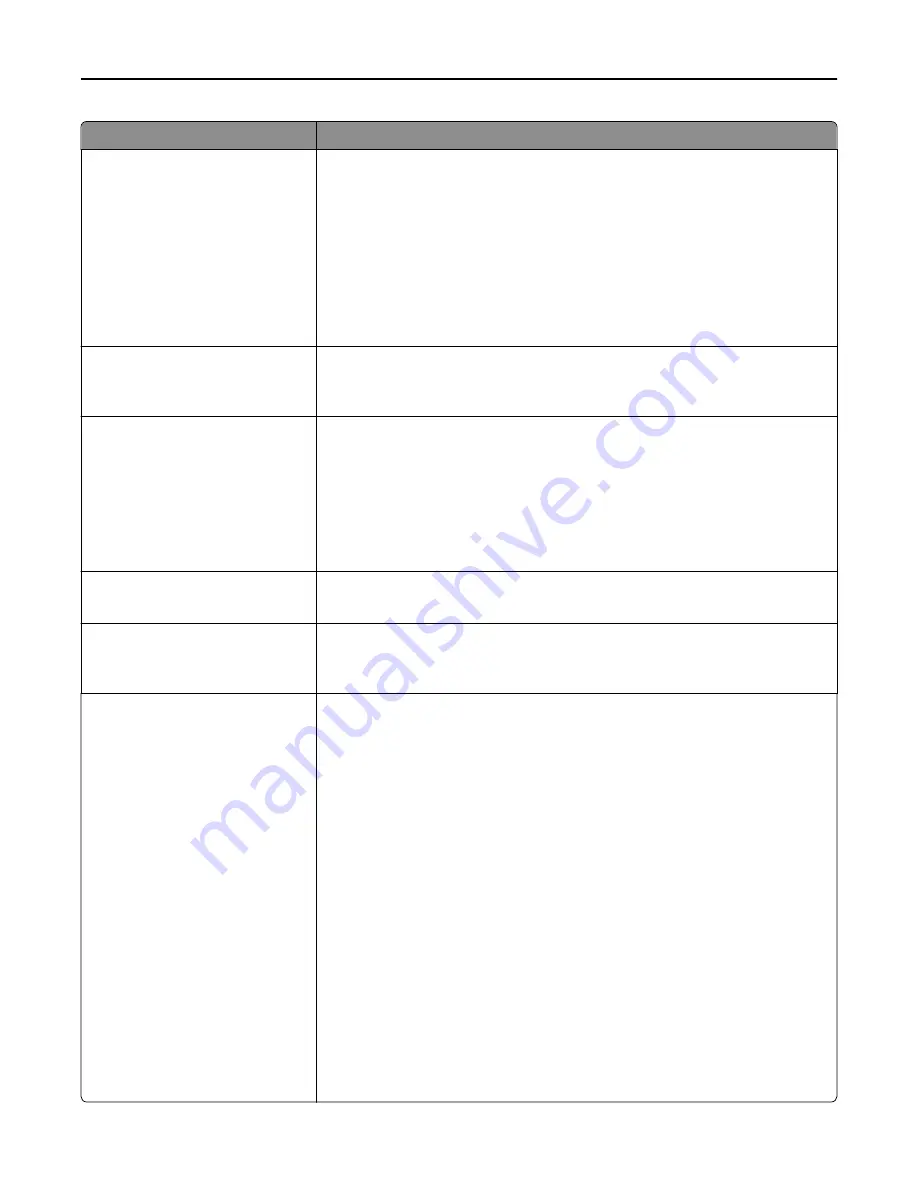
Use
To
Content Source
Black/White Laser
Color Laser
Inkjet
Photo/Film
Magazine
Newspaper
Press
Other
Specify how the original document was produced.
Note:
Black/White Laser is the factory default setting.
Color
Off
On
Specify whether the printer captures and transmits content in color.
Note:
On is the factory default setting.
Resolution
75 dpi
150 dpi
200 dpi
300 dpi
400 dpi
600 dpi
Specify the resolution of the scan in dots per inch.
Note:
150 dpi is the factory default setting.
Darkness
1–9
Lighten or darken the output.
Note:
5 is the factory default setting.
Orientation
Portrait
Landscape
Specify the orientation of the scanned image.
Note:
Portrait is the factory default setting.
Original Size
Letter
Legal
Executive
Folio
Statement
Oficio (Mexico)
Universal
Auto Size Sense
Mixed Sizes
A4
A5
A6
JIS B5
Custom Scan Size [x]
Book Original
Business Card
3 x 5 in.
4 x 6 in.
Specify the size of the original document.
Note:
Letter is the U.S. factory default setting. A4 is the international factory
default setting.
Understanding the printer menus
173






























