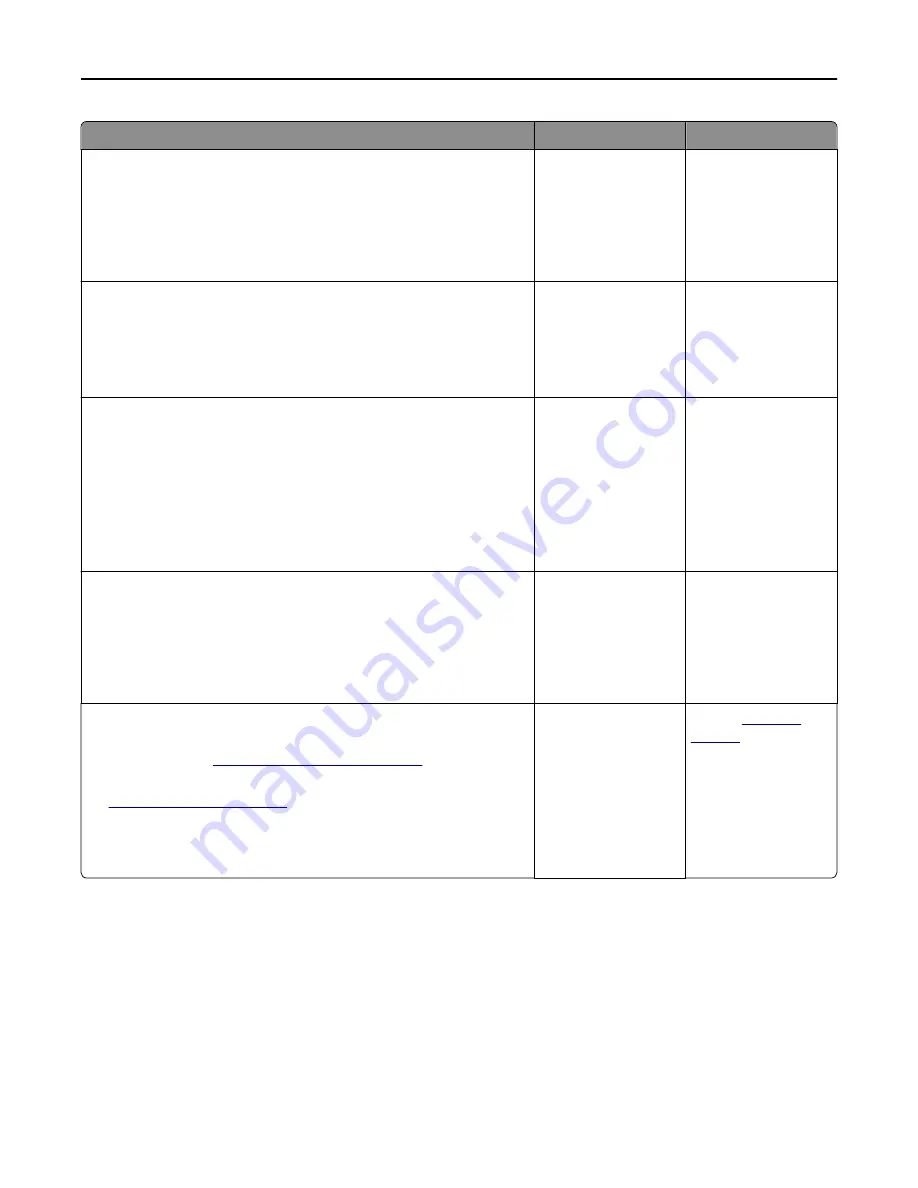
Action
Yes
No
Step 2
a
Check if the printer is plugged in and turned on, and if
Ready
appears
on the printer display.
b
Resend the print job.
Do the jobs print?
The problem is solved. Go to step 3.
Step 3
If an error message appears on the printer display, then clear the message.
Note:
The printer continues to print after clearing the message.
Do the jobs print?
The problem is solved. Go to step 4.
Step 4
a
Check if the ports (USB, serial, or Ethernet) are working and if the
cables are securely connected to the computer and the printer.
Note:
For more information, see the setup documentation that
came with the printer.
b
Resend the print job.
Do the jobs print?
The problem is solved. Go to step 5.
Step 5
a
Turn off the printer, wait for about 10 seconds, and then turn the
printer back on.
b
Resend the print job.
Do the jobs print?
The problem is solved. Go to step 6.
Step 6
a
Remove, and then reinstall the printer software. For more
information, see
“Installing the printer” on page 33
.
Note:
The printer software is available at
b
Resend the print job.
Do the jobs print?
The problem is solved. Contact
Printing slows down
Notes:
•
When printing using narrow paper, the printer prints at a reduced speed to prevent damage to the fuser.
•
The printer speed may be reduced when printing for long periods of time, or printing at elevated temperatures.
Troubleshooting
259
















































