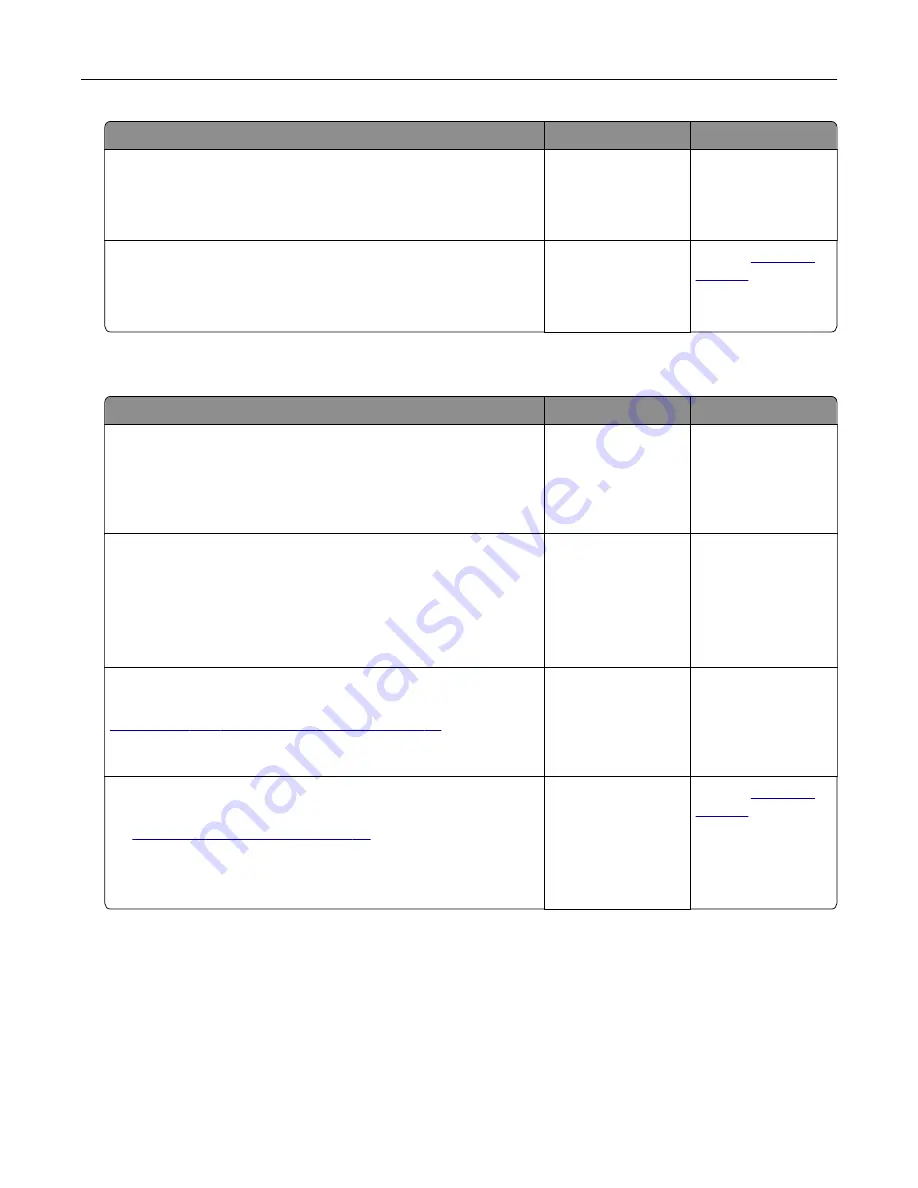
Action
Yes
No
Step 6
Check if the web proxy servers are disabled.
Are the web proxy servers disabled?
Go to step 7.
Contact your
administrator.
Step 7
Access the Embedded Web Server.
Did the Embedded Web Server open?
The problem is
solved.
Contact
Unable to read flash drive
Action
Yes
No
Step 1
Check if the printer is not busy processing another print, copy,
scan, or fax job.
Is the printer ready?
Go to step 2.
Wait for the printer to
finish processing the
other job.
Step 2
Check if the flash drive is inserted into the front USB port.
Note:
The flash drive does not work when it is inserted into the
rear USB port.
Is the flash drive inserted into the correct port?
Go to step 3.
Insert the flash drive
into the correct port.
Step 3
Check if the flash drive is supported. For more information, see
“Supported flash drives and file types” on page 33
.
Is the flash drive supported?
Go to step 4.
Insert a supported
flash drive.
Step 4
a
Check if the USB port is enabled. For more information, see
“Enabling the USB port” on page 117
b
Remove, and then insert the flash drive.
Does the printer recognize the flash drive?
The problem is
solved.
Contact
Enabling the USB port
From the home screen, touch
Settings
>
Network/Ports
>
USB
>
Enable USB Port
.
Troubleshooting
117
Summary of Contents for M3250
Page 1: ...M3250 MS622 User s Guide April 2018 www lexmark com Machine type s 4600 Model s 835 895 ...
Page 5: ...Notices 171 Index 183 Contents 5 ...
Page 99: ...4 Remove the tray insert and then flip the tray base Maintaining the printer 99 ...
Page 163: ...7 Attach the ISP kit to the printer Upgrading and migrating 163 ...
Page 165: ...b Connect the ISP extended cable to the ISP connector Upgrading and migrating 165 ...
Page 166: ...c Install the hard disk Upgrading and migrating 166 ...






























