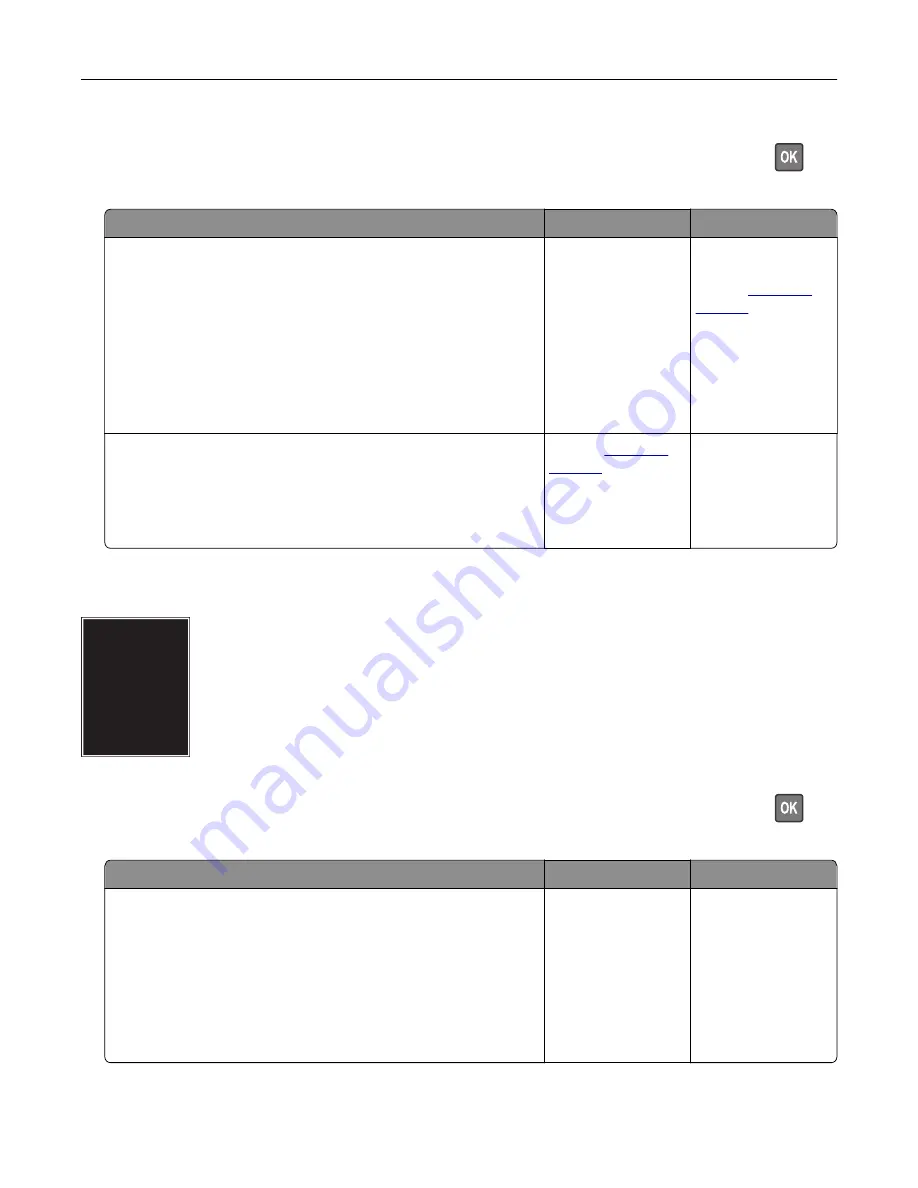
Note:
Before solving the problem, print the Print Quality Test Pages. From the control panel, navigate to
Settings
>
Troubleshooting
>
Print Quality Test Pages
. For non
‑
touch
‑
screen printer models, press
to
navigate through the settings.
Action
Yes
No
Step 1
Using the Print Quality Test Pages, check if the distance between
the repeating defects is equal to any of the following:
•
97 mm (3.82 in.)
•
47 mm (1.85 in.)
•
38 mm (1.5 in.)
Does the distance between the repeating defects match any of the
measurements?
Go to step 2.
Take note of the
distance, and then
contact
Step 2
a
Replace the imaging unit.
b
Print the document.
Do the repeating defects appear?
Contact
The problem is
solved.
Solid black pages
Note:
Before solving the problem, print the Print Quality Test Pages. From the control panel, navigate to
Settings
>
Troubleshooting
>
Print Quality Test Pages
. For non
‑
touch
‑
screen printer models, press
to
navigate through the settings.
Action
Yes
No
Step 1
a
Check if the printer is using a genuine and supported Lexmark
toner cartridge.
Note:
If the toner cartridge is not supported, then install a
supported one.
b
Print the document.
Is the printer printing solid black pages?
Go to step 2.
The problem is
solved.
Troubleshooting
104
















































