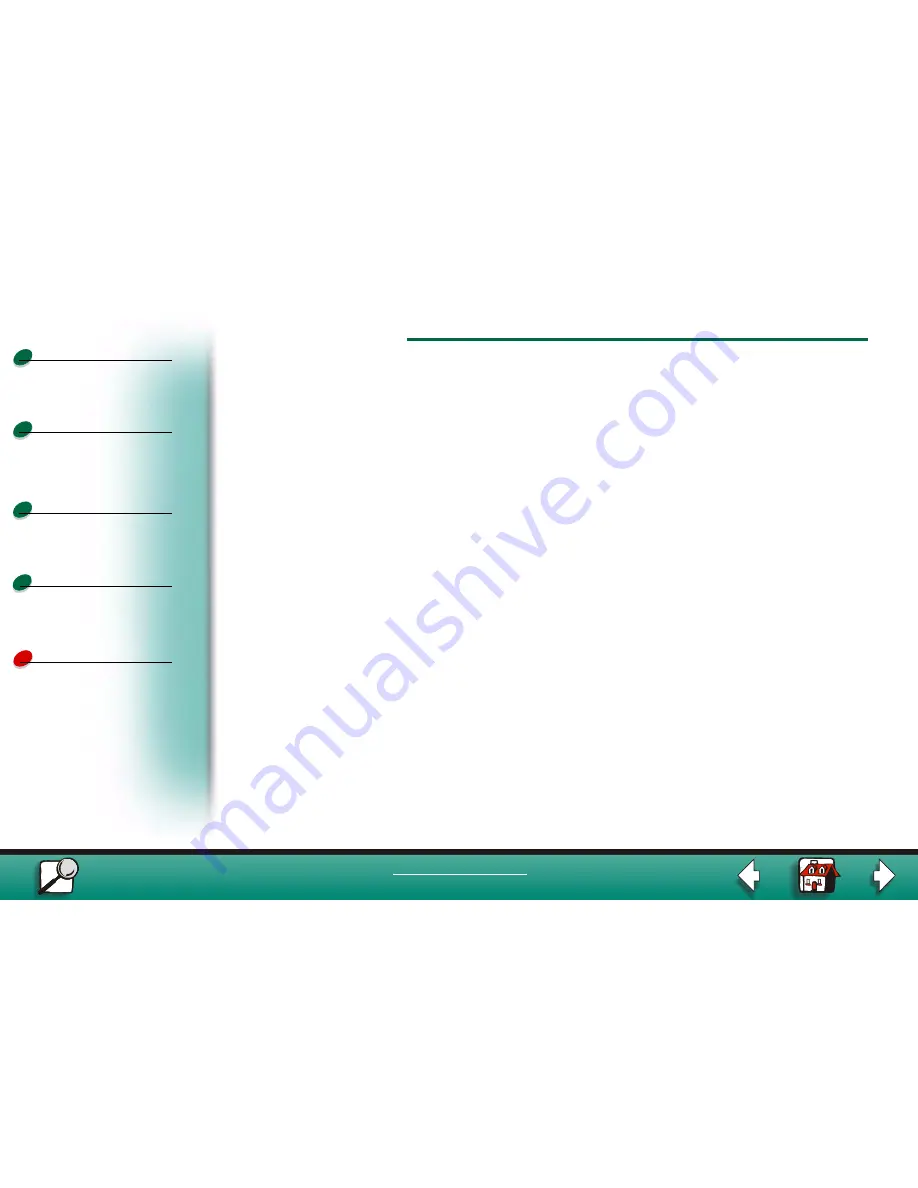
AppleTalk and MarkNet print servers
Print materials
Supplies
Troubleshooting
Administration
3
Printing
www.lexmark.com
Lexmark J110
Method 2 -- Universal configuration files (UCF)
Two universal configuration files (UCF) are shipped on the Drivers, MarkVision and Utilities
CD. They are installed on your computer in a Lexmark Extras folder when you set up your
printer. You can use MarkVision or ftp the files to the MarkNet print server.
Set the AppleTalk type
You can use MarkVision to send the SetApple.ucf universal configuration file to the MarkNet
print server to change the AppleTalk type from LaserWriter to Hb PCL emulation.
If you use ftp to send the file, use the following address structure: IP Address/Dev/Config (for
example, //1157.184.12.30/Dev/Config).
Reset the default
The ResetApple.ucf universal configuration file resets the AppleTalk type back to the default
(LaserWriter).
Additional configuration
The following instructions include setting IP address information, creating a Desktop printer,
installing MarkVision, and how to change the AppleTalk zone for your printer.































