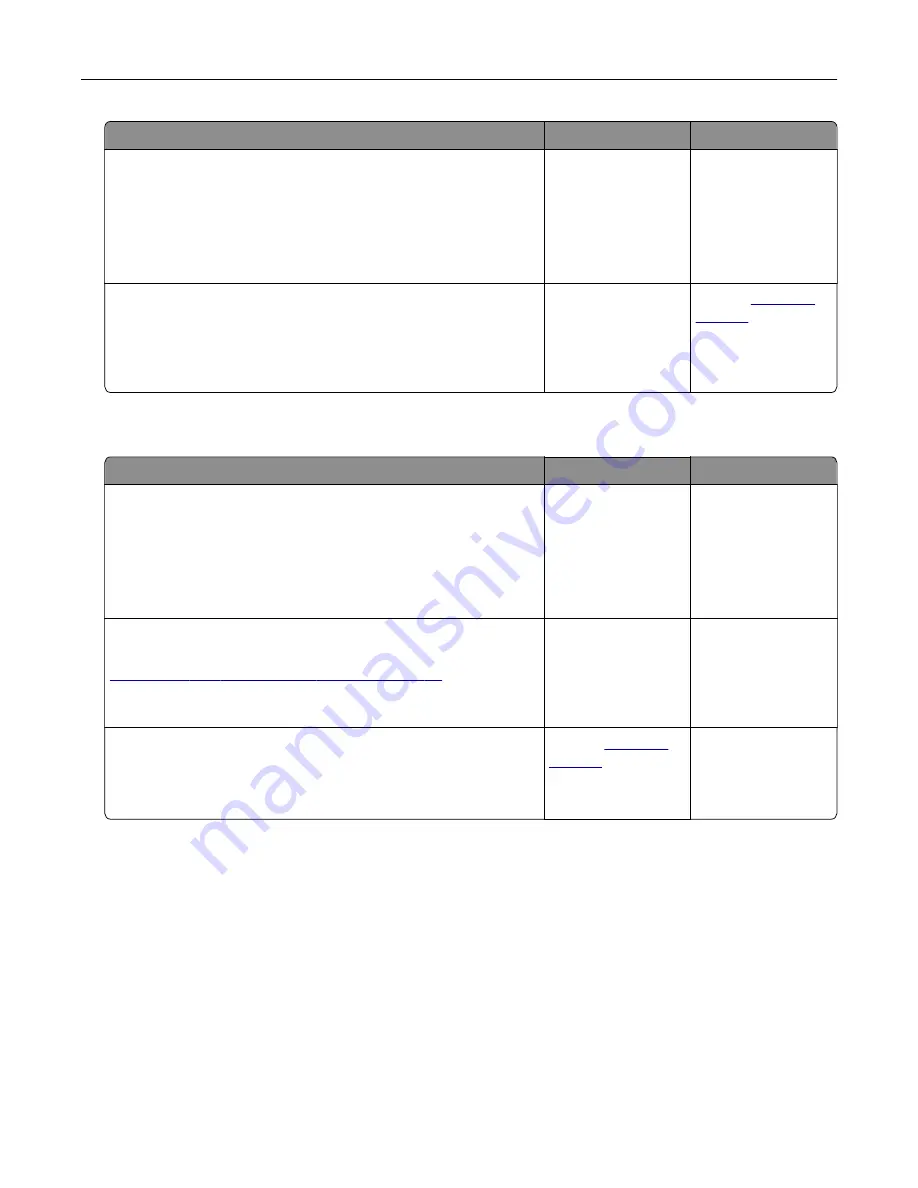
Action
Yes
No
Step 6
Temporarily disable the Web proxy servers.
Note:
Proxy servers may block or restrict you from accessing
certain Web sites including the Embedded Web Server.
Are the Web proxy servers disabled?
Go to step 7.
Contact your
administrator.
Step 7
Access the Embedded Web Server again by typing the correct IP
address in the address field.
Did the Embedded Web Server open?
The problem is
solved.
Contact
Unable to read flash drive
Action
Yes
No
Step 1
Check if the flash drive is inserted into the front USB port.
Note:
The flash drive does not work when it is inserted into the
rear USB port.
Does the problem remain?
Go to step 2.
The problem is
solved.
Step 2
Check if the flash drive is supported. For more information, see
“Supported flash drives and file types” on page 28
Does the problem remain?
Go to step 3.
The problem is
solved.
Step 3
Check if the front USB port is disabled.
Does the problem remain?
Contact
The problem is
solved.
Enabling the USB port
From the home screen, touch
Settings
>
Network/Ports
>
USB
>
Enable USB Port
.
Checking the printer connectivity
1
From the home screen, touch
Settings
>
Reports
>
Network
>
Network Setup Page
.
2
Check the first section of the network setup page, and confirm that the status is connected.
If the status is not connected, then the LAN drop may be inactive, or the network cable may be
malfunctioning. Contact your administrator for assistance.
Troubleshooting
131
Summary of Contents for CX820 Series
Page 1: ...XC8100 Series User s Guide March 2016 www lexmark com Machine type s 7564 Model s 596 598 ...
Page 64: ...2 Open door A 3 Remove the waste toner bottle Maintaining the printer 64 ...
Page 69: ...2 Open door A 3 Remove the waste toner bottle Maintaining the printer 69 ...
Page 72: ...2 Open door A 3 Remove the waste toner bottle Maintaining the printer 72 ...
Page 76: ...3 Remove the pick roller 4 Unpack the new pick roller Maintaining the printer 76 ...
Page 95: ...2 Open door G 3 Pull out the staple cartridge holder Maintaining the printer 95 ...
Page 119: ...2 Open door G 3 Pull out the staple cartridge holder Clearing jams 119 ...
Page 123: ... Area J1 Areas J3 and J4 Areas J5 and J6 3 Close door J Clearing jams 123 ...
Page 127: ...Staple jam in door J 1 Open door J 2 Remove the staple cartridge holder Clearing jams 127 ...
Page 129: ...5 Insert the staple cartridge holder 6 Close door J Clearing jams 129 ...






























