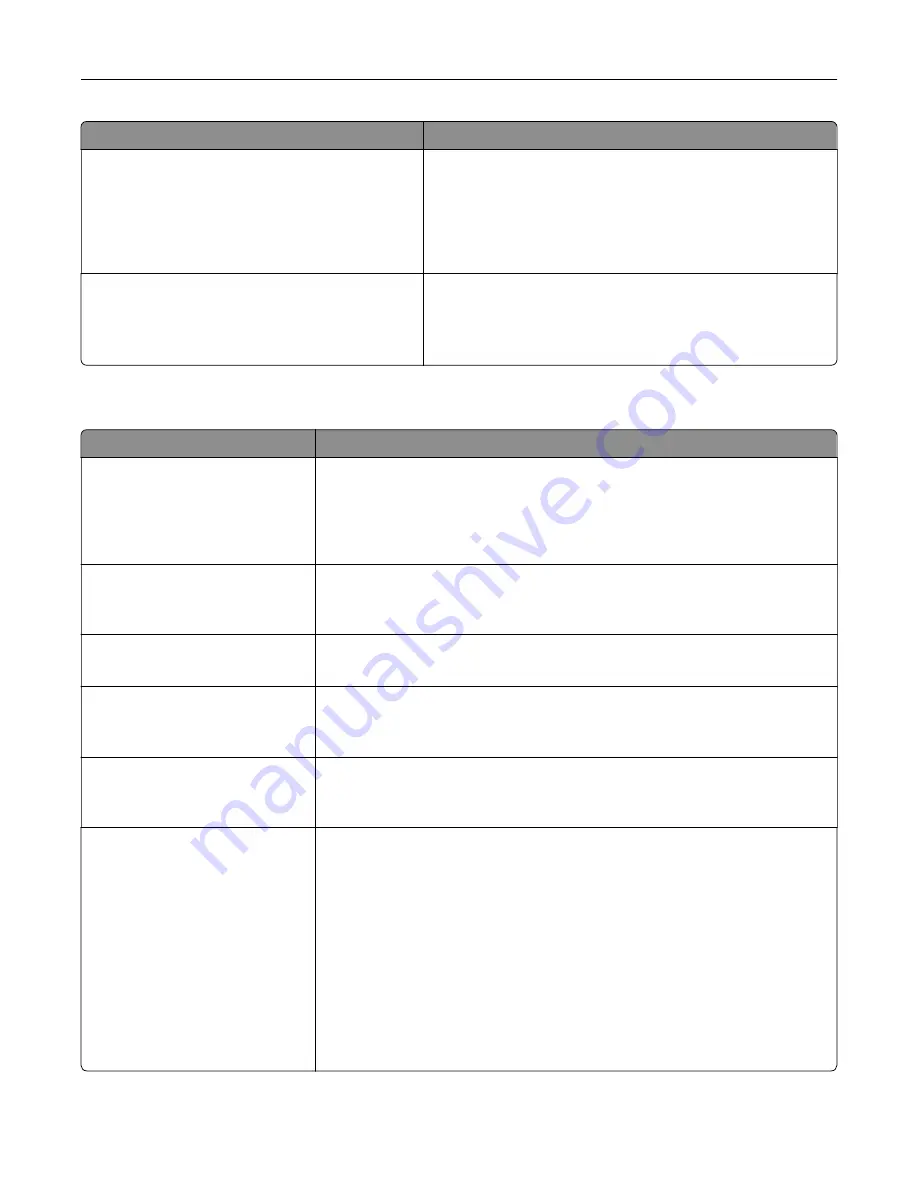
Use
To
Resource Save
On
Off
Specify how the printer handles temporary downloads, such
as fonts and macros stored in the RAM, when the printer
receives a job that requires more than the available memory.
Note:
Off is the factory default setting. This sets the printer to
retain the downloads only until memory is needed.
Downloads are deleted in order to process print jobs.
Print All Order
Alphabetical
Oldest First
Newest First
Specify the order in which confidential and held jobs are
printed when Print All is selected.
Note:
Alphabetical is the factory default setting.
Finishing menu
Use
To
Sides (Duplex)
1 sided
2 sided
Specify whether two
‑
sided printing is set as the default for all print jobs.
Notes:
•
1 sided is the factory default setting.
•
You can set two
‑
sided printing from the printer software.
Duplex Binding
Long Edge
Short Edge
Define the way two
‑
sided pages are bound and printed.
Note:
Long Edge is the factory default setting.
Copies
1–999
Specify the default number of copies for each print job.
Note:
1 is the factory default setting.
Blank Pages
Do Not Print
Specify whether blank pages are inserted in a print job.
Note:
Do Not Print is the factory default setting.
Collate
(1,1,1) (2,2,2)
(1,2,3) (1,2,3)
Stack the pages of a print job in sequence when printing multiple copies.
Note:
(1,1,1) (2,2,2) is the factory default setting.
Separator Sheets
Off
Between Copies
Between Jobs
Between Pages
Specify whether blank separator sheets are inserted.
Notes:
•
Off is the factory default setting.
•
Between Copies inserts a blank sheet between each copy of a print job if
Collate is set to (1,2,3) (1,2,3). If Collate is set to (1,1,1) (2,2,2), then a blank
page is inserted between each set of printed pages, such as after all
page 1's and after all page 2's.
•
Between Jobs inserts a blank sheet between print jobs.
•
Between Pages inserts a blank sheet between each page of a print job.
This setting is useful when printing transparencies or when inserting
blank pages in a document.
Understanding the printer menus
89
Summary of Contents for CS410 series
Page 114: ...3 Open the top door 1 2 4 Remove the right side cover 1 2 Maintaining the printer 114...
Page 122: ...16 Insert the waste toner bottle 17 Insert the right side cover Maintaining the printer 122...
Page 126: ...2 Open the top door 1 2 3 Remove the toner cartridges 1 2 Maintaining the printer 126...
Page 140: ...Below the fuser In the fuser access door 3 Close the front door Clearing jams 140...
Page 144: ...4 Reload paper Clearing jams 144...
















































