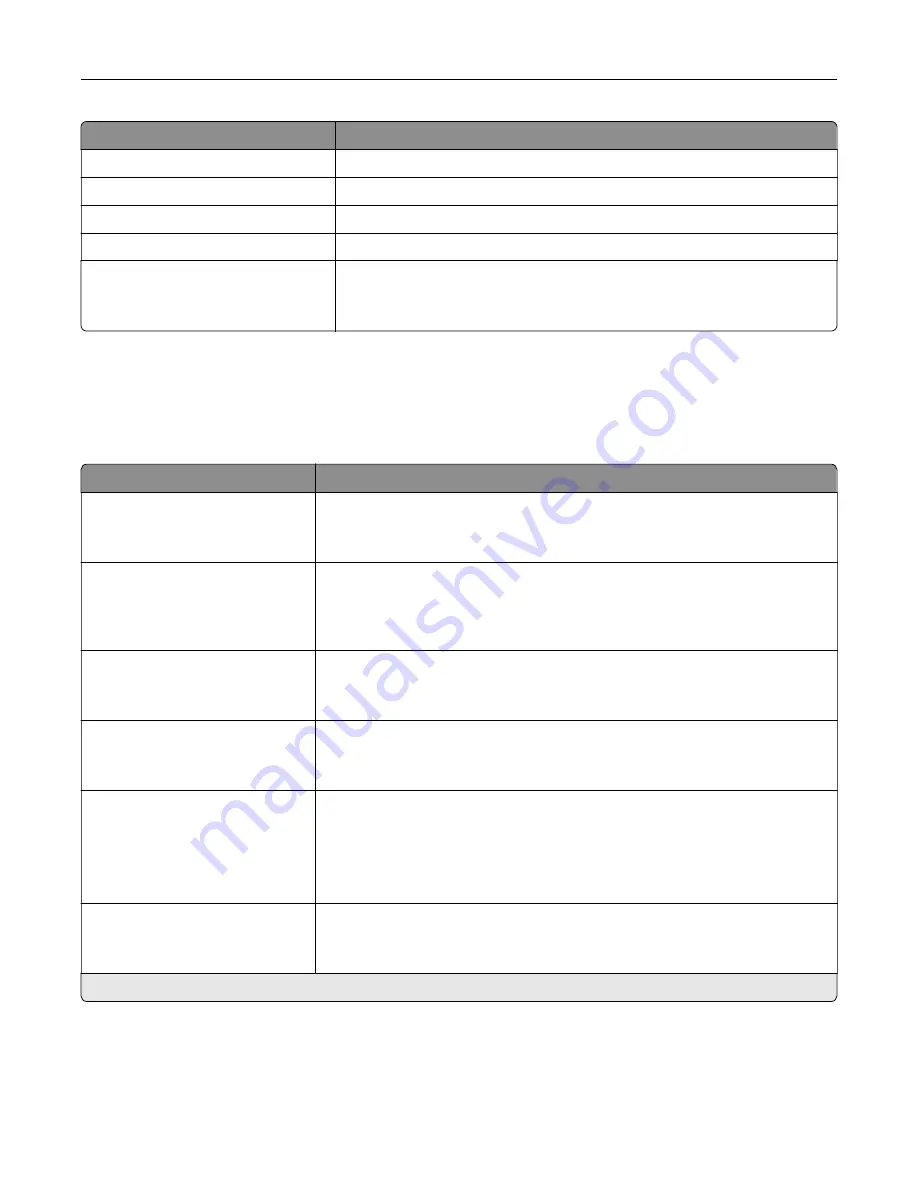
Menu item
Description
Printer’s Location
Identify the printer location. The maximum length is 63 characters.
Contact
Personalize the printer name. The maximum length is 63 characters.
Export Configuration File to USB
Export the configuration file to a flash drive.
Export Compressed Logs to USB
Export the compressed log files to a flash drive.
Send Logs
Cancel
Send
Send diagnostic information to Lexmark.
Layout
Menu item
Description
Sides
1
‑
Sided*
2
‑
Sided
Specify whether to print on one side or two sides of the paper.
Flip Style
Long Edge*
Short Edge
Determine which side of the paper is bound when performing two
‑
sided
printing.
Note:
Depending on the option selected, the printer automatically offsets
each printed information of the page to bind the job correctly.
Blank Pages
Do Not Print*
Print blank pages that are included in a print job.
Collate
Off [1,1,1,2,2,2]*
On [1,2,1,2,1,2]
Keep the pages of a print job stacked in sequence, particularly when printing
multiple copies of the job.
Separator Sheets
None*
Between Copies
Between Jobs
Between Pages
Insert blank separator sheets when printing.
Separator Sheet Source
Tray [x] (1*)
Multipurpose Feeder
Specify the paper source for the separator sheet.
Note:
An asterisk (*) next to a value indicates the factory default setting.
Understanding the printer menus
58
Summary of Contents for C9235
Page 1: ...C9235 Printer User s Guide May 2020 www lexmark com Machine type s 5059 Model s 190...
Page 108: ...9 Insert the waste toner bottle and then close the door Maintaining the printer 108...
Page 112: ...8 Insert the waste toner bottle and then close the door Maintaining the printer 112...
Page 135: ...Below the fuser area Duplex area Clearing jams 135...
Page 140: ...2 Open door J 3 Open door H Clearing jams 140...
Page 188: ...6 Remove the controller board shield Upgrading and migrating 188...
Page 197: ...4 Remove the controller board shield Upgrading and migrating 197...
Page 203: ...7 Connect the tray connector to the printer 8 Open trays 2 and 3 Upgrading and migrating 203...
Page 208: ...9 Remove the stabilizing feet from the tray Upgrading and migrating 208...
Page 212: ...17 Secure the tray cable with the clamp Upgrading and migrating 212...
Page 219: ...7 Remove the paper guides 8 Attach the sensor cover Upgrading and migrating 219...
Page 225: ...8 Attach the nisher to the printer Upgrading and migrating 225...
















































