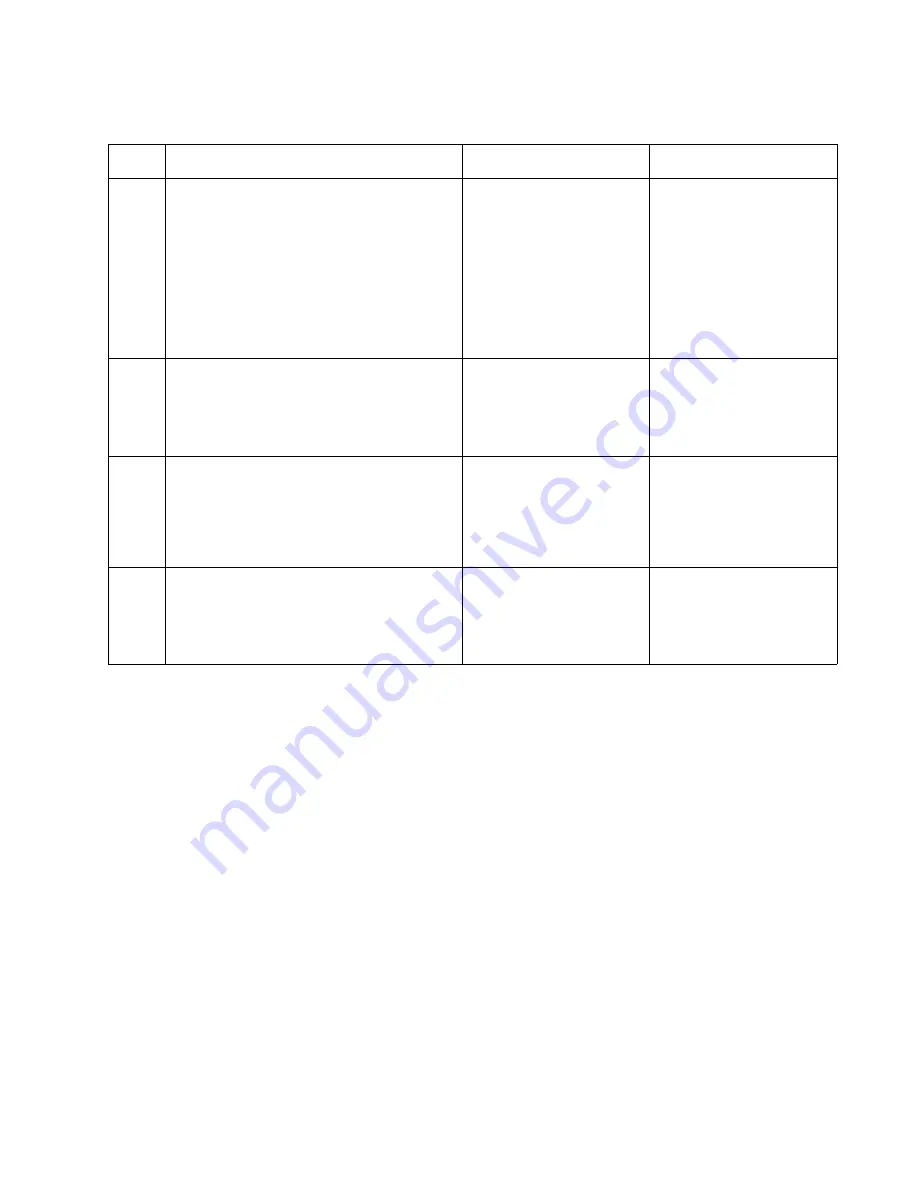
Diagnostic information
2-111
5062
990.05—POST error (550-sheet input option) service check
Step
Questions / actions
Yes
No
1
Be sure that the following connectors are
properly connected on the 550-sheet
controller card and on the other end.
• Paper level sensor connector
• Jam door clearance sensor
• Pass thru sensor connector
• Pick Motor connector
• Feed Motor connector
Are all connectors properly connected?
Go to step 2.
Properly connect all
connectors.
2
Replace the 550-sheet tray pass thru sensor.
See
“2000-sheet high-capacity feeder pass
thru sensor removal” on page 4-205
.
Does the problem persist?
Go to step 3.
Problem solved.
3
Replace the
2000-sheet high-capacity feeder
pick assembly. See the installation note of
“2000-sheet high-capacity feeder pick
assembly removal” on page 4-207
.
Does the problem persist?
Go to step 4.
Problem solved.
4
Replace the 550-sheet controller card
assembly. See
card assembly removal” on page 4-156
.
Does the problem persist?
Replace the 550-sheet
drawer assembly. See
“550-sheet drawer
assembly removal” on
page 4-155
Problem solved.
Summary of Contents for C792de
Page 17: ...Notices and safety information xvii 5062...
Page 18: ...xviii Service Manual 5062...
Page 24: ...xxiv Service Manual 5062...
Page 38: ...1 14 Service Manual 5062...
Page 178: ...2 140 Service Manual 5062...
Page 220: ...3 42 Service Manual 5062...
Page 234: ...4 14 Service Manual 5062 11 Slide the lower left cover down to remove it from the left cover...
Page 242: ...4 22 Service Manual 5062 3 Separate the system board shield door from the rear upper cover...
Page 244: ...4 24 Service Manual 5062 6 Remove the screw B 7 Remove the four screws C B 88A0212 C 88A0323...
Page 258: ...4 38 Service Manual 5062 3 Remove the screw A in the top cover A 88A0323...
Page 260: ...4 40 Service Manual 5062 6 Press the release tab B to disconnect the cable from the assembly B...
Page 275: ...Repair information 4 55 5062 4 Push the assembly up and pull to remove it...
Page 423: ...Repair information 4 203 5062 7 Remove the motor from the bracket...
Page 429: ...Repair information 4 209 5062 7 Release the pick assembly cables from the cable guide D D...
Page 464: ...4 244 Service Manual 5062 3 Using a spring hook remove the spring...
Page 492: ...4 272 Service Manual 5062 3 Use a spring hook to remove the spring A...
Page 517: ...Repair information 4 297 5062 4 Remove the screw C from the left side...
Page 521: ...Repair information 4 301 5062 6 Remove the two screws D one screw E and disconnect the cable F...
Page 537: ...Repair information 4 317 5062...
Page 538: ...4 318 Service Manual 5062...
Page 540: ...5 2 Service Manual 5062 Connectors System board...
Page 555: ...Connector locations 5 17 5062 5 bin mailbox printer circuit board...
Page 556: ...5 18 Service Manual 5062...
Page 560: ...6 4 Service Manual 5062...
Page 564: ...7 4 Service Manual 5062 Assembly 2 Left and rear covers 1 2 4 5 6 7 8 9 10 11 12 13 14 3...
Page 566: ...7 6 Service Manual 5062 Assembly 3 Front 1 2 4 5 6 7 8 3 3 3 3...
Page 568: ...7 8 Service Manual 5062 Assembly 3 1 Front continued 1 2 4 5 1 1 1 3...
Page 570: ...7 10 Service Manual 5062 Assembly 4 Left 1 2 4 5 6 8 7 3...
Page 572: ...7 12 Service Manual 5062 Assembly 4 1 Left continued 1 2 3 4...
Page 574: ...7 14 Service Manual 5062 Assembly 5 Rear 1 2 3 6 10 8 9 11 4 7 5 12...
Page 576: ...7 16 Service Manual 5062 Assembly 6 Optional 550 sheet tray 1 2...
Page 578: ...7 18 Service Manual 5062 Assembly 7 Optional 550 sheet drawer assembly 4 5 3 2 2 1...
Page 582: ...7 22 Service Manual 5062 Assembly 9 Finisher assembly...
Page 584: ...7 24 Service Manual 5062 Assembly 9 1 Finisher assembly continued...
Page 586: ...7 26 Service Manual 5062 Assembly 10 Finisher stapler assembly 1 2...
Page 588: ...7 28 Service Manual 5062 Assembly 11 High capacity output stacker...
Page 590: ...7 30 Service Manual 5062 Assembly 11 1 High capacity output stacker continued...
Page 604: ...7 44 Service Manual 5062...
Page 606: ...A 2 Service Manual 5062 Print Quality Pages Page 1 total of five...
Page 607: ...Appendix A Print samples A 3 5062 Print Quality Pages Page 2 total of five...
Page 608: ...A 4 Service Manual 5062 Print Quality Pages Page 3 total of five...
Page 609: ...Appendix A Print samples A 5 5062 Print Quality Pages Page 4 total of five...
Page 613: ...Appendix A Print samples A 9 5062 Printhead electronic alignment test page Magenta two of two...
Page 626: ...I 12 Service Manual 5062...
Page 630: ...I 16 Service Manual 5062...
















































