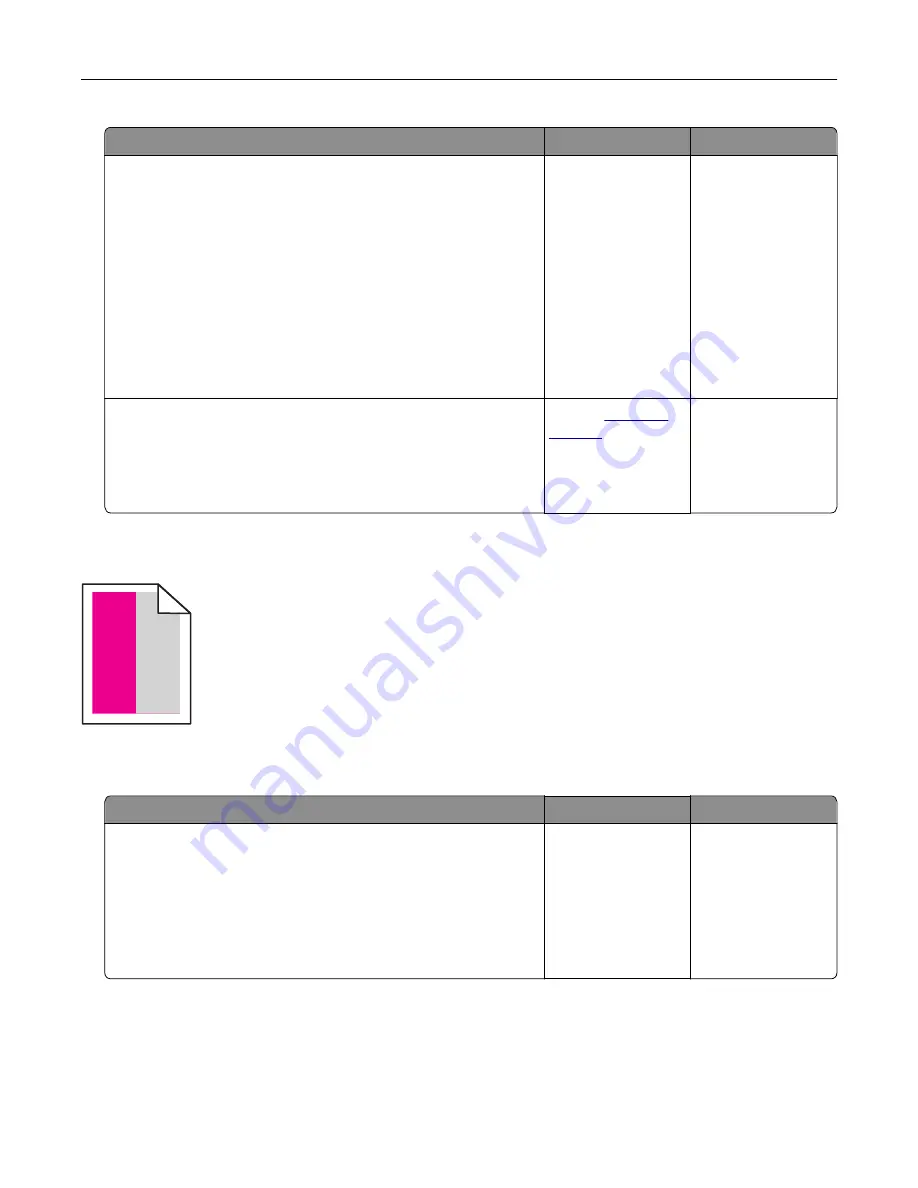
Action
Yes
No
Step 1
a
Remove the tray.
b
Remove the paper, and then load paper from a fresh package.
Note:
Paper absorbs moisture due to high humidity. Store
paper in its original wrapper until you are ready to use it.
c
Squeeze and slide the paper guides to the correct position for
the size of the paper you are loading.
d
Insert the tray.
e
Resend the print job.
Is the print still crooked or skewed?
Go to step 2.
The problem is
solved.
Step 2
a
Check if you are printing on a supported paper.
b
Resend the print job.
Is the print still crooked or skewed?
Contact
The problem is
solved.
Repeating defects
)
)
)
Note:
Before solving the problem, print the
Maintenance Defect Ruler
from the Troubleshooting section of
the Settings menu.
Action
Yes
No
Step 1
a
Print the quality sample pages.
From the home screen, touch
Settings
>
Troubleshooting
>
Basic Print Quality Samples
.
b
Determine how many colors have defects.
Is only one color affected?
Go to step 2.
Go to step 3.
Troubleshooting
108
Summary of Contents for C6160
Page 1: ...C6160 User s Guide October 2017 www lexmark com Machine type s 5063 Model s 539 ...
Page 41: ...2 Open door A 3 Remove the waste toner bottle Maintaining the printer 41 ...
Page 46: ...2 Open door A 3 Remove the waste toner bottle Maintaining the printer 46 ...
Page 49: ...2 Open door A 3 Remove the waste toner bottle Maintaining the printer 49 ...
Page 54: ...3 Open door A 4 Remove the waste toner bottle 5 Open door A1 Maintaining the printer 54 ...
Page 59: ...3 Remove the pick roller 4 Unpack the new pick roller Maintaining the printer 59 ...
Page 81: ...Staple jam in door G 1 Open door G 2 Pull out the staple cartridge holder Clearing jams 81 ...
Page 83: ...5 Insert the staple cartridge holder 6 Close door G Clearing jams 83 ...






























