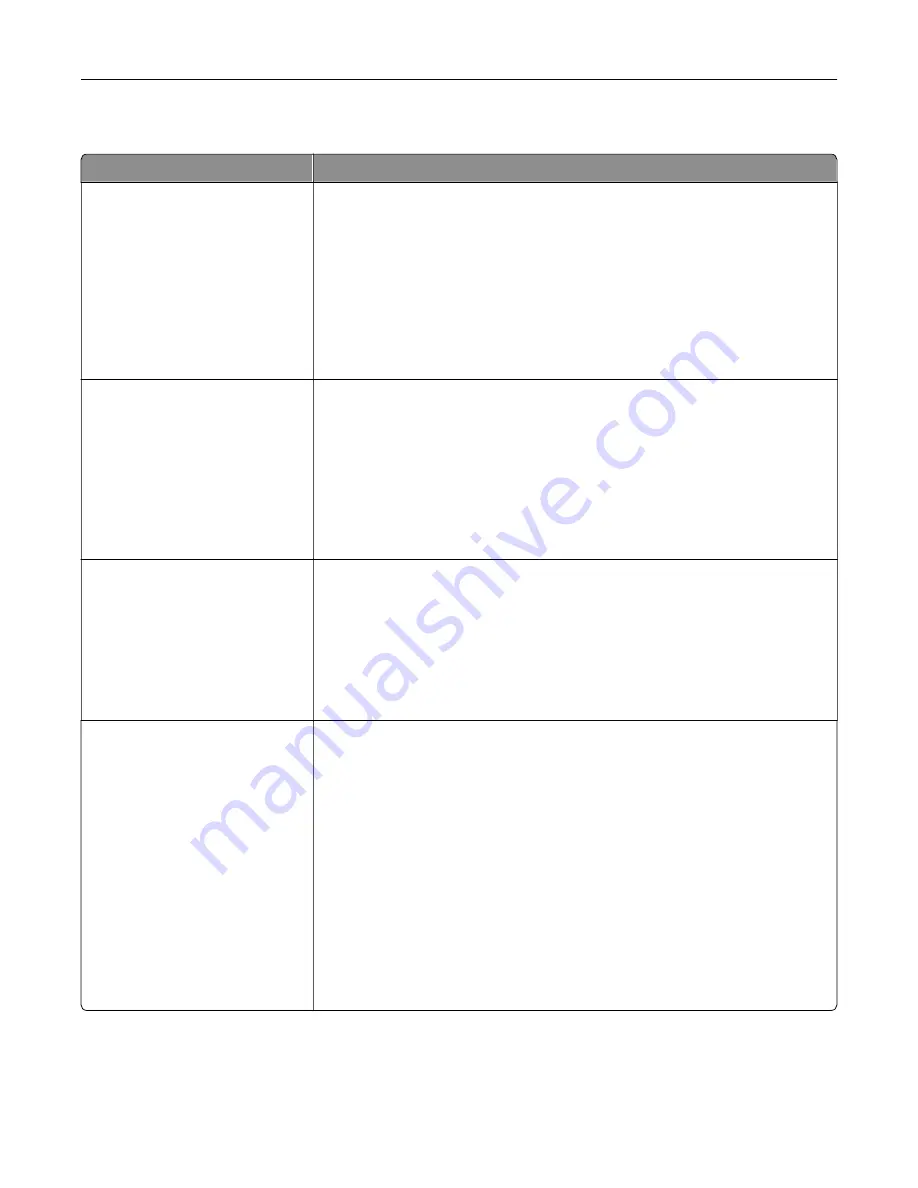
Standard USB menu
Use
To
PCL SmartSwitch
On
Off
Set the printer to automatically switch to PCL emulation when a print job
received through a USB port requires it, regardless of the default printer
language.
Notes:
•
On is the factory default setting.
•
When set to Off, the printer does not examine incoming data. The printer
uses PostScript emulation if the PS SmartSwitch is set to On. It uses the
default printer language specified in the Setup menu if the PS
SmartSwitch is set to Off.
PS SmartSwitch
On
Off
Set the printer to automatically switch to PS emulation when a print job received
through a USB port requires it, regardless of the default printer language.
Notes:
•
On is the factory default setting.
•
When set to Off, the printer does not examine incoming data. The printer
uses PCL emulation if the PCL SmartSwitch is set to On. It uses the
default printer language specified in the Setup menu if the PCL
SmartSwitch is set to Off.
NPA Mode
On
Off
Auto
Set the printer to perform the special processing required for bidirectional
communication following the conventions defined by the NPA protocol.
Notes:
•
Auto is the factory default setting. Auto sets the printer to examine data,
determine the format, and then process it appropriately.
•
The printer automatically restarts when changing the setting from the
printer control panel. The menu selection is then updated.
USB Buffer
Disabled
Auto
3K to [maximum size allowed]
Set the size of the USB input buffer.
Notes:
•
Auto is the factory default setting.
•
Disabled turns off job buffering. Any jobs already buffered on the printer
hard disk are printed before normal processing resumes.
•
The USB buffer size value can be changed in 1-K increments.
•
The maximum size allowed depends on the amount of memory in the
printer, the size of the other link buffers, and whether Resource Save is
set to On or Off.
•
To increase the maximum size range for the USB Buffer, disable or
reduce the size of the parallel, serial, and network buffers.
•
The printer automatically restarts when the setting is changed from the
printer control panel. The menu selection is then updated.
Understanding the printer menus
86
Summary of Contents for C2132
Page 1: ...C2132 User s Guide June 2017 www lexmark com Machine type s 5027 Model s 639...
Page 133: ...2 Open the top door 1 2 3 Remove the toner cartridges 1 2 Maintaining the printer 133...
Page 138: ...16 Insert the waste toner bottle 17 Insert the right side cover Maintaining the printer 138...
Page 142: ...2 Open the top door 1 2 3 Remove the toner cartridges 1 2 Maintaining the printer 142...
Page 152: ...Settings General Settings Factory Defaults Restore Now Managing the printer 152...
Page 156: ...Below the fuser In the fuser access door 3 Close the front door Clearing jams 156...
















































