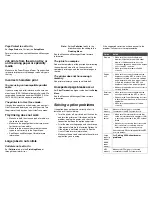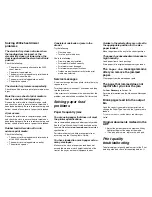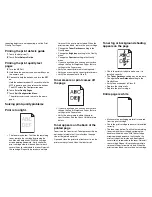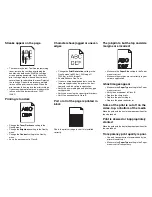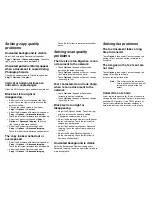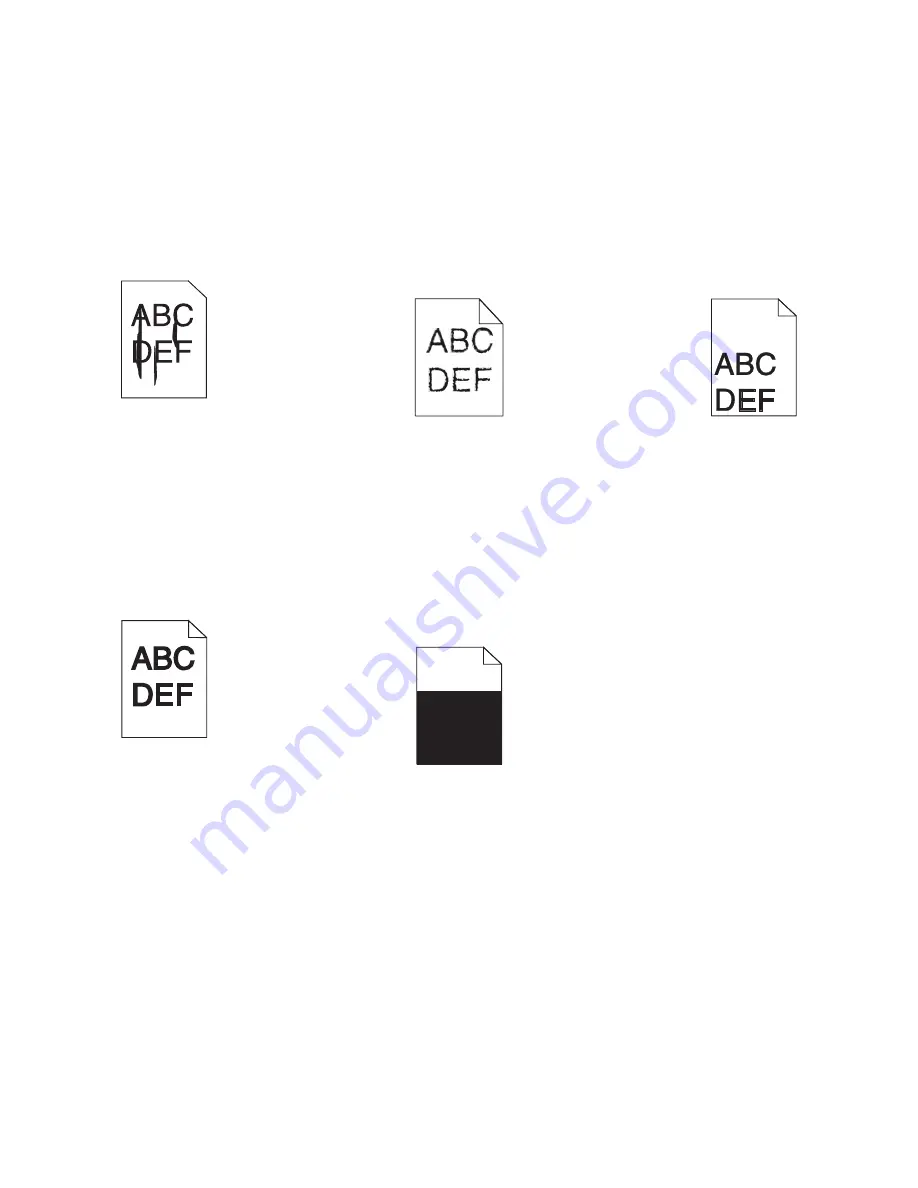
Streaks appear on the page
•
The toner may be low. To utilize the remaining
toner, remove the cartridge by gripping the
handles with both hands. With the cartridge
arrows pointing downward, firmly shake the
print cartridge side-to-side and front-to-back
several times to redistribute the toner. Reinstall
the cartridge
.
Repeat this procedure multiple
times until the print remains faded. When the
print remains faded, replace the print cartridge.
•
If you are using preprinted forms, make sure the
ink can withstand temperatures of 230°C
(446°F).
Printing is too dark
•
Change the
Toner Darkness
setting in the
Quality menu.
•
Change the
Brightness
setting in the Quality
menu.
•
Change the
Contrast
setting in the Quality
menu.
•
Verify the environment is Class B.
Characters have jagged or uneven
edges
•
Change the
Print Resolution
setting in the
Quality menu to 600 dpi, 1200 Image Q,
1200 dpi, or 2400 Image Q.
•
Enable Enhance Fine Lines.
•
If you are using downloaded fonts, verify the
fonts are supported by the printer, the host
computer, and the software application.
•
Verify the print media type and print tray type
settings match.
•
Verify you are using the correct printer drivers.
•
Verify the environment is Class B.
Part or all of the page is printed in
black
Check the print cartridge to see if it is installed
correctly.
The job prints, but the top and side
margins are incorrect
•
Make sure the
Paper Size
setting in the Paper
menu is correct.
•
Make sure the margins are set correctly in your
software application.
Ghost images appear
•
Make sure the
Paper Type
setting in the Paper
menu is correct.
•
Verify the environment is Class B.
•
Replace the charge rolls.
•
Replace the print cartridge.
•
Replace the photoconductor kit.
Some of the print is cut off on the
sides, top, or bottom of the media
Move the guides in the tray to the proper positions for
the size loaded.
Print is skewed or inappropriately
slanted
Move the guides in the tray to the proper positions for
the size loaded.
Transparency print quality is poor.
•
Use only transparencies recommended by the
printer manufacturer.
•
Make sure the
Paper Type
setting in the Paper
menu is set to Transparency.