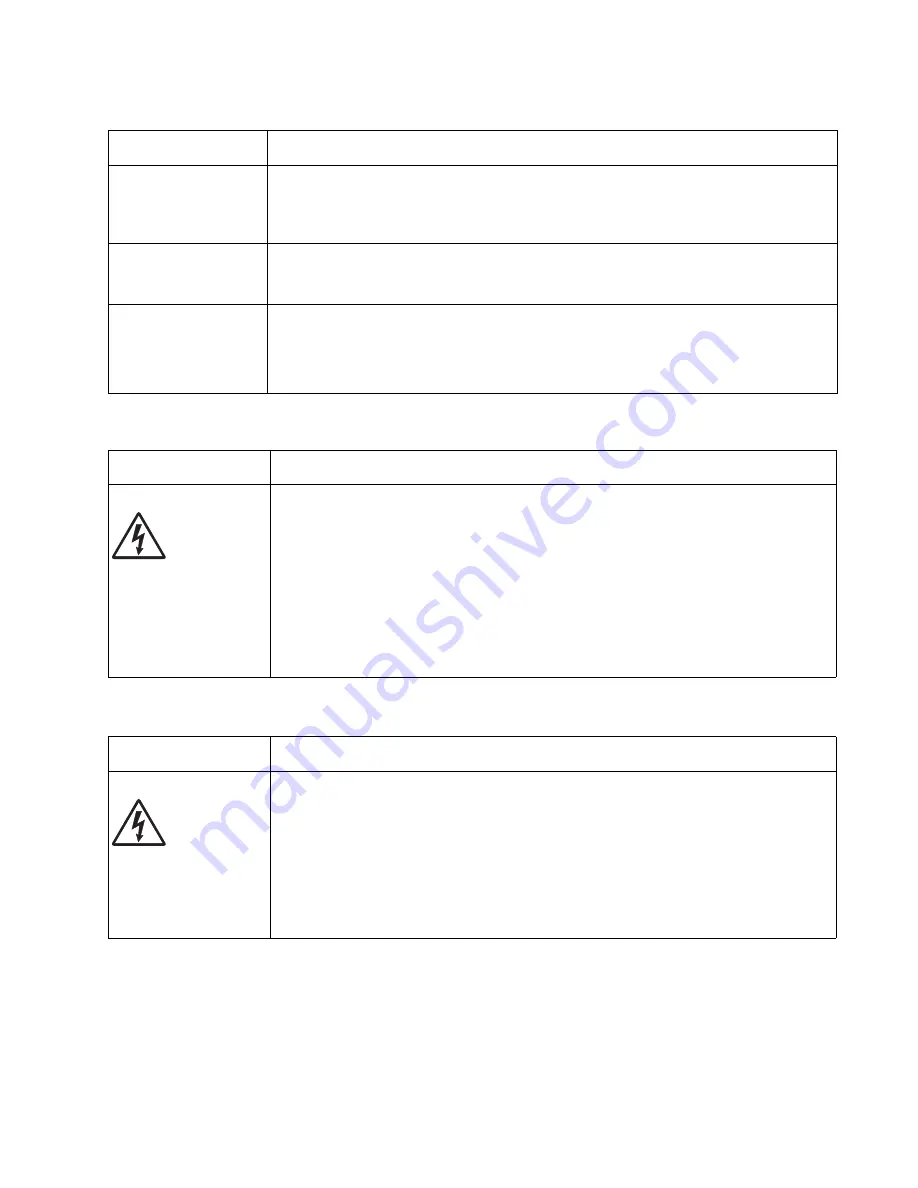
Diagnostic information
2-53
4512-220, -230
Printhead service check
Transfer roll service check
Unexpected
characters print or
characters are
missing.
• Ensure correct printer driver is being used.
• Select hex trace mode to determine what the problem is.
• Restore factory defaults.
• Make sure the parallel cable or USB cable is firmly plugged in at the back of the printer.
Jobs are not printing,
and the error light is
on solid.
• The printer is waiting for an appropriate command.
• Make sure the toner cartridge assembly is installed properly.
• Make sure the printer front cover is closed.
While in PostScript 3
emulation, the printer
is flushing data
(Ready/Data and Error
lights are blinking).
• Ensure the correct PostScript driver is being used.
• The printer doesn’t have enough memory to print the job. Install more memory.
FRU
Action
Printhead
Note:
New printhead
must be aligned. See
“Printhead assembly
electronic
adjustment” on
page 3-9
.
Turn the printer off.
Disconnect the printhead cables from J8 and J15 on the controller card.
Turn the printer on with the front door closed.
On the controller card, 5 V dc on pin 10 at J8 and +5 V dc on pins 1 and 2 at J15.
Verify grounds on pins 2, 4, and 7 at J8 and on pin 4 at J15.
• If voltages or grounds are incorrect, check the controller card. See
“Controller card
service check” on page 2-39
for more information.
• If voltages are correct, replace the printhead (comes with cables).
FRU
Action
Transfer roll
Note:
Do not touch the transfer roll except at its ends. Place a sheet of paper over the roll to
prevent damage from finger oils or hand lotion.
Check the springs in the left and right transfer roll bearings. Do not try to move the left
spring. The bearing assemblies should support the transfer roll, applying evenly distributed
forces to the PC drum.
Replace the transfer roll assembly if the springs or bearings show signs of damage or
fatigue.
Inspect the transfer roll for signs of wear, damage or contamination.
Replace as necessary.
Print quality problems (Continued)
Problem
Cause/action
Summary of Contents for 250d - E B/W Laser Printer
Page 2: ... ii 6000 XXX ...
Page 3: ...iii ...
Page 10: ...x Lexmark E250d and E250dn 4512 220 230 ...
Page 24: ...1 10 Lexmark E250d and E250dn 4512 220 230 ...
Page 78: ...2 54 Lexmark E250d and E250dn 4512 220 230 ...
Page 140: ...4 48 Lexmark E250d and E250dn 4512 220 230 ...
Page 146: ...6 2 Lexmark E250d and E250dn 4512 220 230 ...
Page 148: ...7 2 Service Manual 4512 220 230 Assembly 1 Covers ...
Page 150: ...7 4 Service Manual 4512 220 230 Assembly 2 Electronics ...
Page 152: ...7 6 Service Manual 4512 220 230 Assembly 3 Frame ...
Page 156: ...7 10 Service Manual 4512 220 230 ...
Page 160: ...I 4 Lexmark E250d and E250dn 4512 220 230 ...
Page 163: ......
















































