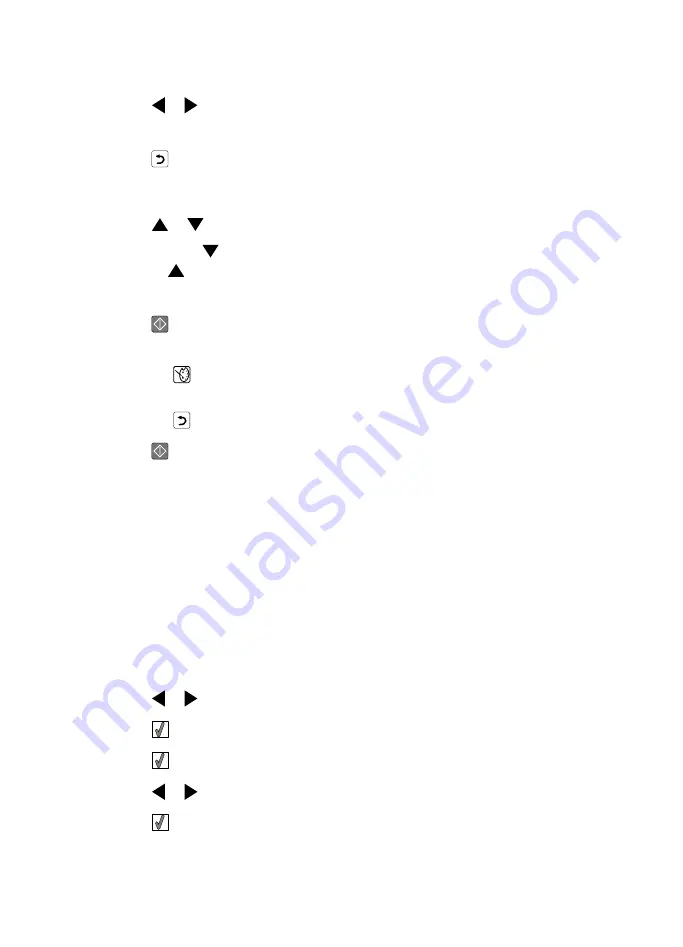
10
Press
or
to select
On
.
Note: The image on the display does not accurately reflect the image when printed.
11
Press
to save your selection and go back to the photo selection screen.
An icon appears on the bottom of the display to indicate that the photo will be auto
enhanced when printed.
12
Press
or
to select the number of copies to print.
Note: Pressing
when the number of copies is set to 1 will deselect the image.
Pressing
when the image is not selected will select the image.
13
You can select more photos for printing and editing by repeating step 6 through step 12.
14
Press
to go to the Print Preview screen.
15
If you want to adjust the print settings:
a
Press
.
b
Make your selections.
c
Press
to save your selections, and then go back to the Print Preview screen.
16
Press
to print.
Note: To prevent smudging or scratching, avoid touching the printed surface with your
fingers or sharp objects. For best results, remove each printed sheet individually from the
paper exit tray, and allow the prints to dry at least 24 hours before stacking, displaying,
or storing.
Adding frames to photos
You can select a frame style and color as a border for your photo.
1
Load photo paper, with the glossy or printable side facing you. (If you are not sure which
side is the printable side, see the instructions that came with the paper.) For more
information, see “Loading paper” on page 20.
2
Insert a memory card or flash drive. For more information, see “Inserting a memory card”
on page 21 or “Inserting a flash drive” on page 23.
3
Press
or
repeatedly until
View and Select
appears on the display.
4
Press
.
5
Press
to continue.
6
Press
or
to navigate through the photos.
7
Press
to select a photo for printing.
36
Summary of Contents for 22W0024
Page 1: ...PLACEHOLDER COVER PN 22W0024 ...
Page 12: ...使用此部件 您可以 1 电源插口 使用电源线为打印机提供电源 2 USB 插口 使用 USB 电缆将打印机连接在计算机上 12 ...
Page 25: ...浏览照片 在操作面板显示屏上浏览照片幻灯片 如果您希望通过幻灯片的方式浏览存储卡或闪存驱动器中的照片 请参阅第 15 页 使用 放 映幻灯片 菜单 25 ...
Page 53: ...Getting Started English ...
Page 108: ...56 ...
Page 109: ...入門手冊 繁體中文 ...
Page 120: ...使用 執行下列各項 1 電源供應器連接埠 利用電源供應器將印表機連接到電源 2 USB 連接埠 使用 USB 電纜將印表機連接到電腦 12 ...
Page 133: ...檢視相片 在操作面板顯示幕上檢視相片投影片 如果您要查看記憶卡或快閃磁碟上的相片投影片 請參閱第 16 頁的 使用投影片功能表 25 ...
Page 158: ...5 在所有 找到新硬體 畫面上 按一下取消 6 請插入光碟 然後遵循電腦螢幕上的指示 來重新安裝軟體 50 ...
Page 162: ...工具功能表 17 二十一劃 護照用相片 列印 14 二十三劃 顯示幕 11 顯示幕上出現不適用的語言 41 54 ...
Page 163: ...เริ มต นการใช งาน ไทย ...
Page 220: ...58 ...
Page 221: ...Memulai Penggunaan Bahasa Inggris ...






























