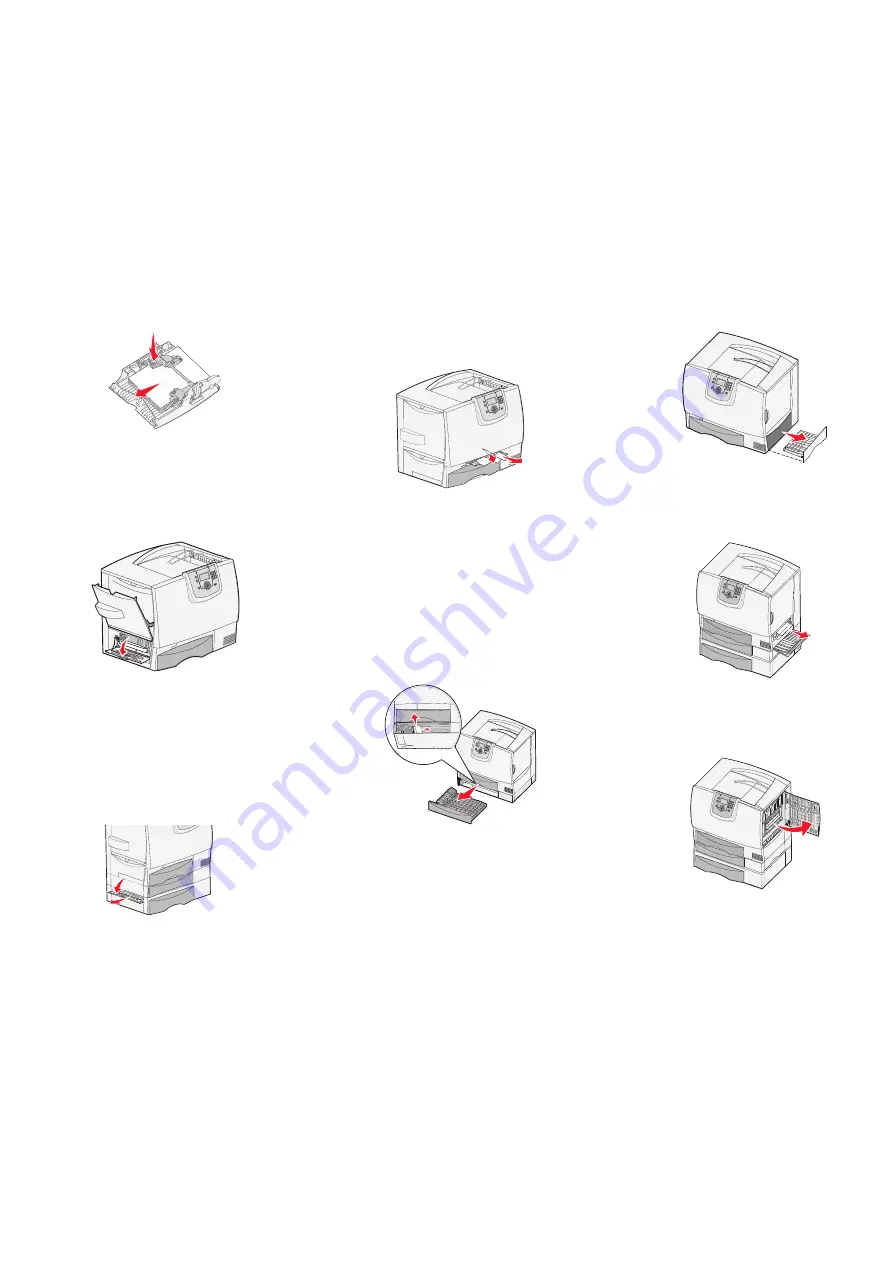
2
Press the pick assembly release lever, and
remove all media and jams.
3
Return the feeder to its working position, and
reload your paper.
Area B
1
Open the left access door until it clicks into
place.
2
Remove all visible paper. Remove any torn
paper from the printer.
3
Close the door.
4
Open Tray 1, and make sure the entire paper
stack is pushed all the way down into the tray.
Area C
1
Open the 500-sheet drawer access door. Hold
the door down while removing jams.
2
Make sure the entire paper stack is loaded
correctly, and then close the door.
Area D
1
Open the front access door.
2
Hold down the front access door. Remove jams
in the rollers under the image transfer unit.
Area T1
1
Open tray 1.
2
Remove any jams.
3
Make sure the paper is pushed all the way down
into the tray, and then close tray 1.
Area E
1
Pull the duplex tray E completely out. Remove
any paper caught in the rollers or inside the
printer.
2
Reinstall the duplex mechanism in the printer.
Area T<x>
1
Carefully open trays 2 through 4 (all 500-sheet
trays), and then remove jams.
2
Make sure the paper is pushed all the way down
into the tray, and then close trays 2 through 4.
Area J
1
Remove the duplex tray J.
2
Remove any jams, and then reinstall the tray.
Area K
1
Open the lower right access door.
2
Remove any jams, and then close the door.
Area L
1
Open the upper right access door.
2
Remove jams from the rollers, and then close
the door.
All manuals and user guides at all-guides.com




