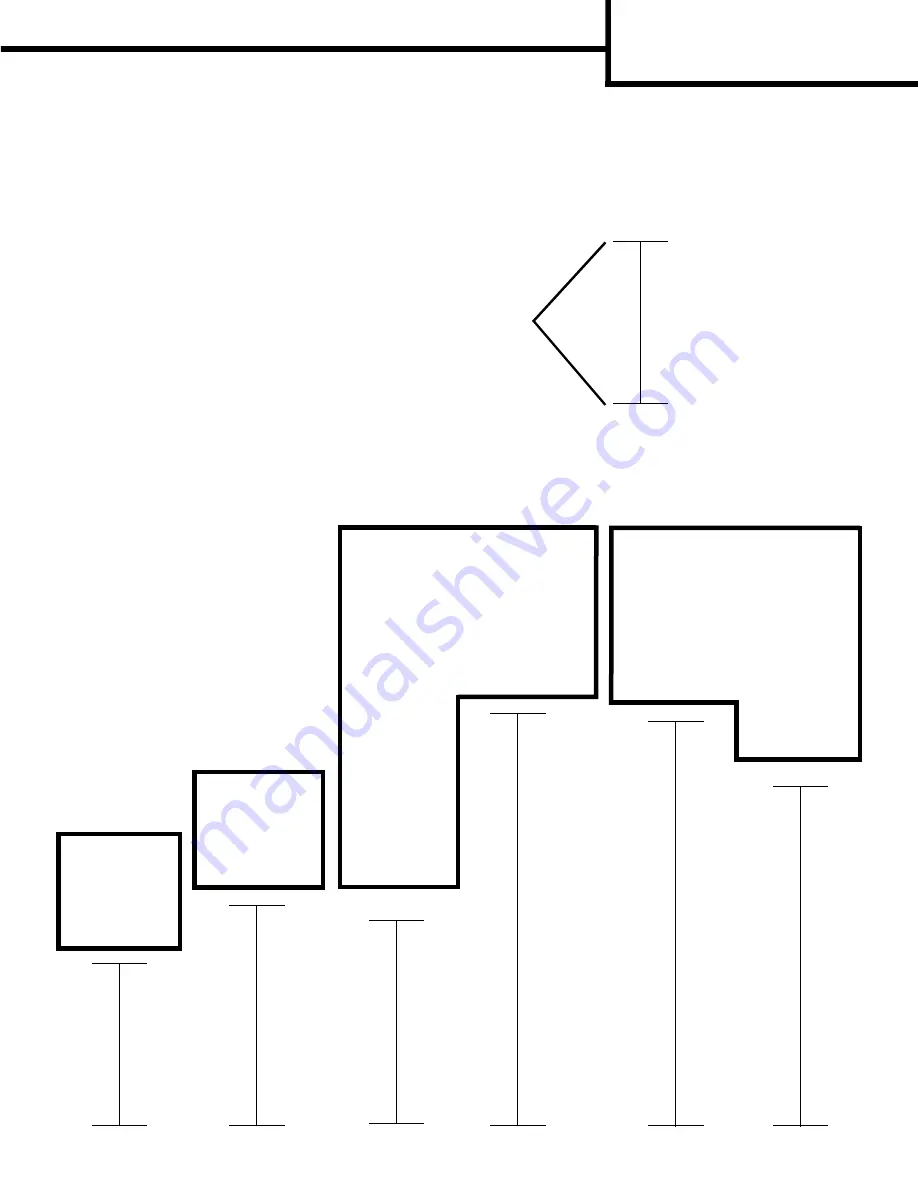
Print defects guide
Page 1 of 1
Print defects guide
Note:
If the defect appears on the printed side of a single-sided print
job, replace the
toner cartridge
before replacing the
fuser.
Replace the
fuser
Replace the
transfer roller
Match a set of repeating defects on a print job to the marks on one of the vertical lines. The line that best
matches the defects on the print job indicates which particular part may be causing the defect.
For example, the distance between these two marks represents
a repeating defect that occurs every 38.2 mm (1.5 in.), which
means the charge rollers may need to be replaced.
95.5 mm
(3.76 in.)
51.7 mm
(2.04 in.)
Replace the
charge rollers
38.2 mm
(1.5 in.)
79.8 mm
(3.14 in.)
Replace the
toner cartridge
47.8 mm
(1.88 in.)
96.8 mm
(3.81 in.)
Developer roll
defect
Photoconductor
defect
Backup roller
defect
Fuser belt
defect


































