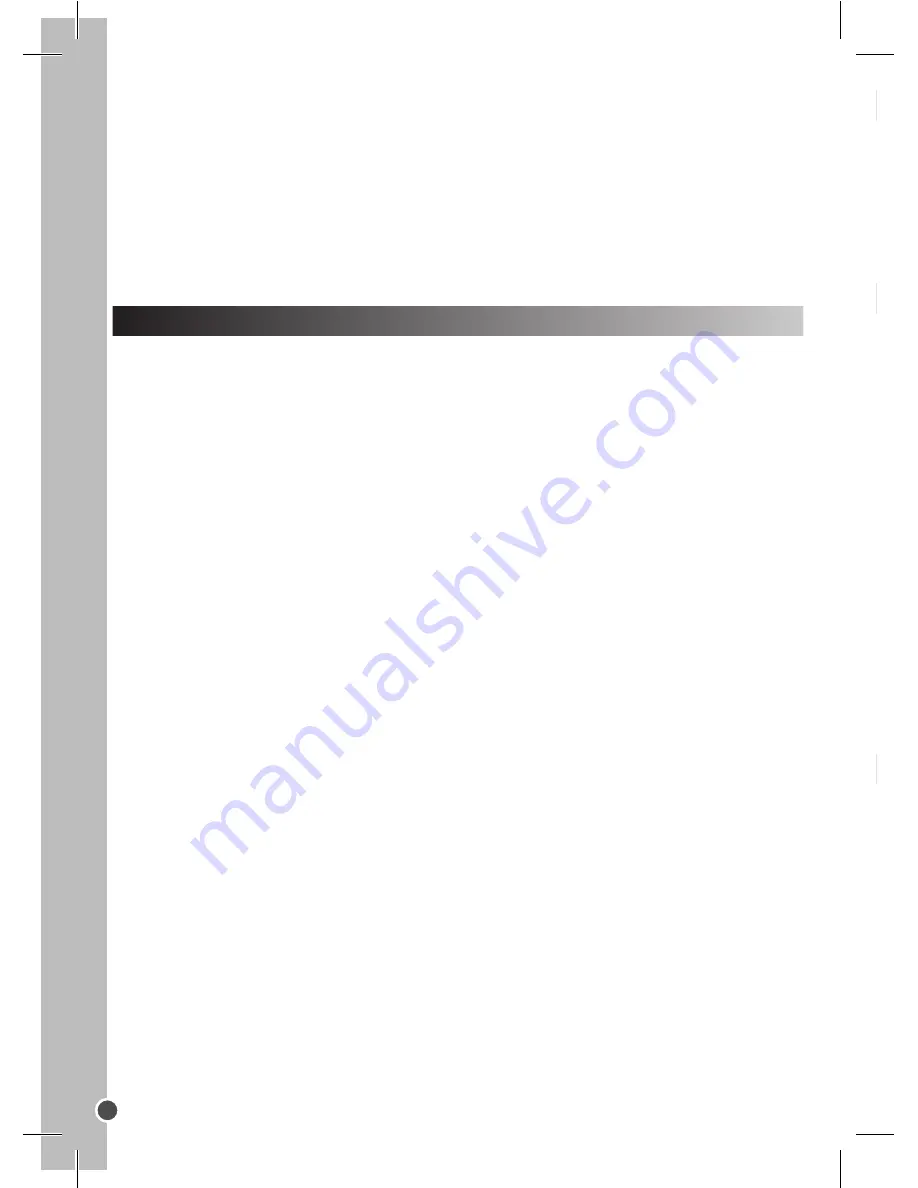
ENGLISH
12
WARNING:
Mal-function or loss of memory may be caused by strong frequency
interference or electrostatic discharge. Should any abnormal function occur, remove
the batteries and insert them again.
Important note:
all the files stored into the unit’s internal memory will be lost when
replacing the batteries. Make sure you transfer the files to your computer before
changing the batteries.
INSTALLING THE SOFTWARE AND THE CAMERA DRIVER
Follow these instructions to install the “Photo Impression” software and the camera
driver on your computer system.
1. Insert the CD Software (included) in your CD-ROM drive. The CD will auto run,
and the installation menu will appear.
2. Click “Install Driver”, and then follow the instructions to install the camera driver.
3. You will need to reboot your computer after the driver installation.
4. Click “Photo Impression” and follow the instructions to install “Photo Impression”.
The “Photo Impression” software offers many applications for photo editing and
printing.
5. You will need to reboot your computer after the software installation. Once the
installation is completed, the “913D Camera” folder will be automatically created on
your desktop.
Note :
- If the CD does not auto run, click “Start”, “Run”, then type in “D:\autorun.exe” in the
Run dialog text box (where D:\ is your CD-ROM drive) and press Enter.
- You must install the driver before downloading pictures from the camera or using it
as a webcam.
- Make sure the camera is not connected to your computer before installing the
driver and the software.
TURNING THE CAMERA ON AND OFF
1. Press the Power/Mode button (4) to turn the camera on. The camera will make a
beep sound to confirm that it is ready for use.
2. Press and hold the Power/Mode button (4) for a few seconds again to turn it off.
Note:
The camera will auto power off after 60 seconds of inactivity.
TAKING PHOTOS
Single shooting
You are already in “Single shooting” mode when you switch on the camera. Press
the Shutter button (3) to take a photo. The camera will beep to confirm that a picture
is taken. The number of pictures that you can take in memory is shown on the LCD
screen.
Continuous shooting
1. When you are in “Single shooting” mode, press the Power/Mode button (4) once
to get in “Continuous shooting” mode.
2. The “Continuous shooting” mode will be displayed in the upper-right corner of
the screen. Press the Shutter button (3) within the next 3 seconds to take 3 pictures
continuously.
Note:
When the camera’s built-in memory is full, you will not be able to take any
pictures.
PLAYBACK MODE
1. Switch on the unit then press the Playback mode (5) button.
2. Use the Up (6) and the Down (7) buttons to display the next or the previous photo.
3. To exit the playback mode, press the Playback mode (5) at any time.
Note:
If there are no pictures stored in the camera’s built-in memory, the playback
mode is not available.
Deleting one file in playback mode
In playback mode, use the Up (6) and the Down (7) buttons to display the desired
photo then the Shutter button (3) twice to delete it.



























