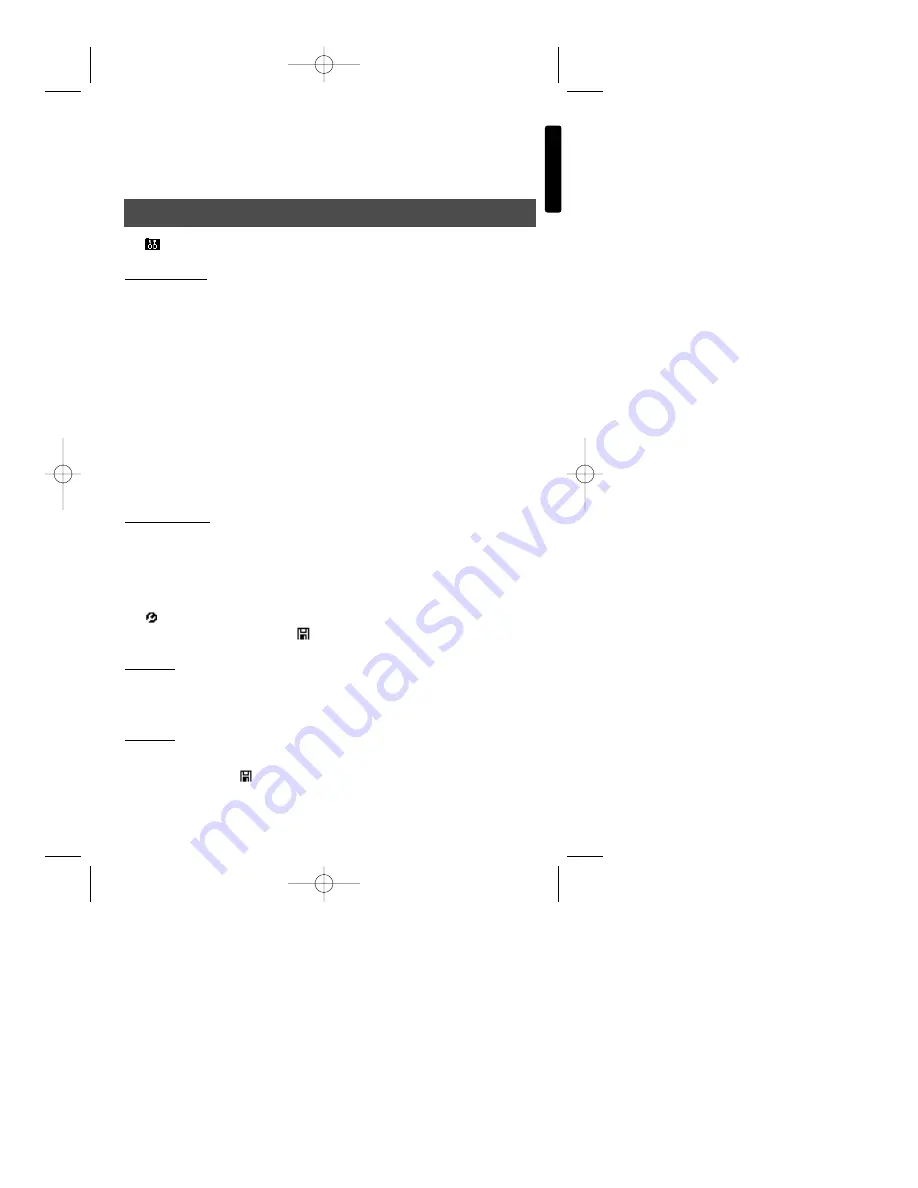
English
Copyright © 2002 Lexibook
11
Tap “Sets” to enter setting mode. Then, input your desire number using [ ] [ ]. Tap
“Max” to set the maximum number that can be displayed and input your desire number.
Tap [Start] to start the game. The numbers will be sent out from the left and form its shape
by degrees. Seconds later, a set lottery number will be displayed at random.
Tap
to enter the mode. To exit this mode and return to the Desktop, Tap .
Synchronisation
Tap “Synchronisation” and click “Yes” to start synchronisation or “No” to cancel
connection.
If the connection fails, the TM280 will give you a message to notify you. If the connection
succeeds, the device begins to transfer the information and a message appears on the
screen showing: “Synchronising”.
To download new applications or files, click on Download in the SyncMan software on the
PC. Then click on Refresh to check which applications are available on the iServer or
click on Import to browse for a file on your hard drive or floppy disk. The files appear on
the list and will be downloaded to the TM280 series during the next synchronisation.
After the synchronisation has completed successfully, both your Touchman
®
and the
computer will give you a confirmation message.
User Information
Tap “User Information” to enter the mode.
Before using the E-mail function, you must enter your personal data information in User
Information mode.
Tap
to edit User Information mode. Then enter the details of your personal
information into each field. Then tap
to store your personal data.
Language
Tap “Language” to enter this mode. Then select the home language you desire by
tapping on it.
Password
Tap “Password” to enter this mode. Then enter your alphanumeric password
(8 characters max). Tap
to store your personal data.
Set up
TM282 English 1/10/02 7:49 Page 11














