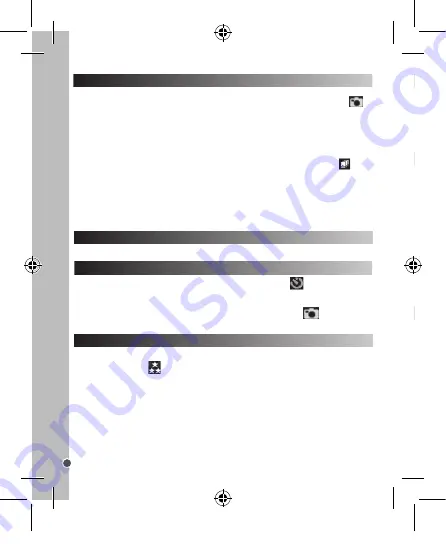
12
ENGLISH
TAKING PHOTOS (Camera Mode)
FLASH FUNCTION
SELF-TIMER (CAMERA MODE ONLY)
SELECTING THE PHOTO RESOLUTION
Single shooting
You are already in “Single shooting” mode when you switch on the camera (the
icon is displayed on screen). Press the Shutter key (7) to take a photo. The number
of pictures that you can take in memory is shown on the LCD screen.
Continuous shooting
1. When you are in “Single shooting” mode, press the “Power/Menu” button (1) once.
2. Then press the “next” button (11) once. The “Continuous shooting” mode
icon is displayed on the screen.
3. Press OK (10) to take 3 pictures continuously.
4. The camera automatically goes back to “Single shooting” mode. Follow steps 1 to
3 to enter “Continuous shooting” mode again.
Note:
To use the flash in “Continuous shooting” mode, please activate the flash first
by pressing the “flash” button once, then follow steps 1 to 3.
Press the Flash button (2) to turn the flash on/off.
1. Press the “Power/Menu” button once. The “Self-timer” icon
is displayed on
screen.
2. Press OK (10) to start the 10-second countdown and take a photo.
3. The camera automatically goes back to “Single shooting” mode
. Follow steps
1 to 2 to enter “Self-timer” mode again.
1. Press the “Power/Menu” button once, then use the PREVIOUS button (5) to select
the “Resolution” icon
.
2. Press OK repeatedly to select the desired resolution.
There are 3 resolution modes:
High resolution (5M) / Medium resolution (3M) / Low resolution (1.2M)
Note:
When 3MP or 5MP is selected, FRAME is disabled.
3. Press the “Power/Menu” to go back to camera mode.
1. Press the “Power/Menu” button once, then use the “Previous” button to select the
“Image quality” icon
.
2. Press OK repeatedly to select the desired image quality.
There are 2 levels of quality:
High quality. /
Low quality.
3. Press the “Power/Menu” button to go back to Camera mode
.
1. Press the “Power/Menu” button once, then use the “Previous” button to select the
“Frequency” icon .
2. Press OK repeatedly to select the desired frequency: “50HZ” or “60HZ”.
3. Press the “Power/Menu” to go back to Camera mode.
CAPTURING VIDEO CLIPS (Video Mode)
1. Press the “Mode” button (8) repeatedly until the video icon
is displayed on
screen.
2. Press the Shutter key to start shooting videos. The recording length is displayed on
the LCD screen.
3. Press the Shutter key again to stop recording and automatically save the video in
AVI format.
4. To go back to “Single shooting” mode, press the “Mode” button repeatedly until the
icon is displayed on screen.
Note:
• To use the flash in “video mode”, please activate the flash first by pressing the flash
button.
• You can use Windows Media Player or QuickTime (not included on the software CD
to play AVI files on your computer.
DJ140SW_IM1275_291_V08.indb 12
30/06/2015 12:45



























