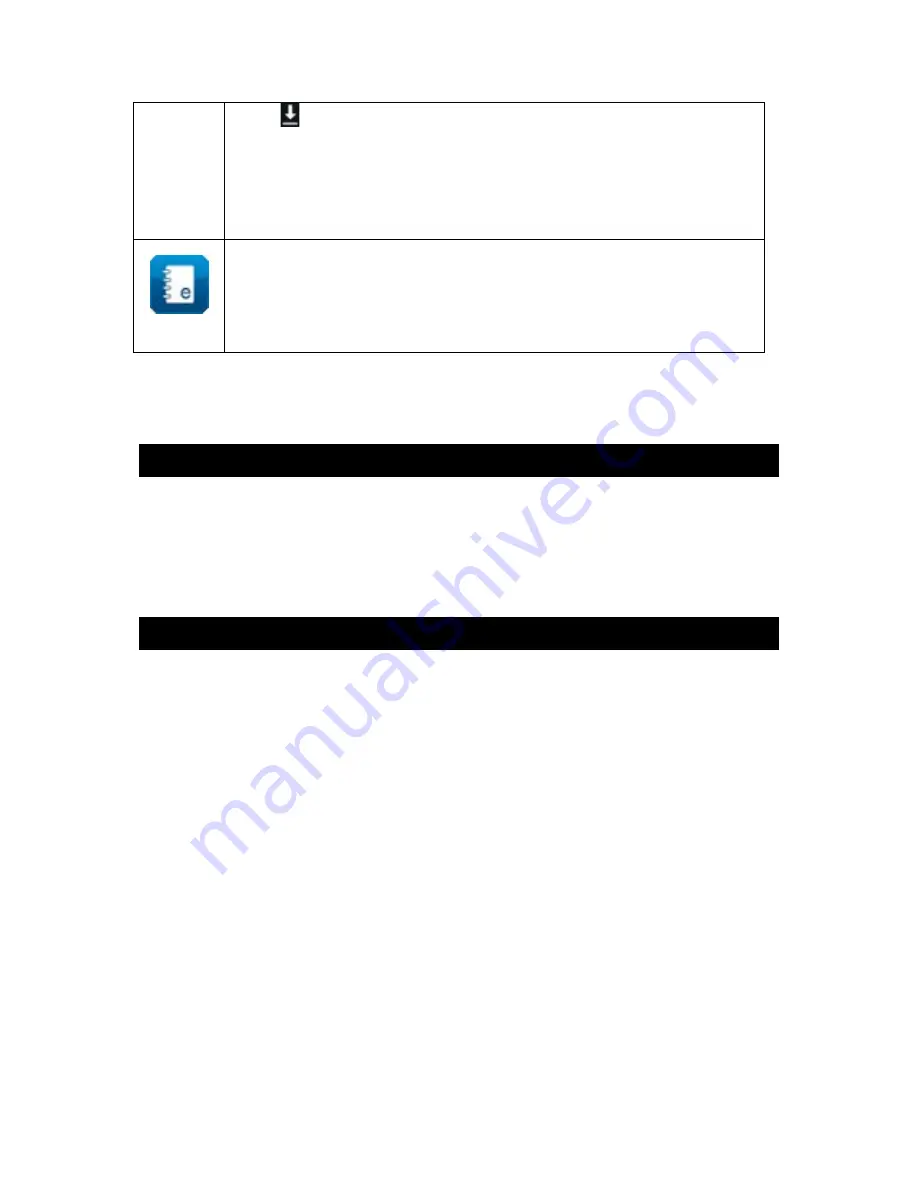
35
icon appears in the taskbar. When the download
is complete, click on the taskbar and then on
“Download complete”. Click on the downloaded file
and confirm the installation by selecting “Install”.
You are now ready to use Spotify™!
Help
Click on this icon to access the full version of your
Lexibook® tablet’s manual.
Relaxation Homepage
Click on the “My Games” folder to access the 25 games
available on your tablet.
My Applications Homepage
This homepage allows you to display application icons of your
choice. For more information on how to add and/or delete icons
from this homepage, please refer to the section “The
Applications of your Lexibook® Serenity® tablet”.






























