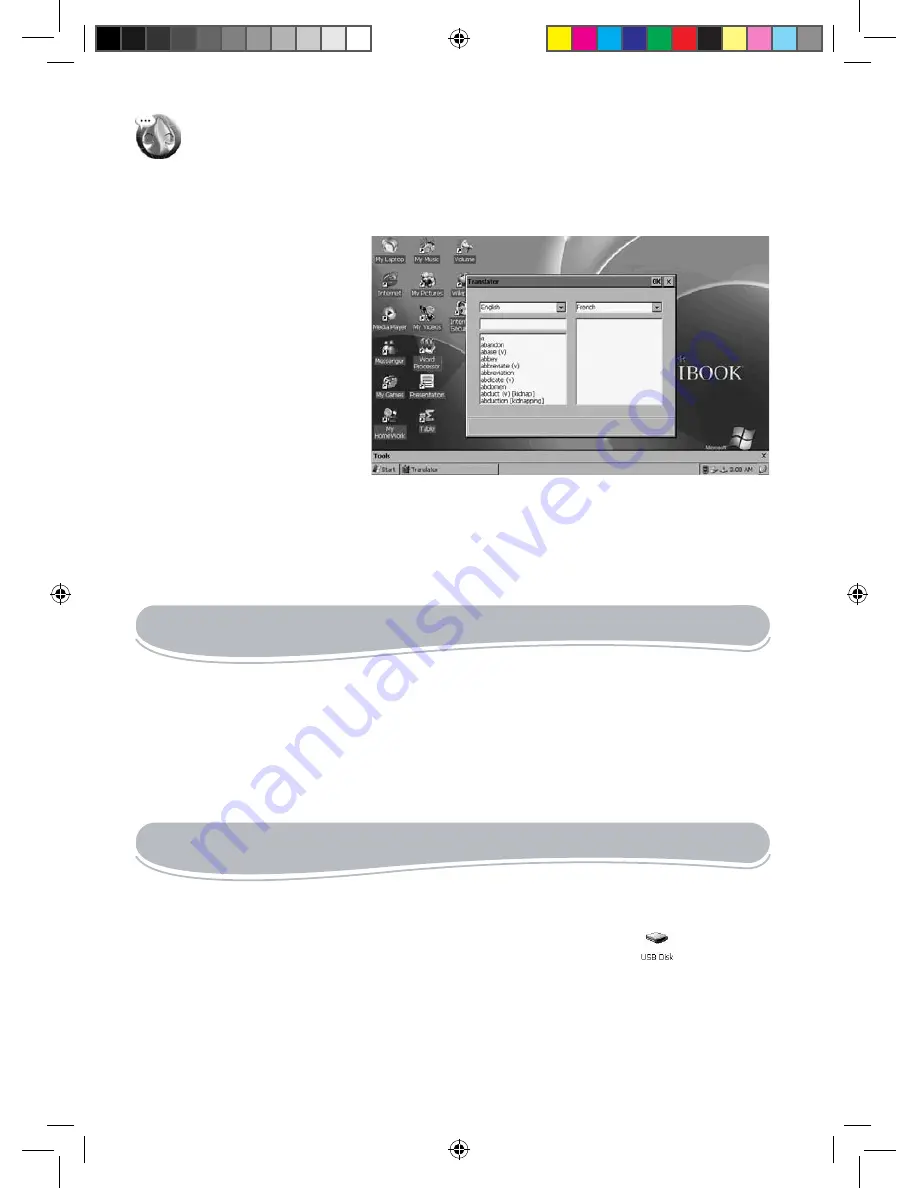
8
Translator
Double-click this icon to launch the “Translator” application.
The Lexibook Laptop integrated translator software has been designed to help you translate
words in English, French, German, Spanish, Italian and Portuguese.
To perform a translation
. Double-click the “Translator”
icon.
. Select the source language (the
language you wish to translate
from) and the target language (the
language you wish to translate to)
from the drop-down menus.
. Enter a word. Its translation in
the selected target language will
be displayed automatically.
Note:
If a program stops responding, you can use the “Task Manager” system utility to end
the application or switch to another program. Press Ctrl+Alt+Del to launch “Task Manager”,
then select the application you want to exit and click “End Task”. To switch to another
program, click the program that you want to switch to, and then click “Switch To”.
PDFREADER
“PDFReader” (or “JECTCET PDF”) is a very simple but complete application that allows you to
open and read your PDF files.
To open a PDF file with “PDFReader”
1. Double-click the desired PDF file to read it with the “PDFReader” software.
. Or, click “Start”, then select “Programs” and click “PDFReader” to launch the application.
Browse through your folders then double-click the desired PDF file to open it.
Using a USB key:
. Plug the USB key into the corresponding port located on the back of the laptop.
. Double-click the “My Laptop” icon, then double-click the “USB Disk” icon
that has
appeared.
3. The files stored on the USB key will be displayed on screen.
Note:
• You can plug a USB key and a USB mouse in the corresponding USB ports located on the
back of the unit (see p.8).Other USB devices may not be compatible.
USB CONNECTION
MFC100GBIM0488.indd 18
27/11/08 18:03:14























