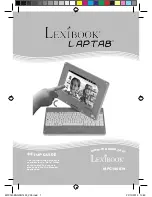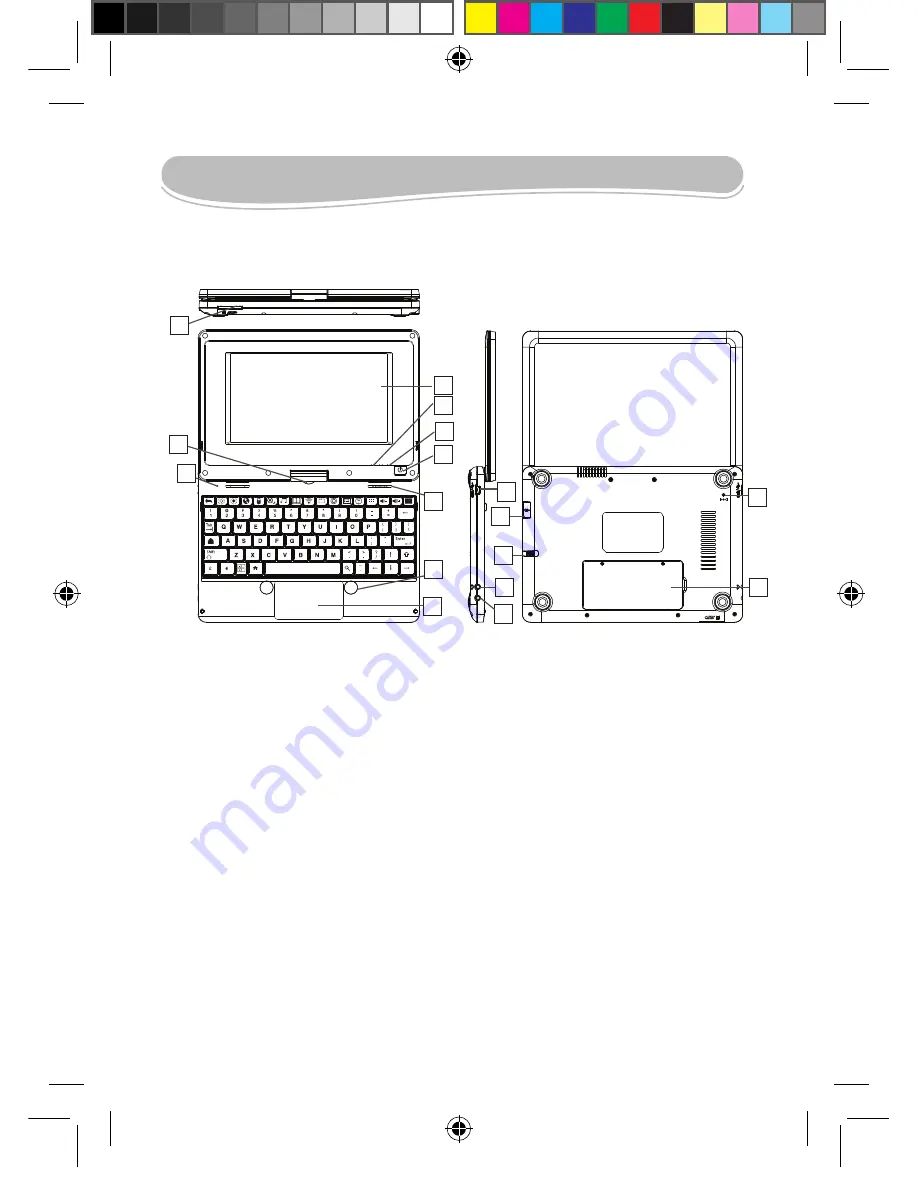
4
5
Set-up guide
The aim of this section is to present the features of the Lexibook® Laptab®.
Button functions
1. Rotating touch screen
2. Charging indicator
3. Power indicator
4. On / Off button
5. Speakers
6. Mouse buttons
7. Mousepad
8. Pivot
9. Microphone
10. USB mouse port
11. Stylus
12. SD card reader
13. Micro USB port / power input
14. Headphones / earphones input
15. Microphone input
16. Built-in battery
17. Reset button
To switch the device on and off
NOTE:
To ensure the touch screen functions at an optimal level, remove the protective film before using.
1. To turn your Lexibook® tablet PC on, press the “On/Off” button (4) located on the right side of the device, for
3 seconds. The blue power indicator LED (3) will let you know that the device is switched on.
2. Wait during the start-up of the Google Android operating system Then click on the padlock that appears
on the screen and drag it to the open padlock (to the right) and unlock the tablet and access the home page.
3. To switch your Lexibook® tablet PC off, close all the open applications and press the On/Off button (4) for 3
seconds. The following message will appear on the screen: “Turn off the device?” Click “OK”.
Note:
After a few seconds of inactivity, the device will automatically switch to standby mode. To turn the screen
back on, press the On/Off button (4). Please note that closing the lid does not put the tablet PC into standby
mode. To do so, just press the On/Off button (4) briefly.
4
5
7
11
17
8
12
6
10
16
9
13
15
14
3
2
1
MFC140ENQSG1432_V09.indd 5
22/10/2012 10:53