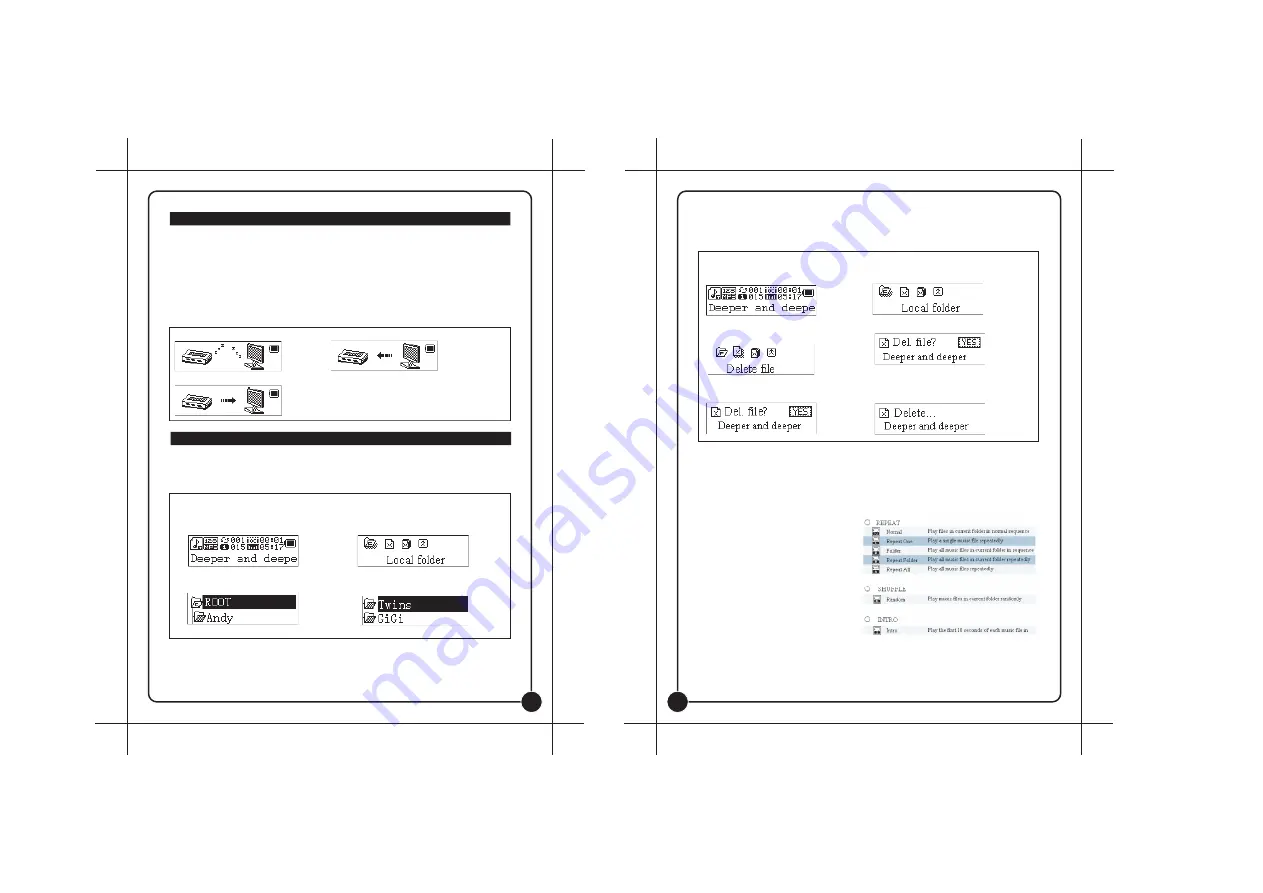
14
13
The player supports standard USB disk function with operating system of Windows98 (driver needed),
Windows 2K and above (driver free), Mac OS 10.3 and above, Linux Redhat 8.0 and above.
The player supports power supply through USB. At Standby Mode, press Menu to enter the main
menu, then select to enter desired mode.
The player also supports Suspend Mode.
How to connect to PC? Turn on the player and plugs the USB cable to enter the following Mode 1. The
player may display three modes after connecting to PC:
1. Standby State
2. Downloading state
3. Uploading Mode
New Folder
The player can identify the 99 folders set up in the
Movable U-disk.
Select Folders (At Stop Submenu)
Users can save files in different folders (folders should be set up on PC in advance), to manage and
play files according to different types. The player supports identification of 99 subdirectories.
1. At Stop interface. (Current example is at
Music Mode, and folders can be selected at both
Record and Voice Mode as well.)
2. Press
Menu
to enter Stop Submenu.
3. Press
Menu
again to enter Select Folder
interface.
4. Press
Next
or
Last
to select folders.
5. Press Menu to confirm the folders selected
Note:
Independent folders can be set at corresponding modes as Music Mode, Record Mode and
Voice Mode, i.e., three modes are not bound to correspond with the same folder.
USB Disk
Others setting
Delete File (At Stop Submenu)
Files and FM stations can be deleted at corresponding modes as Music Mode, Voice Mode and FM
Mode.
1. At Stop Interface. No Stop
Interface exists at FM Mode.
2. Press Menu to enter Stop Submenu.
3. Press Next/Last to select “Delete”
or “Delete All”.
4. Press Menu to enter Delete Interface.
5. Push Next to switch between “NO” and
“YES”.
6. Press Menu to confirm and deletion
starts.
• “Delete All” means to delete all the relevant files at current mode in current folder. (For example, at
Music Mode executing “Delete All”, all the music files in current files may be deleted, while recorded
files without change.)
• The deleting interface is much simpler at FM Mode, only follow the 3rd step. It is the saved stations
to be deleted.
Play Mode (Play Submenu)
When playing music and recorded files,
different play modes can be selected. (such
as Repeat, shuffle, etc.
The first option in Play Submenu is Play
Mode. The player will play files according to
the mode selected.
Tempo Rate (Play Submenu)
When playing music (Only for MP3 formats) or recorded files, different tempo rate can be set (faster or
slower) without changing the tone and sound.


















