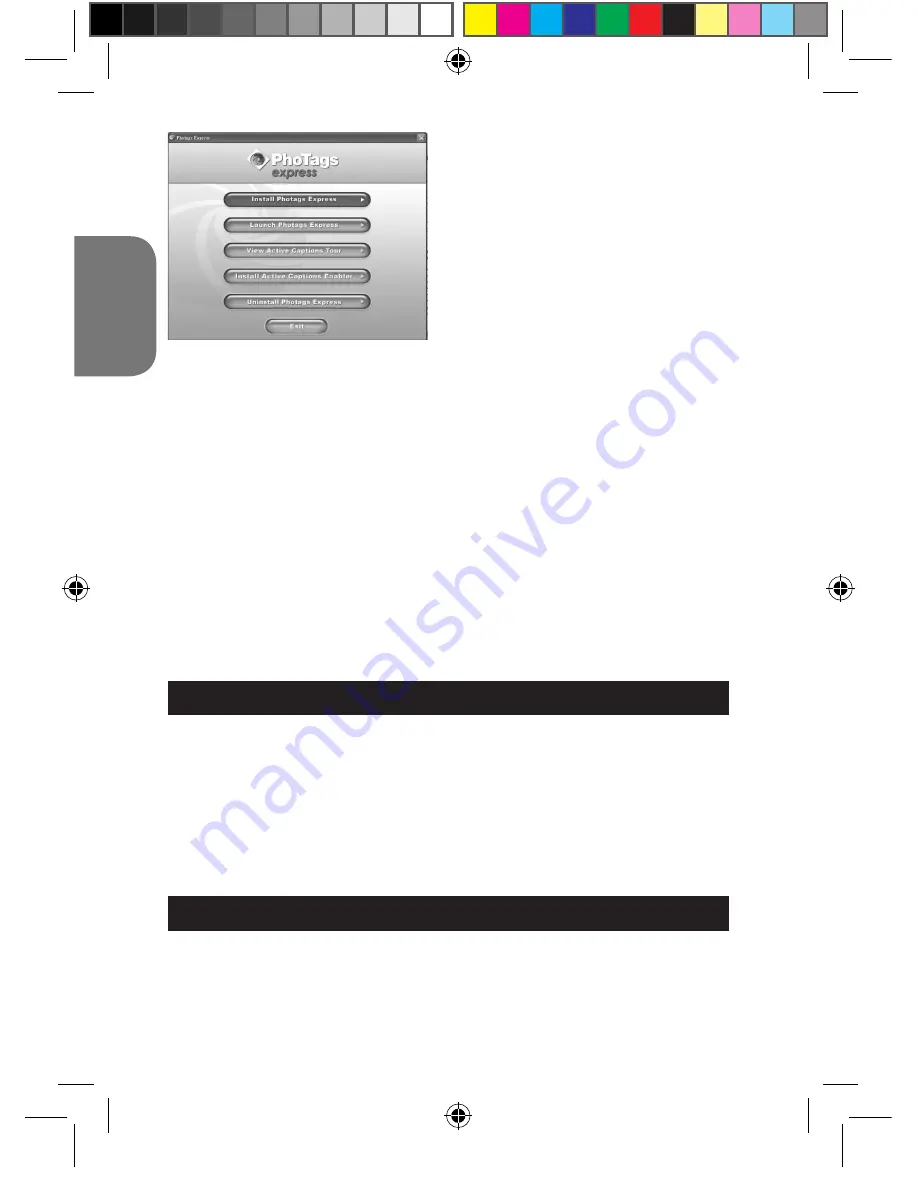
1
ENGLISH
1
Click “Install PhoTags Express” and
follow the instructions to install
“PhoTags Express” and “WebCam
Express”. “PhoTags Express” and
“WebCam Express” software offer
many applications for photo editing
and printing. When the installation is
completed, a confirmation window will
be displayed. Untick the “Start the
application” option and click the
“Finish” button to close the window and
go back to the installation menu. Now you can install the camera driver.
2. Click “Install Driver”, and then follow the instructions to install the camera
driver.
3. You will need to reboot your computer after the driver installation. The
“MegaCam” driver allows you to use your digital camera as a webcam.
Note:
• If the CD does not auto run, click “Start”, “Run”, then type in “D:\autorun.
exe” in the Run dialog text box (where D:\ is your CD-ROM drive) and press
Enter.
•
You must install the driver before downloading pictures/videos from the
camera or using it as a webcam.
•
Make sure the camera is not connected to your computer before installing
the driver and the software.
•
When launching the “PhoTags Express” software for the first time, a
registration dialog box is displayed on-screen. You can choose to register
the program, skip the registration process or to stop displaying this dialog
box again.
TURNING THE CAMERA ON AND OFF
NOTE:
Before using this product for the first time, remove the static label
from the LCD screen.
1. Press and hold the Power/Menu button (6) until the LCD screen lights up.
The camera will make a “beep” sound to confirm that it is ready for use.
2. Press and hold the Power/Menu button (6) for about 3 seconds again to
turn the camera off.
Note:
The camera will auto power off after 60 seconds of inactivity.
TAKING PHOTOS
You are already in camera mode when you switch on the unit:
1. Press the Shutter button (5) to take a photo. The LED lights up, then the
number of pictures stored in memory is shown on the LCD screen.
2. To check the number of pictures you took, the battery level, the photo
resolution and quality, press the Power/Menu button (6) once in camera
DJ040seriesIM0119.indd 16
16/3/09 10:46:59






























