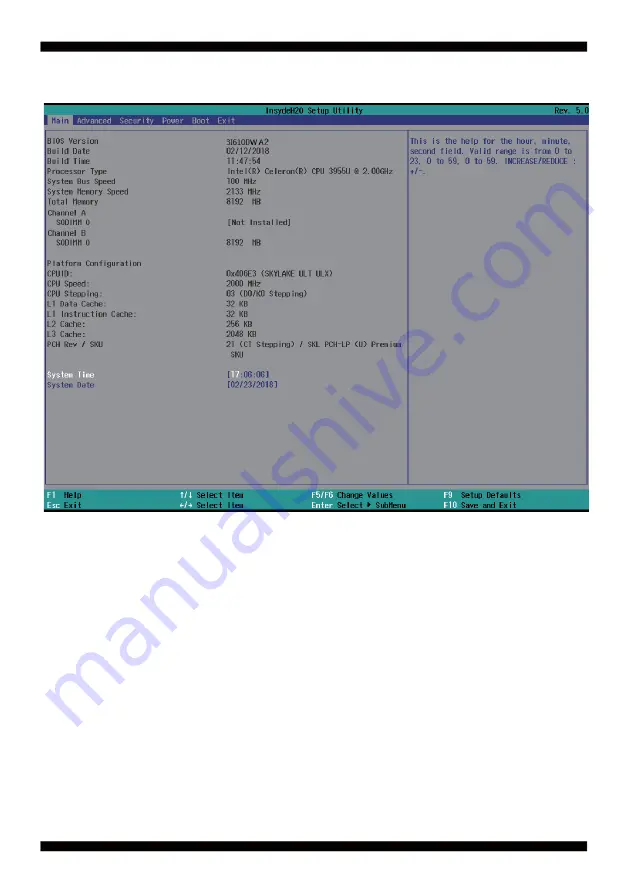
60
4-2 BIOS Menu Screen & Function Keys
In the above BIOS Setup main menu of, you can see several options.
We will explain these options step by step in the following pages of this chapter, but let us
fi
rst see a
short description of the function keys you may use here:
●
Press
←→
(left, right) to select screen;
●
Press
↑↓
(up, down) to choose, in the main menu, the option you want to con
fi
rm or to modify.
●
Press <Enter> to select.
●
Press <+>/<–> or <F5>/<F6> keys when you want to modify the BIOS parameters for the active
option.
●
[F1]: General help.
●
[F9]: Optimized defaults.
●
[F10]: Save & Exit.
●
Press <Esc> to quit the BIOS Setup.
Summary of Contents for 3I610DW
Page 8: ...3 2 1 3 1 2 3 Photo 1 Insert Unplug...
Page 13: ...8 1 3 1 Removing the SO DIMM 1 Pull down two sides of fixed flat springs out of the memory...
Page 18: ...13 2 3 Dimension 3I610DW TOP...
Page 20: ...15 2 4 1 Layout 3I610DW Function Map BOT SATA2 SATA1 NANO SIM USB3 0 TYPE A...
Page 23: ...18 2 6 1 Connector MAP 3I610DW BOT SATA2 SATA1 SIM1 CU1 CU2 CU3 CU4...
Page 25: ...20 2 7 1 Diagram 3I610DW BOT SATA2 SATA1 SIM1 CU1 CU2 CU3 CU4...
Page 69: ...64 4 6 1 Boot Configuration Numlock Select Power on state for Numlock default is Off...
Page 102: ...97 5 6 4 TPM 2 0 For Windows 7 Ultimate and i7 CPU only...
















































