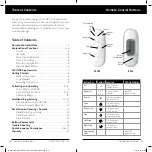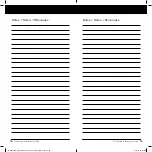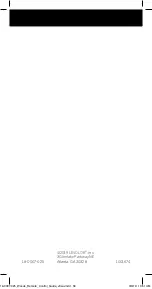10
11
Activating and Operating
Additional Programming
Remote Control Guide
Remote Control Guide
OPERATING BLINDS
Once the blinds have been joined to a GROUP or multiple
GROUPS, the remote is ready to operate the blind(s). Multiple
window coverings can be operated at the same time.
1. To wake up the remote press
STOP. The BLUE
indicator light from the last GROUP(S) selected
will be highlighted and active.
2. Press ALL or GROUP 1, 2, 3, 4 ,5 or 6 button(s) to
select specific window covering(s) to operate. The
selected GROUP(S) BLUE indicator light above the
number will light to show they are selected.
3. Multiple GROUP buttons may be selected at the
same time.
4. To deselect a GROUP, press the GROUP button again.
The BLUE indicator light above the GROUP button
will go out.
5. Press
UP ARROW to tilt the slats fully open on
the selected blind(s).
6. Pressing the DOWN ARROW also tilts the slats to
the fully open position on the selected blind(s).
7. Press the RIGHT ARROW to tilt the slats in an
upward direction.
8. Press the LEFT ARROW to tilt the slats in a
downward direction.
9. Press STOP to stop slat movement anywhere along
its travel path.
10. While the slats are in motion, press the opposite
of its motion ( UP ARROW or
DOWN ARROW)
to reverse direction.
11. Press
♥
FAVORITE and the slats will move to your
preset FAVORITE position.
REMOVE A BLIND FROM A GROUP
1. Press and hold
STOP until the WHITE programming
light starts flashing, then release. This puts the remote
in program mode.
2. Press the desired GROUP number (1, 2, 3, 4, 5, or 6)
on the remote. The BLUE GROUP indicator light above
the GROUP number will flash to show it is selected.
3. With one hand press and continue to hold the
manual control button.
4. While continuing to hold down the manual control but-
ton, press and hold
DOWN ARROW on the remote
until the blind moves slightly to indicate it has been
removed from the GROUP.
5. Release both buttons.
6. To exit program mode press and hold
STOP until
the lights stop flashing.
18-0007-025_Woods_Remote_Control_Guide_v9wu.indd 10-11
3/6/19 10:51 AM