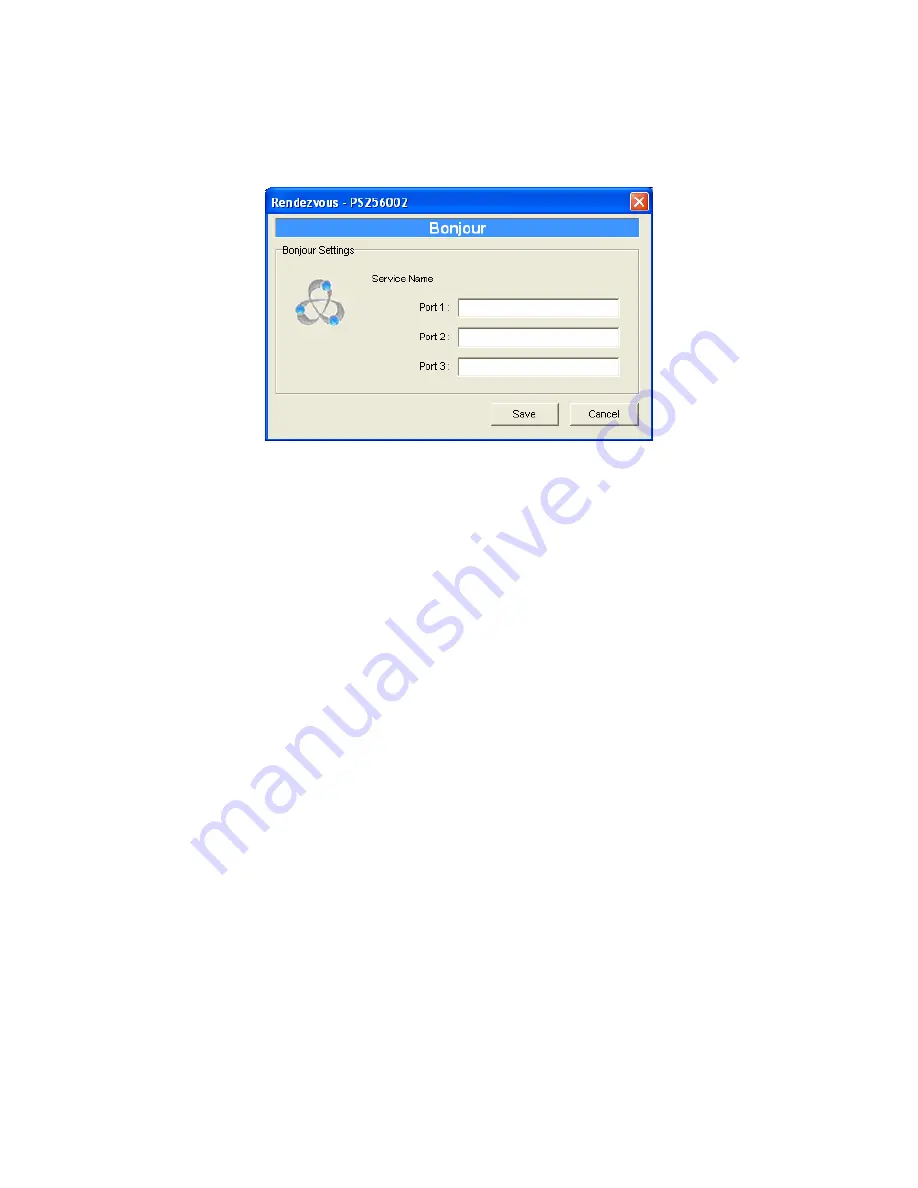
71
7.9 Bonjour Configuration
B o n j o u r t e c h n o l o g y ( “ R e n d e z v o u s ” wa s r e n a m e d “ B o n j o u r ” wi t h t h e
r e l e a s e o f M a c O S X v 1 0 . 4 ) , a l so k n o wn i n t h e i n d u s tr y a s Z e r o
C o n fi g u r a ti o n n e t wo r k i n g , e n a b l e s a u to m a t ic d i s co v e r y o f c o m p u te r s ,
d e vi c e s , a n d se r v i ce s o n IP n e two r k s . I t u s e s i n d u s tr y s t a n d a r d I P
p r o to c o l s t o a l l o w d e v i c e s to a u t o ma t i ca l l y f i n d e a ch o t h e r wi t h o u t t h e
n e e d t o e n t e r I P a d d r e s s e s o r c o n f i g u r e D NS s e r v e r s . T h i s t e ch n o l o g y i s
u s e d i n M AC O S .
S e r vi c e N a m
i s a n a me t o i d e n t i f y t h e d e v i ce o n I P n e t wo r k . T h e
P r i n te r s e r v e r h a s th r e e p r i n t e r p o r t s ; p l e a s e d e s i g n a t e t h e u n i q u e a n d
f r i e n d l y se r v i c e n a m e f o r e a c h p r i n te r co n n e c t e d to o n e o f t h e th r e e
p r i n t e r p o r ts .
Summary of Contents for WPS-9123
Page 1: ...LevelOne FPS 9023 WPS 9123 Wired Wireless Printer Server w Multi Port User Manual V1 0 0 0606...
Page 5: ...1 1 Introduc tion...
Page 13: ...9 NetWare Network see below...
Page 19: ...15 2 2 Hardware Description Front Panel for WPS 9123 Front Panel for FPS 9023 Rear Side...
Page 20: ...16 3 Windows Peer to Peer Network...
Page 24: ...20...
Page 25: ...21 3 The Printer server Utilities window will be displayed Click Next...
Page 45: ...41 4 Windows 2000 Network...
Page 49: ...45 5 Ne tWare Network...
Page 55: ...51 6 UNIX System Network...
Page 63: ...59 7 Configuration Utilit y...
Page 74: ...70...
Page 92: ...88 8 Web Management...
Page 102: ...98 8 3 8 Bonjour This page lists Bonjour settings including Printer Service Name of each port...
Page 124: ...120 9 Telnet Management...
Page 134: ...130 get argument ipconfig reboot exit...
Page 135: ...131 10 IPP Printing...
Page 138: ...134 Step4 Select A network printer or a printer attached to another computer Click Next...
Page 148: ...144...
Page 150: ...146 Step4 The Windows Firewall screen will be popped up select Exceptions option menu...
Page 151: ...147 Step5 Enable UPnP Framework from the Programs and Services list and click Ok...
Page 153: ...149 Step3 Select Advanced tab and click Settings...
Page 154: ...150 Step4 Select Exceptions tab and click Add Program...
Page 156: ...152 Step7 A new program Network Ports Quick Setup is displayed in the list click Ok...
Page 163: ...159...






























